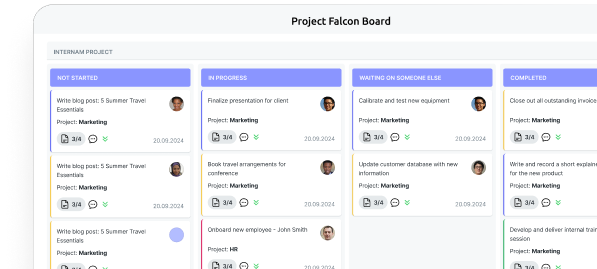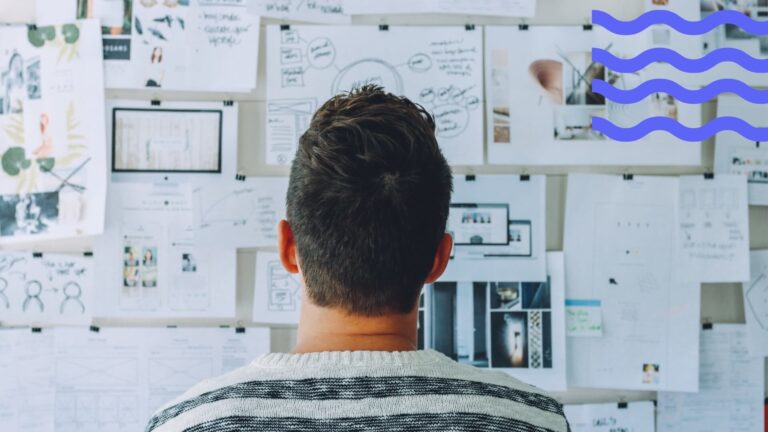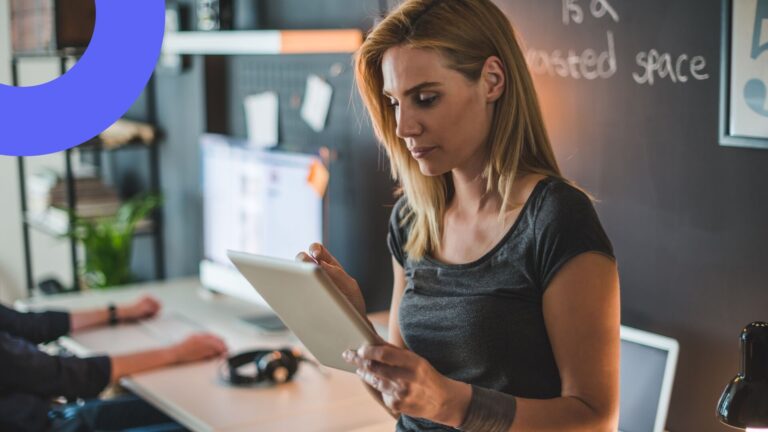MS Project Alternatives: How to Choose the Right Project Management Solution
With Project for the Web now retired and Planner stepping up as Microsoft’s default solution, organizations face a new set of choices.
For decades, Microsoft Project was the default tool for structured project planning. It offered advanced scheduling, resource management, and Gantt chart capabilities, but it also came with a steep learning curve and a high price tag. For many small and mid-sized teams, Project’s complexity outweighed its benefits.
In recent years, the landscape has shifted. Microsoft has retired Project for the Web (as of August 2025), folding its functionality into Microsoft Planner—a modern, team-friendly platform fully integrated into Microsoft 365. Meanwhile, the desktop version of Microsoft Project remains available for organizations with highly complex, waterfall-style projects.
This evolution reflects a wider trend: teams today are looking for simpler, more visual, and collaborative project management solutions. Whether it’s Kanban boards, drag-and-drop scheduling, or AI-powered assistants, project managers now have dozens of alternatives that are easier to adopt, budget-friendly, and designed for hybrid work.
This guide explores the evolution of Microsoft Project, the reasons many teams seek alternatives, and the leading solutions to consider—from cloud-based platforms like Asana and ClickUp to integrated Microsoft 365 apps like Planner and VirtoSoftware’s project management suite.
Evolution of Microsoft Project—From Project for the Web to the New Microsoft Planner
Microsoft’s approach to project management has shifted dramatically in recent years. What was once a fragmented set of tools—Project desktop, Project for the Web, Planner, and To Do—is now being streamlined into a single, AI-enhanced platform. This consolidation reflects how modern teams prefer to work: visually, collaboratively, and inside Microsoft 365.
| Before 2025 | After consolidation |
| Microsoft Project Desktop | Still available for complex waterfall projects |
| Project for the Web | Retired August 2025, features merged into Planner |
| Planner | Unified app with Grid, Board, Timeline, Charts + AI features |
| To Do | Integrated into Planner as personal task view |
| Roadmap app | Retired; replaced by Planner Portfolios |
The strategic shift: Retiring project for the web
After years of operating multiple overlapping work-management tools, Microsoft began a significant consolidation in early 2025. On May 2, 2025, Microsoft announced that Project for the Web, along with the Project and Roadmap apps in Microsoft Teams, would be retired in August 2025. Moving forward, users will be automatically redirected to Microsoft Planner (web and Teams), as it absorbs the capabilities of Project for the Web and consolidates task and project management across Microsoft 365
This transition achieves two goals:
- Streamlining user experience by unifying multiple endpoints (Planner, To Do, Project).
- Enabling deeper integration with AI-powered tools like Copilot and the Project Manager Agent
👉 Learn more about MS Planner in our dedicated articles:
- Microsoft Planner Premium: Boost Productivity & Collaboration
- Explore Microsoft Planner 2024: What’s New for Task Management
- MS Planner vs Project: Which Is Right for Your Team?
- Microsoft Planner Alternative: Find the Best Project Management Tools for Your Team
What it means for users: continuity without disruption
For existing Project for the Web customers, the transition to Planner has been designed to be as smooth as possible. Rather than forcing teams to manually move projects or adopt an entirely new tool, Microsoft built the change to feel more like an upgrade than a migration:
- No migration or licensing changes are required. Plans created in Project for the Web remain accessible via Planner automatically
- Teams tabs for Project or Roadmap no longer work. Users are encouraged to re-pin their projects using the Planner tab instead
- Some legacy features—like Roadmaps and .mpp file imports—won’t be directly supported in Planner:
- Roadmaps should be recreated as Portfolios in Planner. The underlying data remains in Dataverse.
- .mpp file imports can still be done via the Planner Power App (formerly Project Power App), leveraging Power Platform accelerators.
What Planner has gained (and will continue to gain)
Planner now serves as a unified workspace, combining features from To Do, Project for the Web, and traditional Planner:
- Views & planning tools:
- Timeline (Gantt), Board (Kanban), Grid (Table) views
- Premium features (available to users with Planner & Project Plan 3 or Plan 5):
- Goals, sprints, task history, baselines, advanced dependencies (lead/lag)
- AI-powered enhancements:
- Copilot in Planner enables plan generation, task suggestions, and proactive assistance.
- Project Manager Agent, a virtual AI assistant, can create plans, generate tasks, execute tasks, and produce status reports right from within Planner (Teams and Web).
- Recent innovation highlights:
- May 2025: Introduced streamlined status reports—auto-synthesize progress, risks, milestones, and next steps as editable Loop components in Teams.
- June 2025: Project Manager Agent now supports over 40 languages, plus enhanced status report-sharing capabilities (like newsletters).
- July 2025: Expanded rollout of the Project Manager Agent across Premium Plans, added a new chat entry point renamed to “Project Manager Agent,” and introduced improved admin controls for phased rollouts.
Legacy still supported: Microsoft Project desktop
While Project for the Web is no longer a standalone product, the desktop editions—Project Standard and Project Professional—remain fully supported. They continue serving organizations that require:
- Advanced scheduling
- Resource and portfolio management
- File handling with .mpp
- Complex calculations and deeply structured workflows
At-a-glance timeline
The following timeline highlights the most important milestones in Microsoft’s transition from Project for the Web to Planner, along with the rollout of new features and AI capabilities:
| Date | Event & impact |
| May 2, 2025 | Microsoft announces retirement of Project for the Web, Project, and Roadmap apps in Teams. |
| Late April – September 2025 | New Planner features roll out: Portfolios, AI improvements, support for non-default environments, renaming of Project Power App. |
| August 2025 | Full transition: Users auto-redirected to Planner; Teams tabs deprecated; advanced features available in Planner. |
| May 28, 2025 | Status Reports launched in Teams. |
| June 30, 2025 | Project Manager Agent becomes multilingual (40+ languages), email newsletters rolled out. |
| July 17, 2025 | Project Manager Agent public preview expands, admin controls introduced. |
| Ongoing | Desktop Project remains supported for advanced, on-premise needs. |
💡Is MS Project being phased out? Microsoft Project is not being phased out entirely—the desktop version is still supported for advanced scheduling. However, Project for the Web was officially retired in August 2025, with its features rolled into Microsoft Planner Premium.
Why Users Are Looking for an Alternative to Microsoft Project
Even after decades on the market, Microsoft Project still divides opinion. For some, especially large enterprises with structured waterfall workflows, the desktop edition remains indispensable. But for many small and mid-sized teams, Project has long been seen as too complex, too expensive, and not suited to modern, collaborative work. Microsoft’s decision to retire Project for the Web in August 2025 and fold it into Planner was partly a recognition of these gaps.
| Challenge | Impact on users | Example tools that solve it |
| Complexity | Requires training, steep learning curve | Trello, Asana |
| High cost | Expensive licensing | ClickUp, OpenProject |
| Limited agile support | Poor fit for sprints or hybrid | Jira, ClickUp |
| Weak collaboration | No real-time editing/comments | Wrike, Planner |
| Poor integrations | Hard to connect outside MS | Smartsheet, Notion |
Here are the main reasons why organizations continue to seek alternatives:
Complexity of implementation and training
Even with decades of development, Microsoft has never managed to make Project feel approachable for first-time users:
- Desktop Project is powerful but intimidating. Its interface prioritizes detailed scheduling and resource management, which can overwhelm new users.
- Without formal training, creating dependencies, setting baselines, and tracking progress often becomes a barrier instead of an advantage.
- While Planner simplifies things, it still doesn’t deliver the “instant usability” that tools like Trello, Asana, or Monday.com provide, where teams can get started in minutes with no prior experience.
High license cost
Licensing has also been a sticking point, especially for smaller organizations that can’t absorb extra subscription costs:
- Microsoft Project desktop remains a standalone purchase or subscription, separate from most Microsoft 365 plans. This makes it harder for small and mid-sized companies to justify.
- Cloud licensing has been streamlined: Project Plan 1 was renamed Planner Plan 1, and Project Plans 3 and 5 became Planner and Project Plans 3/5. However, premium functionality such as timelines, baselines, task history, and AI-powered features still require higher-tier licenses.
- For organizations where only a fraction of staff need advanced features, this creates unnecessary overhead compared to alternatives that offer more flexible pricing.
Limited support for agile and hybrid methodologies
This rigidity shows up most clearly when teams try to apply agile or hybrid practices:
- Desktop Project is firmly rooted in waterfall-style planning, where tasks follow fixed dependencies and schedules. This is ideal for industries like construction or manufacturing, but not for agile product development.
- While Planner Premium now offers sprints, boards, and backlog-style work management, many teams find it lacks the depth of tools like Jira for agile or the flexibility of ClickUp, which blends agile and waterfall approaches in one environment.
- This gap often pushes hybrid teams to adopt third-party alternatives that handle both methodologies with ease.
Collaboration barriers
The challenge is compounded by the fact that Microsoft Project was never designed with modern, real-time collaboration in mind:
- The desktop version of Project has minimal collaboration support: no comments, no real-time editing, and no built-in notifications.
- Planner, by contrast, integrates deeply with Microsoft Teams and Outlook, making it a far better fit for distributed or hybrid teams. It also supports status reporting through Loop components and email newsletters—features that didn’t exist in Project for the Web.
- Still, when compared to alternatives like Asana or Wrike, which embed conversation threads, file attachments, and workload views directly into tasks, Planner can feel limited without premium add-ons.
Process visualization gaps
Where Project is strong in scheduling detail, it has historically fallen short in giving teams flexible, visual ways to manage work:
- Project excels at Gantt charts, but has historically lacked Kanban boards and drag-and-drop simplicity.
- Planner addresses this with Grid, Board, Timeline, and People views, but customization options are still narrower than what competitors offer.
- Tools like Smartsheet or Monday.com allow more tailored dashboards, reports, and workflows, which is a key reason many organizations switch.
Integration challenges
Integration is another area where Microsoft’s offering lags compared to cloud-native competitors:
- Desktop Project remains siloed. Connecting it to CRMs, financial systems, or BI platforms often requires third-party middleware or manual exports.
- Planner integrates smoothly with Teams, Outlook, SharePoint, and OneDrive, but if your organization runs on Google Workspace, Salesforce, or Notion, you’ll find stronger out-of-the-box integrations with tools like Asana, Wrike, or ClickUp.
The broader trend for seeking best alternative to Microsoft project: simplification and automation
The project management space is evolving quickly toward simplicity, automation, and intelligence. Competitors have already embraced AI to suggest tasks, optimize workloads, and generate reports. Microsoft is catching up, with Planner Copilot and the Project Manager Agent now able to generate plans, assign work, and deliver editable status updates in Teams.
But the reality is that Microsoft’s approach still comes with trade-offs: desktop Project is too rigid, and Planner Premium often locks the best features behind enterprise-level licenses. This tension explains why so many teams—from startups to creative agencies—continue to evaluate alternatives that better balance cost, usability, and collaboration.
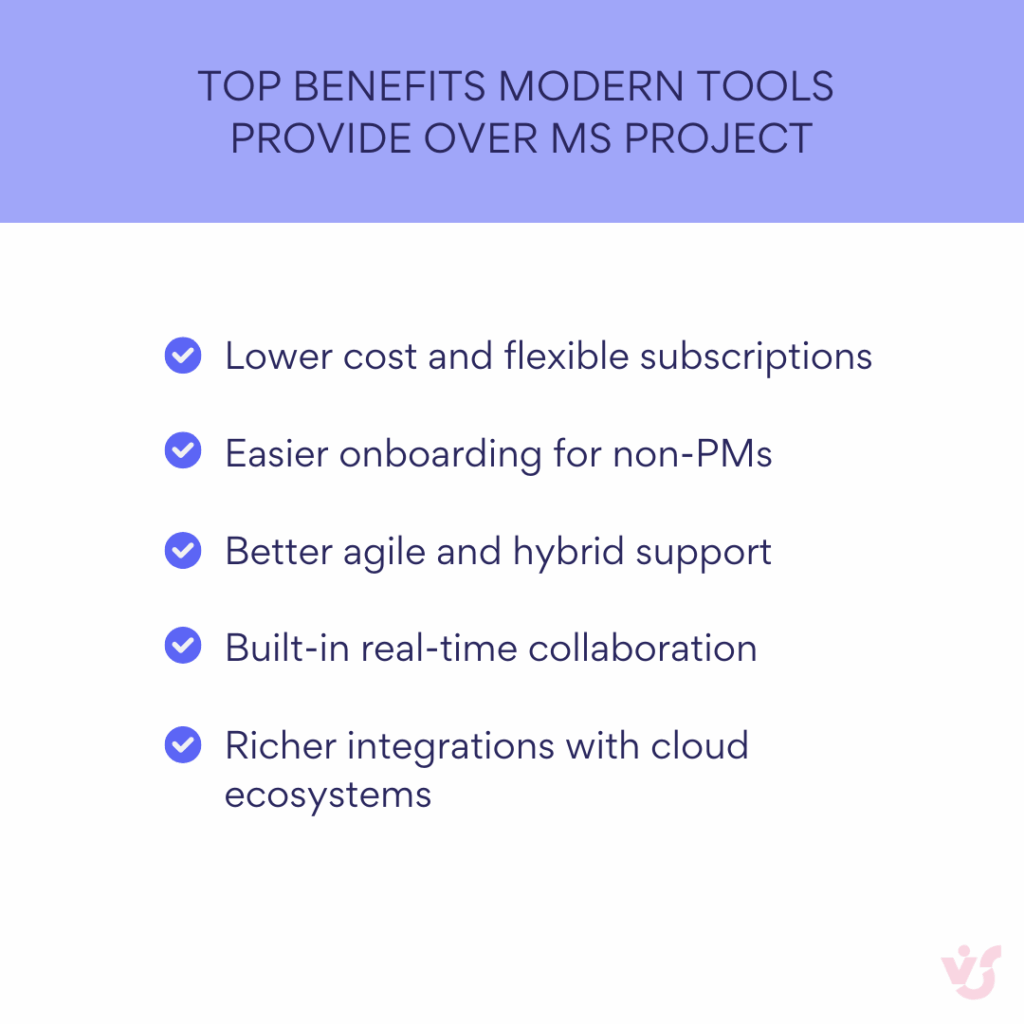
Popular Categories of Alternatives to Microsoft Project
When teams seek alternatives to Microsoft Project, they often look for solutions that fit modern workflows, are easier to adopt, and leverage AI and collaboration better than Project. Below are the key categories of alternatives:
Gantt boards and visual planning tools
Perfect for teams that need timeline clarity but prefer modern, intuitive interfaces.
These tools focus on flexible timeline views and planning visuals—delivering the power of Gantt charts without desktop complexity.
- Monday.com – Combines custom workflows with drag-and-drop Gantt timelines and extensive third-party integrations. A strong competitor for Project users moving online
- ClickUp – Offers both Gantt and Kanban views, plus dashboards and AI features—ideal for teams wanting depth and flexibility.
- ProjectLibre – Free, open-source, desktop-based Gantt tool. Its 2025 release added global enhancements, making it a viable low-cost alternative.
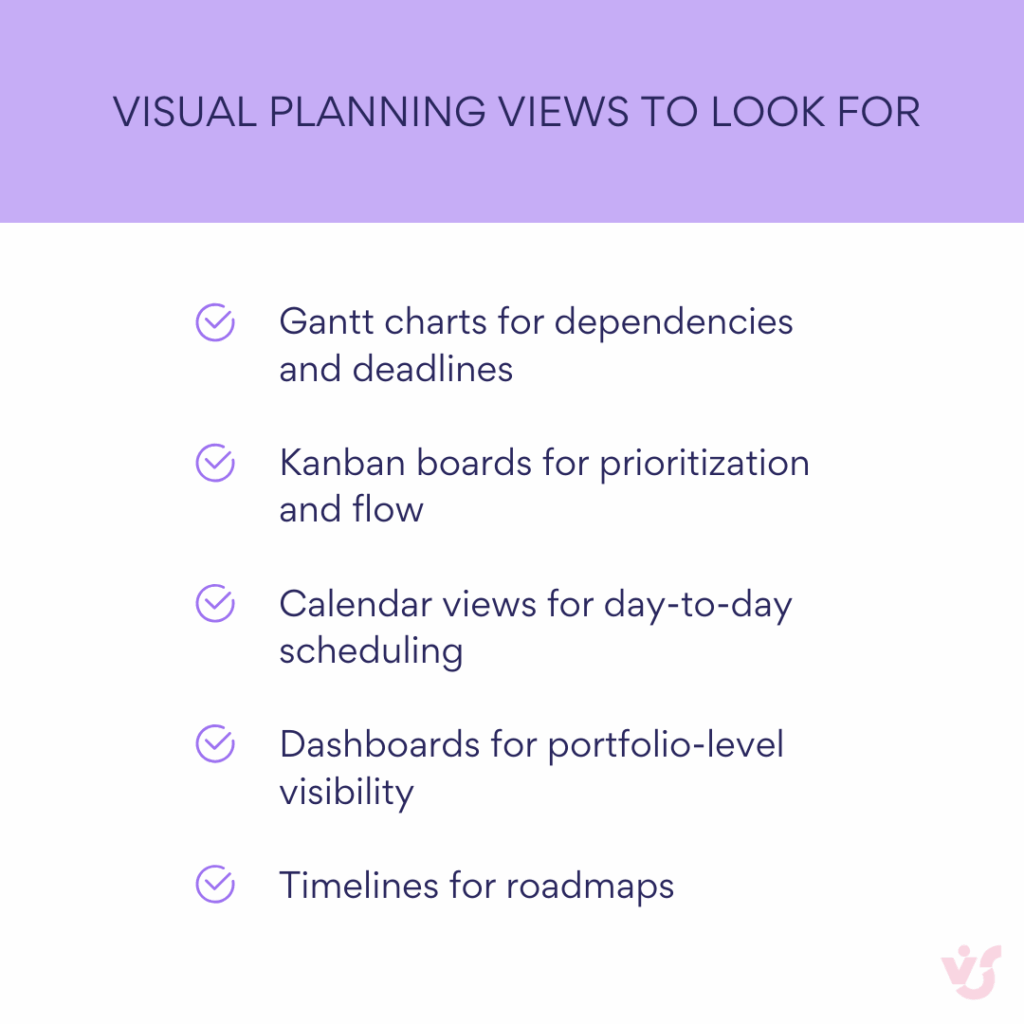
Kanban systems
Ideal for agile and hybrid teams focused on visual task flow and iterative work.
These intuitive, board-based tools make task tracking seamless and collaborative.
- Trello – The original Kanban tool: simple, fast to adopt, and great for lightweight workflows.
- Quire – Launched collaborative timelines and Kanban boards in 2025, plus a new document editor—great for visual, real-time collaboration
- Planner (Microsoft) – Now includes Grid, Board, Timeline, and Charts views, integrated within Microsoft 365—ideal if you’re already embedded in the MS ecosystem.
Universal project management platforms
Built for teams needing powerful, end-to-end workflow support—from planning to dashboards and automation.
These tools combine multiple views, automation, and deep integrations in one package.
- ClickUp – A full-featured platform with Gantt, boards, docs, and workflow automations, often highlighted as the top AI-powered alternative.
- Wrike – Offers resource planning, automation, collaboration threads, and integrations—strong for enterprise use.
- Smartsheet – Spreadsheet-like interface with Gantt, dashboards, and AI insights—great if you want structure with customization.
- ProofHub – Offers 15+ project views, AI-based automation, and real-time collaboration—all in one platform.
Budget-friendly and open-source options
Best for cost-conscious teams or those wanting full control over their tool.
These solutions provide flexibility and affordability without breaking the bank.
- ProjectLibre – Free and open-source, fully compatible with MS Project files—great for low-budget use.
- OpenProject / LibrePlan – Web-based, open-source tools with Kanban and portfolio features users can host themselves.
Niche tools for visual timeline and resource-heavy planning
Designed for teams needing sophisticated scheduling, resource allocation, and tracking visuals.
These are lightweight yet powerful, especially for project managers transitioning from Project.
- GanttPRO – Specifically made for visual Gantt planning with resource management and intuitive controls.
- TeamGantt – Streamlined Gantt tool ideal for small teams; integrates with Trello, Slack, and calendars.
- Hub Planner – Offers advanced capacity planning, time-tracking, and resource booking—great for agencies and resource-heavy workflows.
Microsoft-native solution: Planner (Premium)
Planner has now officially replaced Project for the Web and is the modern go-to within Microsoft 365.
- Since August 1, 2025, Microsoft Planner has integrated Project for the Web’s capabilities into one platform—incorporating board, grid, and timeline views, task dependencies, and rich integration across the ecosystem.
- The Planner Plan 1 includes goal-setting, sprints, timeline views, plan templates, and dashboard reports—catering to both basic and advanced planning needs
Summary overview of alternative MS Project
The table below brings together the key categories and leading tools, making it easier to compare their strengths at a glance and identify which type of solution best fits your team’s needs.
| Category | Examples | Strongest for |
| Gantt boards & visual tools | Monday.com, ClickUp, ProjectLibre | Timeline-first planning, Project-style workflows |
| Kanban systems | Trello, Quire, Planner | Agile and visual task flows |
| All-in-one platforms | ClickUp, Wrike, Smartsheet, ProofHub | End-to-end workflows with automation |
| Budget/open-source | ProjectLibre, OpenProject, LibrePlan | Low-cost or customizable solutions |
| Visual/resource planners | GanttPRO, TeamGantt, Hub Planner | Detailed scheduling and resource management |
| Microsoft-native (Planner) | Planner (Premium) | Deep Microsoft 365 integration and AI-enhanced planning |
👉 Learn more about project management apps here:
- Master Project Management with Office 365 Software and Tools
- Project Management Team Guide: Roles, Structure, Tool & Tips
- How to Build and Use a Project Management Timeline: Tips and Examples
- Project Management Calendar: Your Guide to Planning Projects Efficiently
- Agile Kanban: Best Practices and Tools for Project Management
Comparison and Review of the Best Microsoft Project Alternatives
Some of these apps were introduced earlier; here, we’ll put them side by side. The comparison covers ten of the best MS Project alternatives across key factors: ease of use, planning features, 365 integration, cost, teamwork, automation, and best-fit scenarios.
Smartsheet
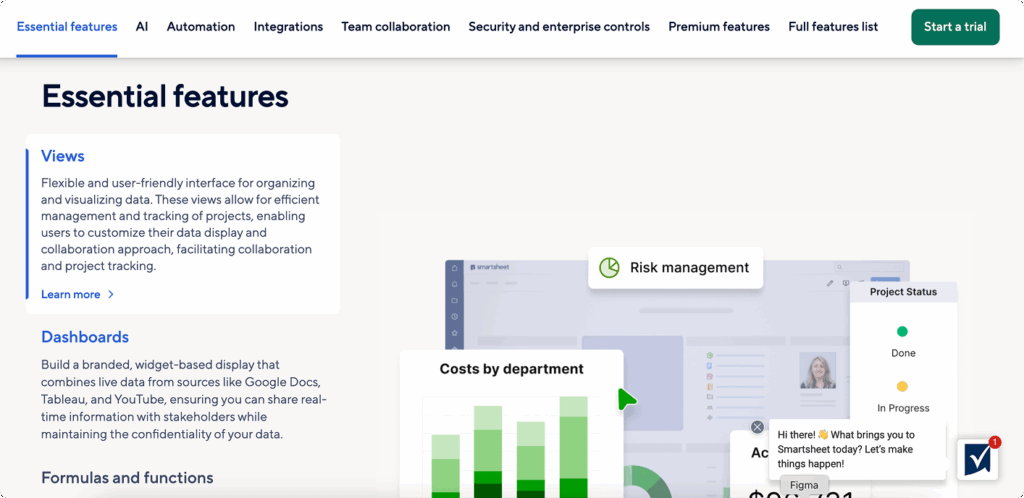
Smartsheet is an enterprise-grade tool that feels familiar to Excel users but adds far more depth. It combines spreadsheets with timelines, dashboards, and automation, making it a go-to for organizations managing complex cross-departmental projects.
Why it’s good: Smartsheet offers powerful Gantt views, workflow automation, and detailed dashboards. Recent updates improved data analysis in boards, card density customization, and admin management.
Scenario: Best for companies coordinating work across departments like marketing, finance, and operations where reporting and compliance are essential.
TeamGantt
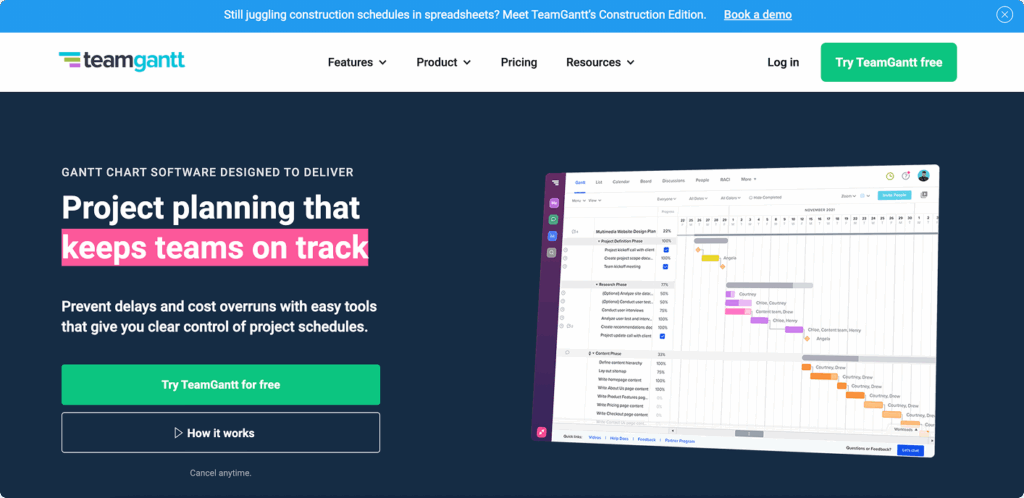
TeamGantt is built around one idea—making Gantt charts simple and accessible. Its clean interface and drag-and-drop scheduling make it easy for smaller teams to get started without training.
Why it’s good: It offers intuitive Gantt timelines, dependencies, and milestones with a very low learning curve.
Scenario: Suitable for small teams that prioritize deadline tracking and visual schedules without needing extensive automation.
ClickUp
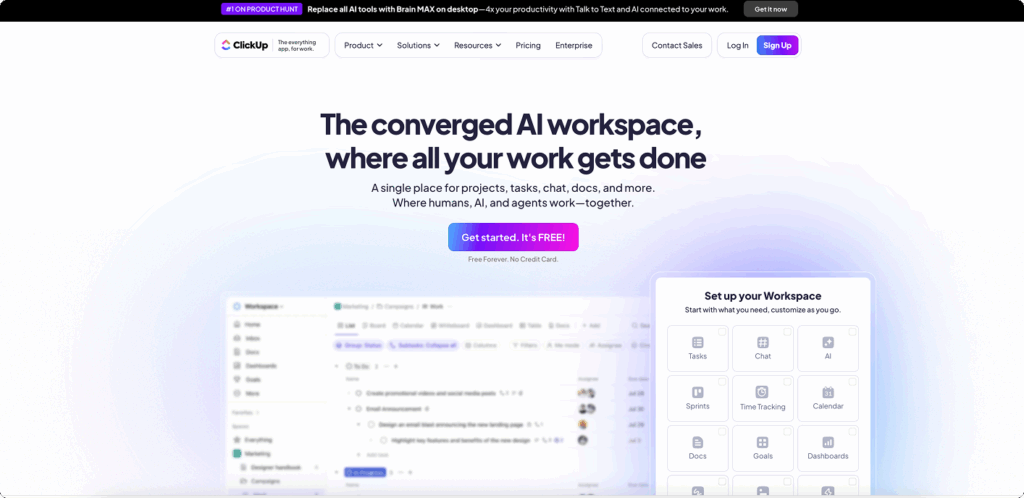
ClickUp positions itself as an all-in-one workspace that adapts to nearly any project style. From agile boards to detailed Gantt views, it scales with growing teams.
Why it’s good: ClickUp supports a wide range of views (List, Board, Gantt, Timeline, Whiteboards) and has strong automation and AI features.
Scenario: Ideal for startups, agencies, and product teams where processes evolve quickly and flexibility is critical.
Asana
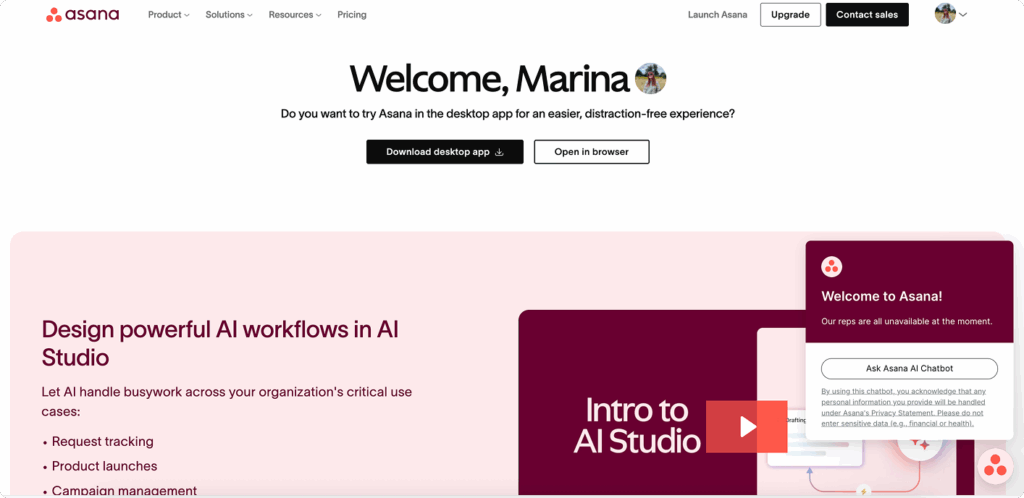
Asana is known for its polished interface and strong adoption in creative and marketing teams. It balances simplicity with advanced workflow features.
Why it’s good: It offers multiple views, workload management, automations, and new AI features that generate status updates and summaries.
Scenario: A strong choice for marketing, design, and cross-functional teams in SMEs who need clear task ownership and fast collaboration.
Trello
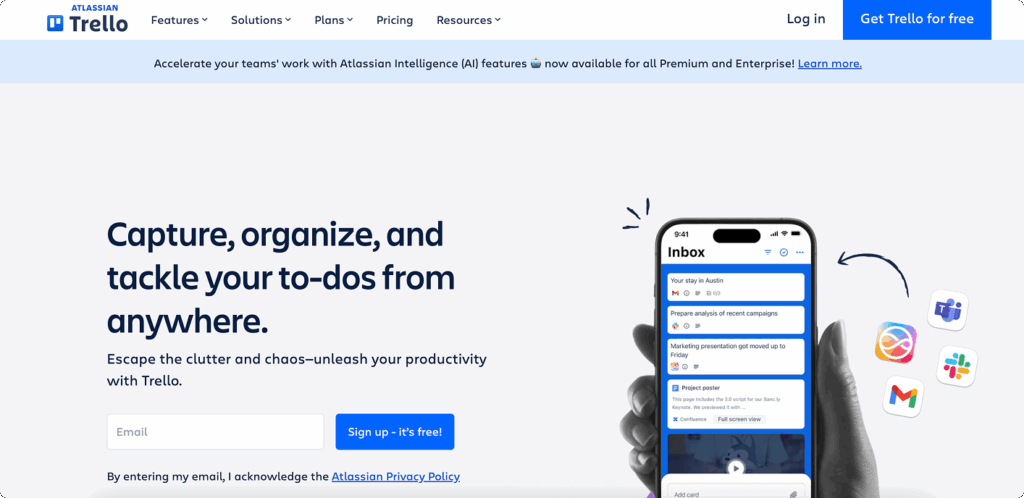
Trello remains one of the most recognizable Kanban tools, famous for its simplicity and visual style. It’s lightweight but highly extendable.
Why it’s good: Its intuitive boards are easy to start with, and features can be expanded through Power-Ups and automations.
Scenario: Perfect for freelancers or small teams managing operational workflows or lightweight task tracking.
Wrike
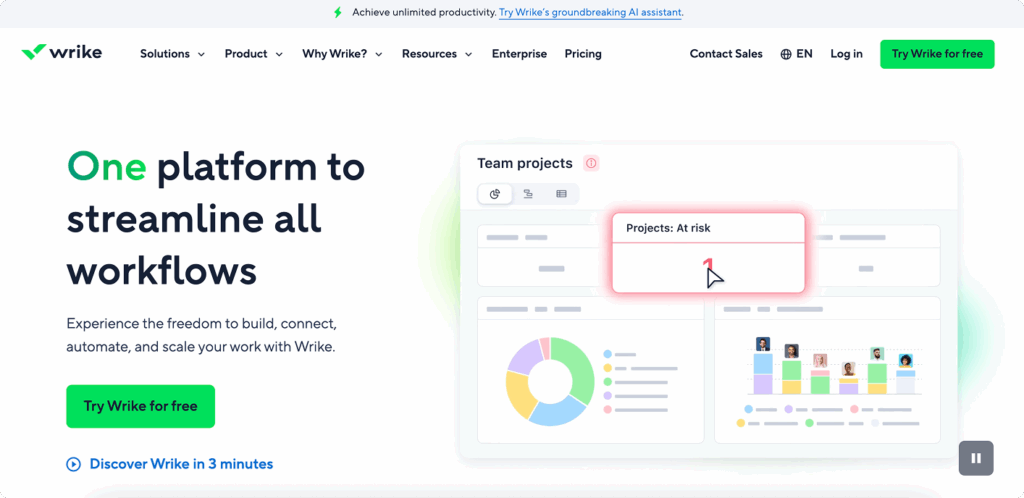
Wrike is an enterprise-ready platform designed for distributed teams managing multiple projects. It emphasizes visibility and resource control.
Why it’s good: Wrike combines Gantt charts, Kanban boards, workload views, and proofing tools. AI features support risk prediction and reporting.
Scenario: Ideal for agencies or enterprises with complex, multi-project portfolios and strict timelines.
Notion
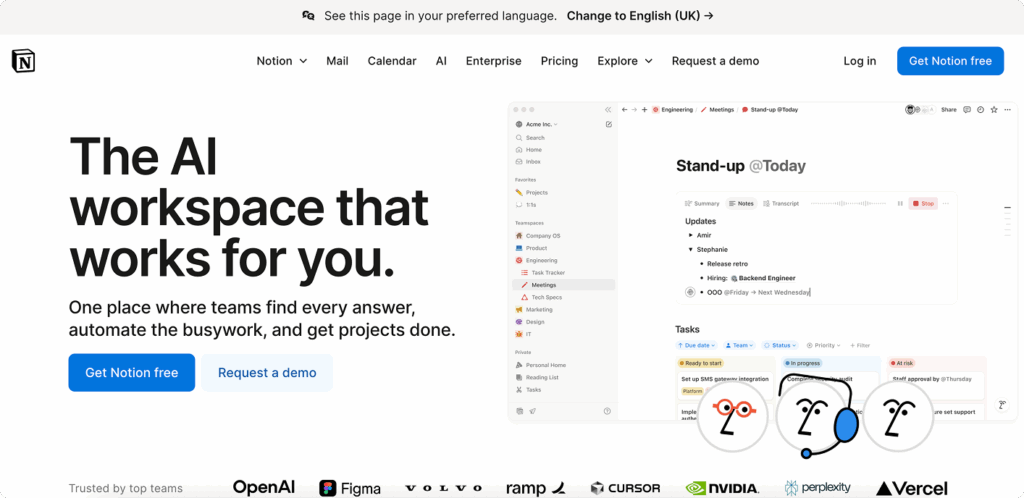
Notion merges knowledge management with project planning. It’s highly customizable, combining docs, tasks, and databases in one platform.
Why it’s good: Teams can design their own workflows with databases, timelines, and Kanban boards, enhanced by Notion AI.
Scenario: Best for product and knowledge-focused teams who need both documentation and task management in a single hub.
Microsoft Planner (Premium)
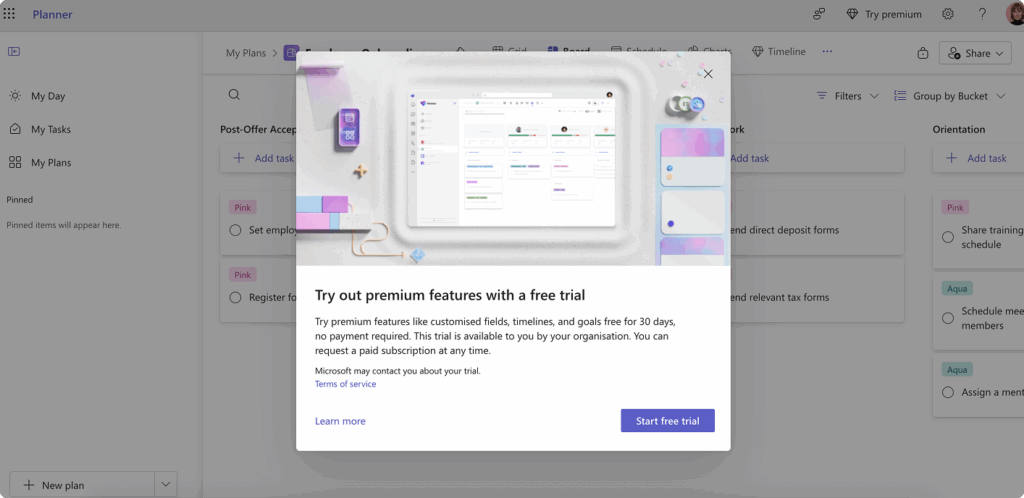
Planner is now Microsoft’s default project management tool. With deep Teams integration, it’s built for collaboration.
Why it’s good: It offers grid, board, and timeline views, plus AI features such as Copilot and the Project Manager Agent that create plans, assign tasks, and generate status reports.
Scenario: Suitable for Microsoft 365-based organizations seeking a native, AI-enhanced planning solution.
Virto Gantt Chart App
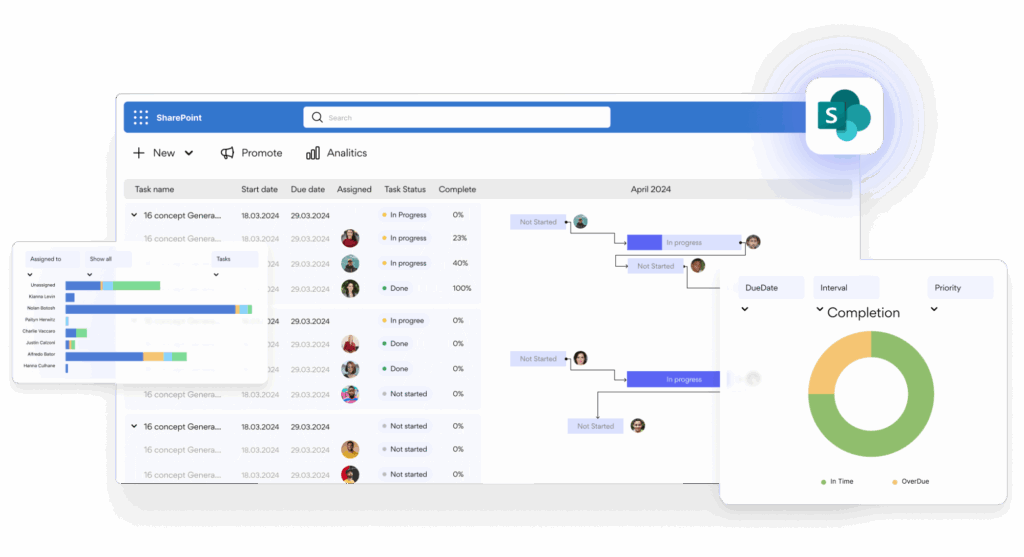
Virto Gantt Chart App brings advanced timeline management directly into Microsoft 365 environments, making it an alternative to Project inside SharePoint and Teams.
Why it’s good: It supports dependencies, milestones, grouping, color-coding, and exports—all within the Microsoft environment.
Scenario: Best for teams needing MS Project-style Gantt visualization while staying inside their Microsoft 365 tenant.
Virto Kanban Board App
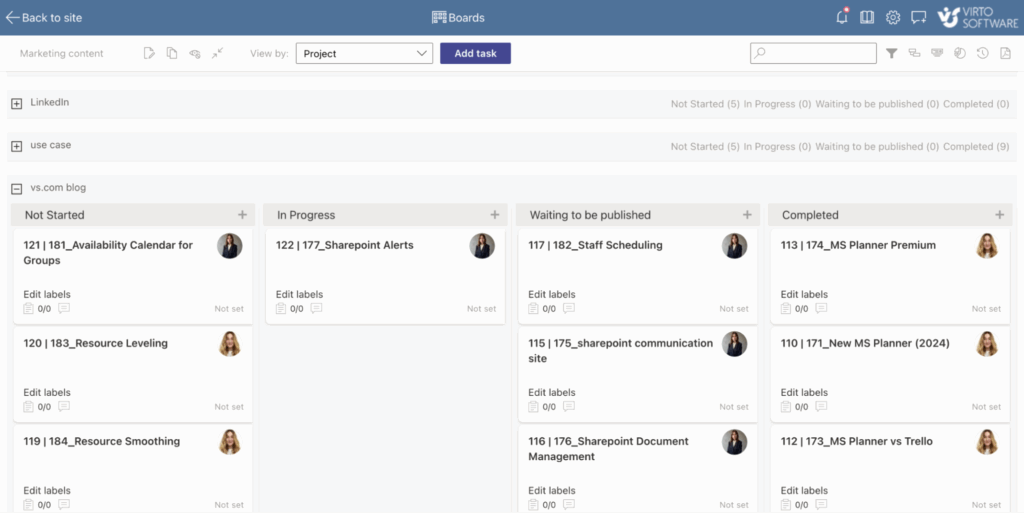
Virto Kanban Board App turns SharePoint lists into customizable boards with advanced filtering, swimlanes, and reporting—all within Teams or SharePoint.
Why it’s good: It provides enterprise-grade Kanban with permissions, notifications, analytics, and native Microsoft integration.
Scenario: A strong fit for large organizations that want secure, configurable Kanban with full Microsoft 365 compatibility.
Below is a quick side-by-side view to help you shortlist. “Cost” is relative (entry plan to typical business plan). “M365 integration” refers to depth of native Microsoft 365/Teams/SharePoint connectivity:
| Tool | Simplicity of interface | Gantt / Kanban | M365 integration | Cost | Teamwork support | Built-in automation | Best for |
| Smartsheet | Moderate | Gantt ✔ / Kanban ✔ | Good (Teams/Outlook/Power BI) | Medium–High | Strong (dashboards, proofs) | Rules & workflows | Enterprises needing spreadsheet-style control |
| TeamGantt | Simple | Gantt ✔ / Kanban ✖ | Basic | Low–Medium | Solid (timelines, workloads) | Light | Small teams with deadline focus |
| ClickUp | Moderate | Gantt ✔ / Kanban ✔ | Good (Teams, Outlook) | Low–Medium | Strong (chat, docs, whiteboards) | Extensive + AI | Startups and scaleups needing flexibility |
| Asana | Simple–Moderate | Gantt/Timeline ✔ / Kanban ✔ | Good | Medium | Strong (roles, goals, workloads) | Advanced + AI | Creative and marketing teams |
| Trello | Very simple | Gantt ✖ / Kanban ✔ | Basic | Low | Good for boards | Butler automation + Power-Ups | Freelancers, small teams |
| Wrike | Moderate | Gantt ✔ / Kanban ✔ | Good | Medium–High | Strong (proofing, workload) | AI Work Intelligence | Agencies, enterprises |
| Notion | Simple | Timeline ✔ / Kanban ✔ | Basic | Low–Medium | Good (docs + tasks) | Notion AI | Knowledge and product teams |
| Microsoft Planner Premium | Simple | Timeline ✔ / Kanban ✔ | Deep (native M365/Teams) | Medium | Strong (Teams, Loop reports) | Copilot + Agent | Microsoft 365-based organizations |
| Virto Gantt Chart App | Simple–Moderate | Gantt ✔ / Kanban ✖ | Deep (SharePoint/Teams) | Low–Medium | Strong (SharePoint-based) | Alerts/notifications | Teams needing MS Project-style Gantt in M365 |
| Virto Kanban Board App | Simple | Gantt ✖ / Kanban ✔ | Deep (SharePoint/Teams) | Low–Medium | Strong (roles, swimlanes) | WIP limits, analytics | Enterprise teams running Kanban in M365 |
What is the best alternative to MS Project?
There isn’t a single “best”—it depends on your context:
- Deep Microsoft 365 usage + AI: Planner (Premium); add Virto Gantt/ Kanban for stronger Gantt boards or enterprise Kanban inside Teams/SharePoint.
- Spreadsheet-style control with enterprise reporting: Smartsheet.
- All-in-one flexibility: ClickUp.
- Process-driven collaboration with polished automation: Asana.
- Lightweight visual boards: Trello.
- Agency/portfolio scale with AI: Wrike.
- Docs-centric teams: Notion.
💡 Did you consider other alternatives besides Microsoft Project? Yes, in evaluating options we looked at a wide range of platforms beyond Microsoft Project, including Kanban-based tools, visual Gantt platforms, all-in-one management systems, and open-source solutions. Each category offers different strengths depending on whether you need simplicity, scalability, or deep integration with Microsoft 365.
What to Look for When Choosing an Alternative to MS Project
When evaluating alternatives to Microsoft Project, it’s important to look beyond a checklist of features. A tool that works in theory may still fail if it doesn’t align with your team’s actual workflows, training level, or organizational needs. The right platform should not only simplify planning but also encourage collaboration, scale with your projects, and integrate seamlessly into your existing environment.
Here are the key factors to consider in 2025:
Ease of use
One of the most common barriers to Microsoft Project adoption has always been its complexity. The desktop version, while powerful, requires training and often intimidates new users.
Modern alternatives should feel intuitive from the very first login:
- Clean, logical navigation with minimal training required.
- Simple task creation and editing that mirrors the way teams naturally work.
- Fast onboarding, allowing new team members to contribute almost immediately.
💡 Tip: Look for platforms that provide built-in templates, AI task suggestions (such as Asana Intelligence or Planner’s Copilot), or drag-and-drop boards that reduce the learning curve.
Teamwork support
Projects succeed when collaboration is effortless. A modern tool should allow the entire team—not just project managers—to participate actively.
Key features include:
- Real-time co-editing of plans and tasks.
- Task comments, mentions, and threaded discussions.
- Notifications and activity feeds that keep everyone aligned.
- Flexible roles and permissions (e.g., manager, team member, client).
💡 In practice: Solutions like Wrike and Smartsheet provide robust collaboration tools, while Planner and Virto Apps stand out for their tight Microsoft Teams integration.
Visual representation of tasks
Different projects call for different views. The best tools combine several options:
- Gantt charts for dependencies and critical paths.
- Kanban boards for flexible prioritization.
- Timelines and calendars for long-term visibility.
💡 Why it matters: Visual tools are especially valuable for distributed or cross-functional teams, where quick orientation and status visibility are critical.
Support for dependencies and deadlines
Dependencies prevent tasks from slipping through the cracks. Advanced scheduling features go further by allowing:
- Auto-updated deadlines when a dependency changes.
- Critical path calculations and milestone tracking.
- Buffers for risk management.
💡 Example: Tools like ClickUp and Smartsheet handle dependencies dynamically, while Planner Premium recently added advanced dependency management with lead/lag settings.
Integration with Microsoft 365, Teams, and other systems
For many organizations, integration is a deciding factor. If your team already relies on Microsoft 365, you’ll want a tool that feels native.
Look for:
- Direct integration with Outlook, Teams, Excel, and SharePoint.
- Ready-made connectors to CRM, HR, or ERP systems.
- Open APIs for building custom integrations with BI platforms or DevOps pipelines.
💡 Note: Planner Premium is now the go-to for native M365 integration, while tools like Virto Gantt and Virto Kanban extend capabilities directly within SharePoint and Teams.
Scalability and flexibility
Your chosen tool should adapt as your organization grows. Key considerations include:
- Ability to manage both small projects and enterprise-level portfolios.
- Customizable workflows and permissions.
- Modular add-ons or integrations that expand functionality over time.
💡 Tip: If you expect your needs to evolve, platforms like ClickUp or Wrike offer more scalability than lightweight tools like Trello.
Reporting and analytics capabilities
Executives and clients need insights, not just task lists. Reporting should be straightforward, ideally automated. Look for:
- Customizable dashboards that show workload, progress, and risks.
- Export options for sharing updates with stakeholders.
- AI-generated status reports (a feature in both Planner Premium and Asana).
Price and trial availability
Microsoft Project has traditionally required costly licensing. Modern alternatives often use freemium models or monthly subscriptions without long-term commitments.
- Many platforms offer a free trial (7–30 days) to test in real conditions.
- Costs scale with users and feature tiers, so evaluate carefully whether you need premium modules.
Security and compliance
For teams in regulated industries or handling sensitive data, compliance is non-negotiable. Ensure your chosen platform provides:
- Certifications like ISO 27001, SOC 2, HIPAA, or GDPR compliance.
- Options for local data residency (important for government or EU organizations).
- Advanced role-based access controls.
💡 Note: Microsoft-native solutions (Planner, VirtoSoftware Apps) often appeal to enterprises specifically because they inherit Microsoft 365’s security and compliance posture.
Test before you commit
Finally, don’t choose based on demos alone. Run a pilot project with 2–3 shortlisted tools, including real projects and participants. Pay attention to:
- Speed of implementation.
- How quickly employees adapt.
- Responsiveness of vendor support.
A short pilot will give you clarity on whether a tool truly matches your workflows and team culture.
💡What is the best microsoft project alternatives online? The best Microsoft Project alternatives online today include tools like Smartsheet, ClickUp, Asana, Wrike, and Trello, as well as Microsoft Planner Premium and Virto Apps for Teams and SharePoint. The right choice depends on your team’s size, methodology, and integration needs.
Recommended Solutions from VirtoSoftware to Improve Project Management in Teams and Microsoft 365
For Microsoft 365 and Teams users, VirtoSoftware offers a suite of native, integrated apps that fill the gaps between the lightweight Planner and the complex Microsoft Project. These tools are the perfect bridge for teams that want to remain inside their familiar Microsoft ecosystem but need more advanced functionality for planning, visualization, and collaboration.
VirtoSoftware apps extend Microsoft Teams and SharePoint with features that mirror the best of Project—such as Gantt charts, dependencies, and detailed Kanban boards—without requiring users to leave their day-to-day environment. Together, they provide a full-fledged project management toolkit for organizations of all sizes.
Virto Gantt Chart App for Microsoft 365
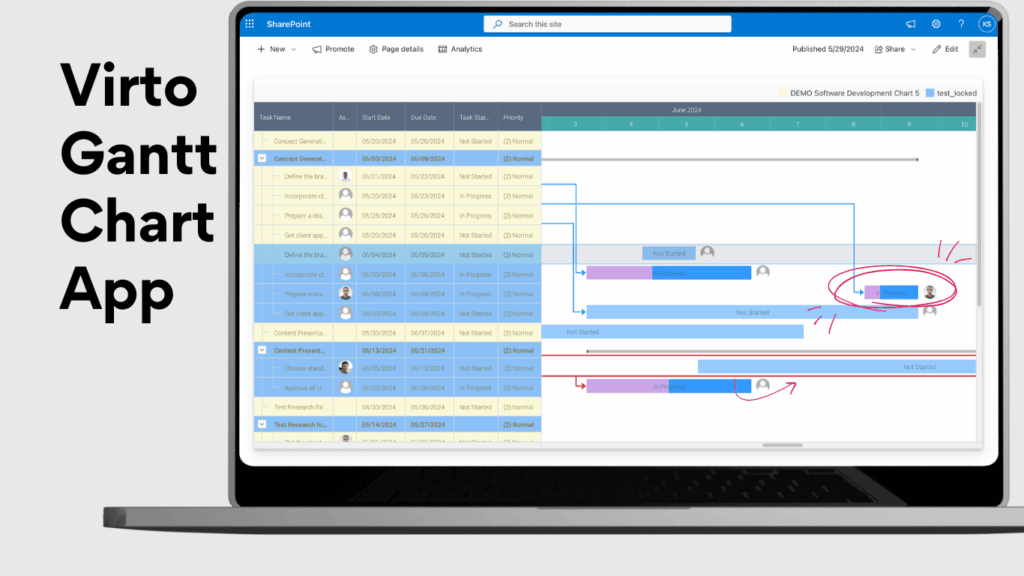
The app brings full-featured Gantt charts into Microsoft Teams and SharePoint, solving one of the biggest limitations of Planner.
- Enables classic Gantt chart views similar to Microsoft Project, but directly inside Teams and SharePoint.
- Manage task dependencies, critical paths, milestones, and deadlines in a familiar environment.
- Supports resource assignment, grouping, color-coding, and notification alerts when delays occur.
- Fits both waterfall and hybrid project management methodologies.
- Seamlessly integrates with Microsoft 365, making implementation straightforward in corporate settings.
Best for: Teams that need precise scheduling and visualization of complex dependencies without adopting a standalone tool outside the Microsoft ecosystem.
Virto Kanban Board App for Microsoft Teams and Microsoft 365
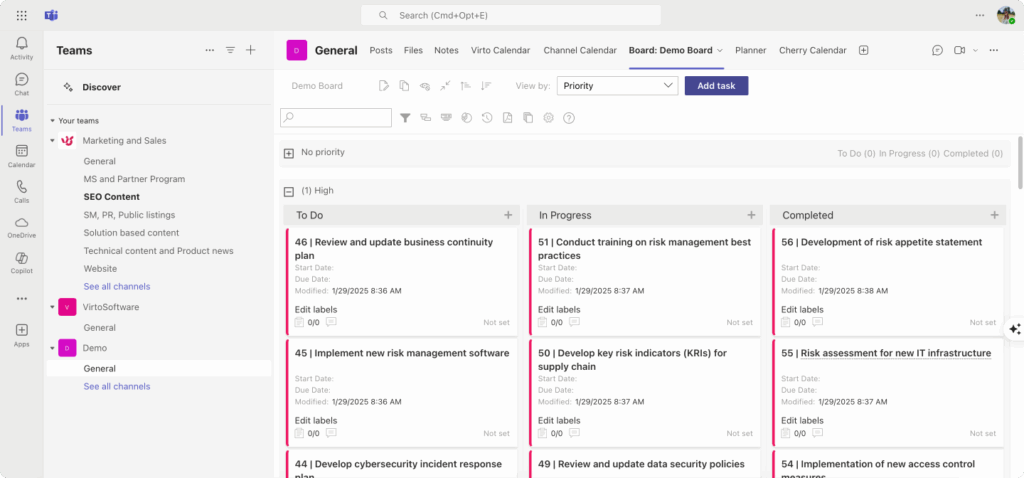
The app provides an advanced Kanban board designed for agile workflows—something Planner’s basic boards cannot match.
- Highly customizable boards with swimlanes, subtasks, categories, and color-coding.
- Drag-and-drop task movement, stage customization, and WIP limits.
- Collaboration features such as comments, mentions, and notifications to streamline teamwork.
- Built-in analytics: filters, charts, and workflow performance tracking for productivity insights.
- A single license covers SharePoint, Teams, and Azure, ensuring enterprise-grade scalability.
Best for: Agile teams, marketing departments, and development groups that need flexible, visual workflows inside Microsoft Teams and SharePoint.
Virto Calendar App for Microsoft Teams and Microsoft 365
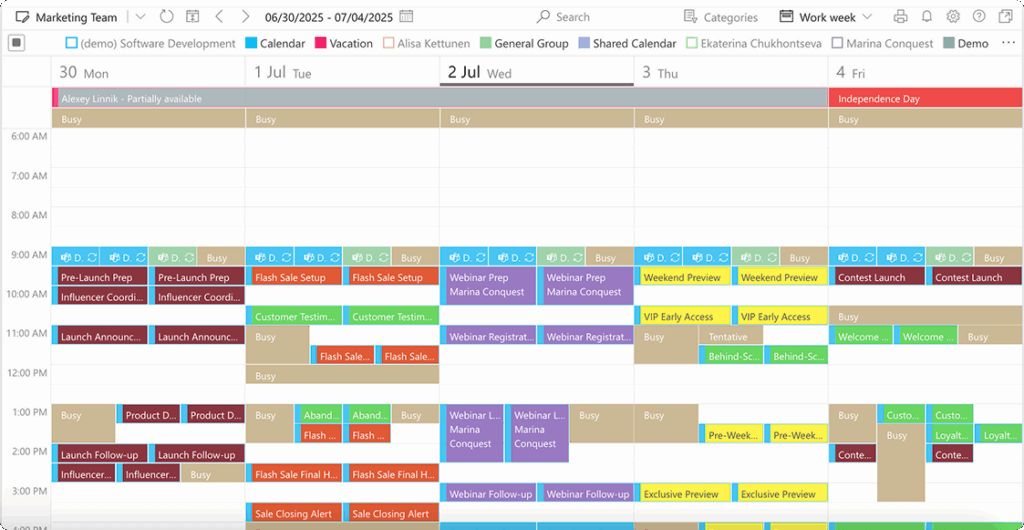
The app consolidates team schedules, tasks, and events into one central calendar hub inside Microsoft 365.
- A universal team calendar that combines tasks, events, and deadlines.
- Multiple views: daily, weekly, monthly, and even Gantt-style schedule views.
- Synchronizes with Outlook and SharePoint to avoid switching between apps.
- Assign tasks and meetings, track vacations, plan sprints, and coordinate multiple teams in one place.
- Full integration with Microsoft Teams and Microsoft 365 for fast deployment and minimal training.
Best for: Organizations managing multiple projects or distributed teams who need a unified scheduling tool to track deadlines, sprints, meetings, and resources.
Why VirtoSoftware alternative for Microsoft Project is the perfect bridge
Unlike standalone platforms, Virto’s solutions work natively within Microsoft 365 and Teams, offering a balance between Planner’s simplicity and Project’s complexity. This makes them ideal for organizations that want:
- Advanced planning tools (Gantt and Kanban) without leaving Microsoft 365.
- Enterprise-level security and compliance by staying within their Microsoft tenant.
- Scalable options for both small project teams and large organizations.
For businesses that have found Planner too basic and Project too complex, VirtoSoftware provides the middle ground: a secure, integrated, and highly customizable project management solution built for the way Microsoft users already work.
Conclusion on Microsoft Project Alternative
Microsoft Project remains one of the most powerful project management tools on the market, but it is not always the most convenient choice for every team. Its steep learning curve, high cost, and complexity make it better suited for large enterprises with highly structured workflows than for small or mid-sized teams.
Fortunately, today there are dozens of worthy alternatives—ranging from lightweight Kanban boards like Trello to comprehensive platforms such as Smartsheet, ClickUp, or Wrike. Each brings its own strengths, but the key to success lies in matching the tool to your team’s objectives, scale, and budget.
For organizations already working inside Microsoft 365 and Teams, VirtoSoftware apps offer the perfect balance between Planner’s simplicity and Project’s complexity. With the Virto Calendar App, Virto Gantt Chart App, and Virto Kanban Board App, you can add advanced visualization, accurate scheduling, and flexible task management—all without leaving your familiar Microsoft environment. These apps turn Teams and SharePoint into a true project management hub, robust enough for enterprise needs yet simple enough for day-to-day collaboration.
👉 We recommend scheduling a demo or starting with free trial versions directly from virtosoftware.com to see how these tools fit your workflows.
For further reading, explore our blog resources on project management in Microsoft 365 and Teams:
- Microsoft Teams project management
- SharePoint project management
- Office 365 project management
- Project calendar management
- Project calendar guide
- Project portfolio management
- Microsoft Planner vs Project
With the right tool in place—whether a lightweight board, a hybrid platform, or a Microsoft-native solution like Virto Apps—your team can spend less time managing projects and more time achieving results.