Project Calendar Mastery: Tools Comparison & Expert Guide for 2025
Project management (PM) continues growing in criticality, with 70% of organizations depending on PM practices and technology to steer initiatives (1). When executed well, organizations enjoy up to 92% project success rates (2), meeting targets and milestones.
Central to project management success are project calendars. These chronological visualizations sequence key activities, synchronize resources, and anchor collective focus as the launch dates approach. Selecting and implementing purpose-built calendars makes meeting deadlines three times more achievable.
In this comprehensive guide, we will explore project calendaring best practices leveraging our insights at VirtoSoftware—an established SharePoint web part ISV veteran specializing in streamlining project experiences over 15 years. We’ll explore project calendar types, give project calendar examples, and compare leading templates and tools in the space.
By understanding different calendaring techniques and software capabilities in context, you’ll be able to make informed adoption decisions attuned to your team’s maturity, stakeholder information needs and delivery cadences.
Understanding Project Calendars
What is a project calendar in project management? A project calendar is the linchpin of project management, a detailed blueprint that outlines the chronological sequence of tasks and milestones that guide a project from inception to completion. It is the map that teams follow, one that dictates the pace and trajectory of their collaborative journey.
Project calendars are especially important in planning, organizing, and supervising the array of activities that constitute a project. It is this calendar that provides a visual narrative of the project’s life cycle, enabling managers and team members to synchronize their efforts, anticipate potential roadblocks, and steer the project toward timely success.
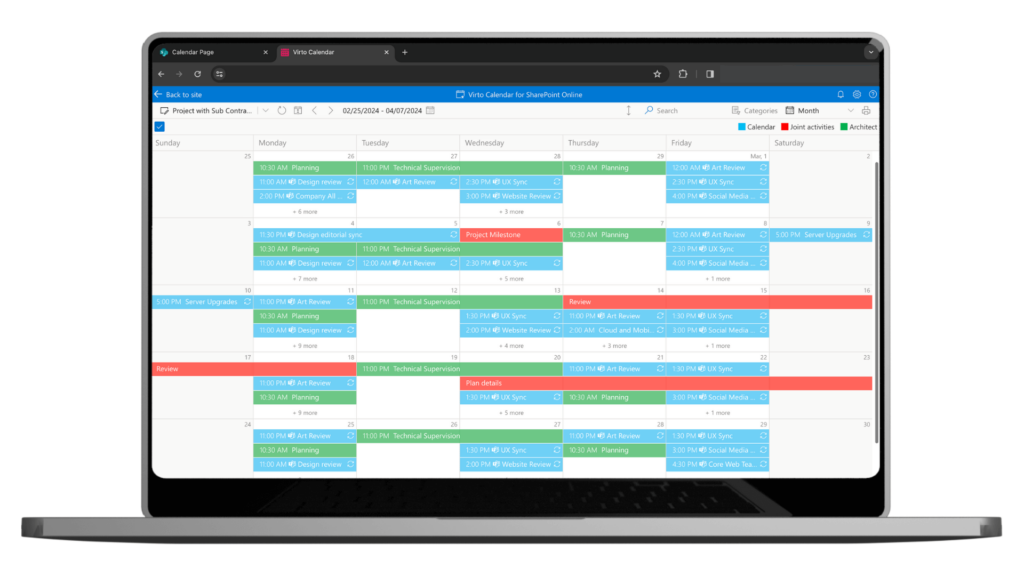
👉 What is project management calendar schedule? A project management calendar schedule is a calendar used to plan, coordinate, and track various aspects of a project. Tasks, assignments, deadlines and meetings can be tracked back to milestones deliverables and resource availability. It’s an integrated way to manage the when, who and what of a project.
Goals and benefits of using project calendars
The use of project calendars transcends mere scheduling; it is the strategic harnessing of time to achieve maximum project efficiency. The goals of deploying such calendars are manifold, but they orbit around the central ambition of elevating the project management process to its optimal state.
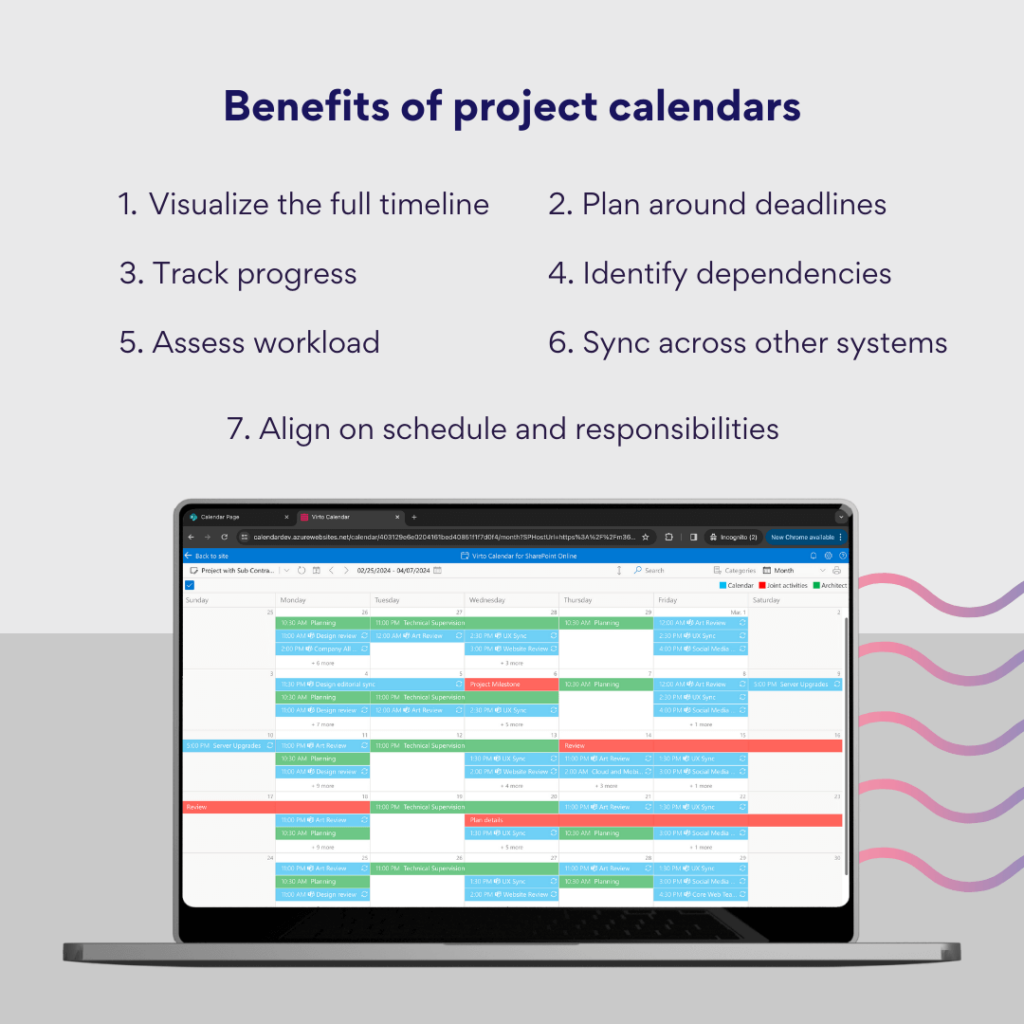
Project calendars offer a plethora of benefits that can significantly enhance the quality and outcome of any project. They provide a clear and structured approach to scheduling, ensuring that every task is assigned a specific time slot, which helps in avoiding conflicts and streamlines the workflow. They also facilitate optimized resource allocation by allowing managers to visualize where and when resources are needed, preventing overcommitment and underutilization.
Moreover, calendars serve as the backbone of deadline control, empowering teams to monitor progress in real-time and make necessary adjustments to keep the project on track.
Project calendars’ transparency also aids communication, enabling stakeholders to stay informed about the project’s progression and important milestones.
However, the question remains: Can a calendar alone deliver robust project management? The answer is not one-size-fits-all.
For small project teams or individual entrepreneurs, the simplicity and accessibility of calendar applications may suffice. These users often do not require the intricate functionalities of complex project management software or might not have access to such programs. In cases where the project’s complexity is minimal, the straightforward nature of a basic calendar can serve the project’s needs without the overhead of a specialized system.
Conversely, for small-scale and short-duration projects, a calendar-centric approach to project management can be particularly advantageous. It eliminates the steep learning curve associated with more advanced tools and provides a quick and easy method to track project timelines and deliverables.
Ultimately, while project calendars are invaluable for maintaining organization and foresight in projects, their efficacy as a standalone management tool is largely dependent on the project’s size, complexity, and the specific needs of the team. They are a testament to the adage that sometimes, simplicity coupled with clarity is the key to navigating the complexities of project management.
The role of project calendars in project management software
Fortunately, there’s no shortage of solutions that aim to aid teams in steering their project management needs. These tools, which include the likes of Microsoft Project, SharePoint, Microsoft Teams, Asana, Trello, Jira, Basecamp, and Smartsheet, offer diverse functionalities to cater to various aspects of managing tasks, resources, and collaborations.
The capabilities of project management software extend well beyond the scope of traditional calendars. These platforms provide comprehensive solutions that facilitate everything from task assignments and progress tracking to resource management and team communication. However, the inclusion of a calendar within these tools is not always a given, yet its integration is a game-changer. A project calendar embedded within such software simplifies the planning process, mitigates scheduling conflicts, and enhances the allocation of resources, making it an indispensable feature for an efficient workflow.
While project calendars are often a component of a broader software ecosystem, there are also standalone calendar tools that excel in their focused functionality. These independent calendars can often be seamlessly integrated with other project management systems, ensuring a synchronized and holistic approach to planning and executing projects.
Some prominent software that features built-in calendars includes:
- Microsoft Project: A robust project management tool with detailed calendar views that align with project timelines. Microsoft Project calendars provide a framework that reflects the unique work schedules, holidays, and can be customized for specific project needs.
- Asana: Known for its intuitive interface, Asana incorporates calendars for visualizing tasks and deadlines.
- Trello: Utilizes a calendar power-up feature to convert boards into a calendar view for tracking deadlines.
- Jira: Offers planning and agile project management with calendar views for sprints and releases.
- Basecamp: Simplifies project organization with integrated schedules that appear on project calendars.
- Smartsheet: Combines spreadsheet-like interface with calendar views for comprehensive project planning.
On the other hand, examples of standalone project calendars that integrate well with other tools include:
- Microsoft Outlook calendar: A widely-used calendar app that integrates with a variety of project management tools and email systems.
- Google calendar: A popular choice for its simplicity and integration capabilities with Google Workspace and other apps.
- TeamGantt: Specializes in Gantt charts with calendar functions, ideal for project planning and tracking.
- Wrike: Offers interactive Gantt charts and a calendar view within a powerful project management framework.
- Virto Calendar App: Tailored for SharePoint & Microsoft Teams users, this app enhances project management with a comprehensive calendar view.
Whether integrated within a multifaceted project management suite or operating as a standalone tool, project calendars are vital in ensuring that every phase of the project is clearly mapped out and adhered to, paving the way for successful project execution.
Resource calendars vs project calendar: What is the difference between a project calendar and a resource calendar?
Project management revolves around two pivotal scheduling tools—the project calendar and the resource calendar. Though similar at first glance, these calendars serve unique purposes.
A resource calendar in project management details the availability, schedules, and time constraints of individual resources required to complete a project. These resources can include personnel, equipment, and materials necessary for project tasks. The importance of a resource calendar lies in its ability to manage the human and non-human assets efficiently, ensuring that the right resources are available at the right times without conflicts or bottlenecks.
In contrast, a project calendar provides an overview of the entire project timeline, detailing when project tasks and milestones are due. It is the broad schedule that outlines the sequence and duration of all project activities. This overarching sequence enables stakeholders to align on the macro-delivery cadence. In other words, project calendars define the destination, while resource calendars plot the journey given terrain conditions.
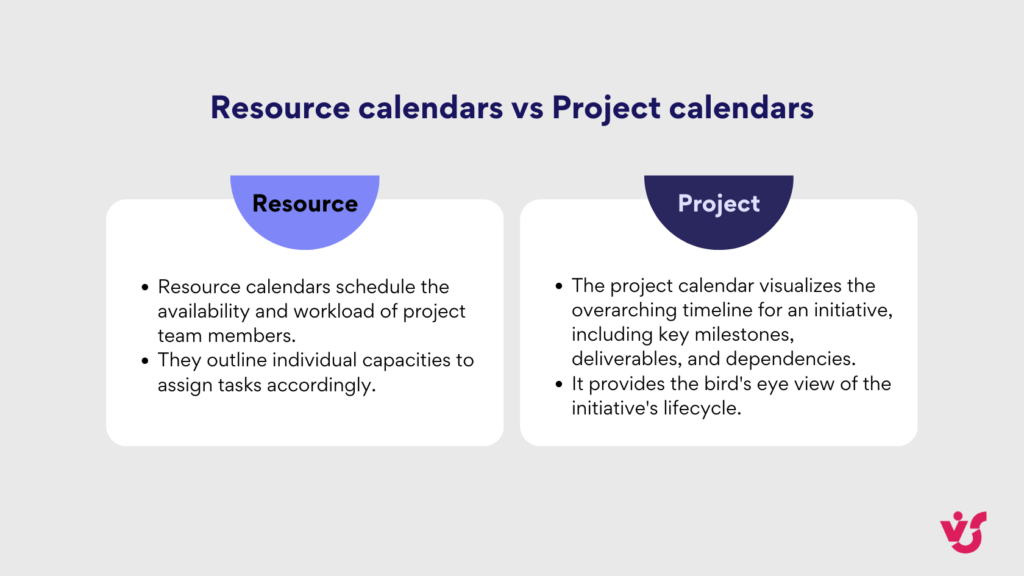
Understanding these differences is crucial for successful project planning and implementation. Misalignment between project timelines and resource availability can lead to delays, inefficiencies, and increased costs. Therefore, project managers absolutely have to integrate both types of calendars to ensure initiatives proceed apace without function-level friction.
Below are a few strategies for compounding project and resource calendars for optimal project management efficiency:
- Strategy 1: Synchronize schedules. By integrating project and resource calendars, project managers can gain visibility into when resources are available and schedule tasks accordingly. This synchronization helps in setting realistic deadlines and ensures that tasks are assigned when resources are free to work on them.
- Strategy 2: Allocation of critical resources. Resource calendars can be used to identify and prioritize the assignment of key resources that are critical to the project’s success. By managing their schedules within the project calendar, it ensures that essential resources are allocated effectively throughout the project’s lifecycle.
- Strategy 3: Optimizing resource use. An integrated view of project and resource calendars allows managers to determine the most efficient allocation of resources, preventing overallocation and underutilization. This helps in maximizing productivity while avoiding resource overload and burnout.
Dual calendaring proves pivotal in multi-team efforts by dynamically aligning moving parts across stakeholders based on priorities:
- For instance, in construction project management, a resource calendar can manage the availability of contractors, machinery, and materials, while the project calendar tracks the construction phases.
- Alternatively, a product launch would align the PR calendar to personnel calendars of the communications team when scheduling announcement activities.
- In the same vein, in a software development company, the project calendar outlines the release dates for different features and versions of the software, while resource calendars track the availability of specific developers, quality assurance testers, and the use of testing environments or servers.
Understanding the differences between these calendars is imperative in choosing the most effective management method for your projects, ensuring that every piece of the puzzle fits together at the right time for successful project completion.
Project calendar vs. Kanban boards
There are multiple options for project management tools, with options ranging from spreadsheet-like project calendars to the flexible, visual workflows of Kanban boards. Each tool has its strengths, and the choice between them hinges on the specific demands and nature of your project.
It’s no wonder that Kanban boards emerged as popular project management tools, given their intuitive design and visualizations. After all, Kanban is an agile method that excels at showing real-time task progress and facilitating team collaboration. However, some would still prefer the relative rigidity and fixed timeline of project calendars that take a temporal view in scheduling milestones and driving the long-range roadmap.
Here are some considerations to guide you in choosing the right tool for your project:
- Deadlines and time constraints: For projects that are time-sensitive and deadline-driven, a project calendar is invaluable. It provides a clear timeline with start and end dates for each task, making it easier to manage time-bound objectives and assess resource availability.
- Visualization of tasks and workflow: If your project benefits from continuously monitoring the status of tasks and workflow, a Kanban board might be your go-to tool. It allows for immediate visibility into the progression of tasks from ‘To Do’ to ‘Done.’
- Flexibility and adaptability: Projects that are dynamic and require the ability to quickly reprioritize tasks will find the adaptability of a Kanban board more suitable. With Kanban, tasks can be effortlessly shifted between columns to reflect changing priorities.
- Communication and collaboration: Both project calendars and Kanban boards can be leveraged for effective team communication and collaboration. However, Kanban boards often provide a shared space for teams to collectively observe progress and update task information on the fly.
The decision ultimately rests on the particular needs of your project, your team’s preferences, and the specifics of your workflow. Some teams may even discover that a hybrid approach, combining both project calendars and Kanban boards, yields the most effective project management system.
To explore these options further, consider tools like Virto Calendar and Virto Kanban. Virto Calendar offers a powerful scheduling interface within SharePoint, while Virto Kanban brings the collaborative and flexible features of Kanban boards into the same environment. By integrating these tools, teams can leverage the structure of project calendars combined with the adaptability of Kanban boards to implement a comprehensive project management solution.
How to Create a Project Management Calendar: Creation and Management of Project Calendars
As mentioned above, effective project management hinges on meticulous planning and organization. Creating and managing project calendars involves a strategic approach to defining project goals, allocating resources, setting timelines, and fostering collaboration among team members. In this section, we’ll outline the essential steps for creating project calendars and offer insights on effective calendar management practices along with the importance of communication and collaboration in calendar upkeep.
So, how do I create a calendar for my project? Creating an effective project calendar involves several key steps:
- Define the goals and scope of the project. Clearly identifying the project objectives and the overall timeline will provide a solid foundation for the calendar.
- Determine the key stages and tasks of the project. Break down the project into a detailed work breakdown structure, outlining the necessary activities and their interdependencies.
- Allocate time frames for each task and stage. Estimate the duration and deadlines for the various project components, accounting for dependencies and resource availability.
- Assign resources and responsible parties. Designate the team members or external resources who will be accountable for completing each task.
- Create a comprehensive work schedule. Synthesize the task durations, dependencies, and resource assignments into a cohesive project calendar, ensuring all activities are properly sequenced and scheduled.
But the work on project calendars doesn’t just stop with creating an organized schedule. In fact, proactive management and continuous upkeep are paramount to ensuring smooth progress and successful outcomes. As projects evolve, timelines shift, and resources fluctuate, the project calendar becomes a vital tool for keeping teams aligned and on track. Below are a few suggestions for maintaining accurate and up-to-date project calendars:
- Regularly review and update the calendar as the project progresses. Incorporate changes in scope, timelines, or resource availability to keep the calendar current.
- Prioritize tasks and utilize time reserves to accommodate unforeseen circumstances or delays. Identify critical path activities and maintain flexibility in the schedule.
- Implement a system for tracking task progress, such as status updates or project management software. This allows for proactive monitoring and adjustment of the calendar as needed.
Juggling multiple projects simultaneously requires an even more delicate balance of coordination, prioritization, and resource optimization. That’s why it’s important to embrace a strategic approach to manage diverse schedules and foster a cohesive and synchronized workflow. Here’s how you can achieve this:
- Coordinate schedules and calendars across different projects to optimize resource utilization and identify potential conflicts.
- Prioritize tasks and allocate resources based on the overall strategic priorities of the organization.
- Leverage calendar synchronization tools to prevent scheduling overlaps and ensure seamless coordination between projects.
In calendar management, open communication plays a pivotal role in fostering alignment, transparency, and accountability among team members. By emphasizing the importance of clear and consistent communication, teams can ensure that project calendars remain accurate, up-to-date, and reflective of the project’s evolving needs. Here, we’ll give a few suggestions on stimulating open dialogue, shared responsibility, and joint problem-solving:
- Encourage open communication and collaboration among team members. Regular meetings and status updates ensure everyone is aligned on the project timeline and responsibilities.
- Ensure the project calendar is accessible to all relevant stakeholders, enabling transparency and collective ownership of the schedule.
- Foster a collaborative environment where team members can provide input, identify potential issues, and work together to solve problems and refine the calendar as the project evolves.
Through the strategic application of the principles and techniques outlined above, you can not only build a holistic approach to project calendar management but also transform your organizational practices into powerful enablers of agility, productivity, and growth.
👉How do I create a calendar work plan? An effective calendar work plan balances big picture goals with task-level scheduling. Start by defining priorities for the month or week, breaking them into manageable objectives. Map these priorities into time blocks for focused work. Schedule fixed meetings, calls and administrative tasks too. Build in buffer time to adjust for interruptions. Assign deadlines to action items to stay accountable. Check items off by due date. Continuously review and adapt your plan as circumstances evolve. Finding equilibrium between driving results from key goals and existing obligations, with flexibility, allows for a productive plan.
Project schedule and effective project calendar scheduling
A project schedule is a detailed timeline that outlines the sequence of tasks, milestones, deadlines, and dependencies required to complete a project successfully. Setting milestones, deadlines, and dependencies within a project schedule is crucial for effective project management and ensuring timely delivery of project objectives:
| Importance of setting milestones | Significance of deadlines | Understanding dependencies |
|---|---|---|
| Progress tracking: Milestones act as checkpoints to monitor progress and ensure that the project is on track. Goal achievement: They signify significant achievements or completion of key phases, keeping the team focused on reaching project goals. Communication: Milestones facilitate clear communication with stakeholders by highlighting major progress points. | Time management: Deadlines create a sense of urgency and help in prioritizing tasks to meet project timelines. Accountability: They hold team members accountable for their deliverables and ensure timely completion of tasks. Project progress: Meeting deadlines ensures steady progress towards project completion. | Task sequencing: Dependencies define the order in which tasks need to be completed, ensuring smooth workflow. Resource allocation: They help in allocating resources efficiently by identifying task dependencies. Risk management: Dependencies highlight potential bottlenecks or risks that may impact project timelines. |
Effective time management is the cornerstone of successful project execution, and a well-crafted project schedule is the foundation upon which this critical skill is built. As project teams navigate the complexities of task prioritization, resource allocation, and deadline management, the ability to optimize time and resources becomes paramount. Here’s a set of proven tips and strategies that can help you master the art of time management in project schedules:
- Prioritize tasks: Identify critical tasks and prioritize them based on their impact on project milestones.
- Set realistic deadlines: Establish achievable deadlines for tasks to maintain momentum and avoid delays.
- Allocate resources wisely: Ensure resources are allocated effectively to tasks based on their dependencies and criticality.
- Regular progress tracking: Monitor progress against milestones to identify any deviations early and take corrective actions.
- Communication: Maintain open communication with team members to ensure everyone is aware of their responsibilities and deadlines.
- Flexibility: Allow room for adjustments in the schedule to accommodate unexpected changes or delays without compromising overall project timelines.
As you can see, these are no-nonsense, common sense best practices may and should be applied to all facets of organizational management—prioritize, set deadlines, keep track of deliverables, maintain open communication, adapt, review, and repeat.
Review of the Best Calendars for Project Management
When selecting project calendar software, it’s crucial to consider a range of features that can enhance project management efficiency without adding complexity. Here are key features to look for when choosing project calendar software:
- Graphical user interface (GUI): A user-friendly interface that is intuitive, customizable, and easy to navigate enhances user experience and productivity.
- Task management: The software should enable the creation, organization, and tracking of project tasks. This includes setting deadlines, priorities, assigning responsible persons, and monitoring task progress.
- Planning and timelines: Look for software that allows the creation of time schedules, establishment of task dependencies, and setting start and completion dates for work to ensure efficient project planning.
- Resource management: Effective project calendar software should facilitate the management of project resources such as people, equipment, and materials. It should allow for resource allocation to tasks and tracking resource availability.
- Reporting and analytics: The ability to generate reports on project progress, resource utilization, task completion rates, and other key project metrics is essential for monitoring performance and making informed decisions. Analytical tools can help identify bottlenecks and optimize processes.
- Integration with other tools: Seamless integration with email, calendars, content management systems, and other essential tools streamlines workflows and enhances collaboration across different platforms.
- Security and data protection: Prioritize software that ensures secure storage and transmission of project data while safeguarding against unauthorized access to protect sensitive project information.
- Mobile support: Accessing the project calendar via mobile devices enables team members to stay updated on project developments, respond promptly to changes, and collaborate effectively even while on the go.
By carefully assessing the features outlined above, you can make informed decisions that align with your specific project management requirements.
Six best project management calendars
In this section, we will explore a variety of calendar tools for project management, each offering unique features and benefits to support project organization.
Google calendar project management
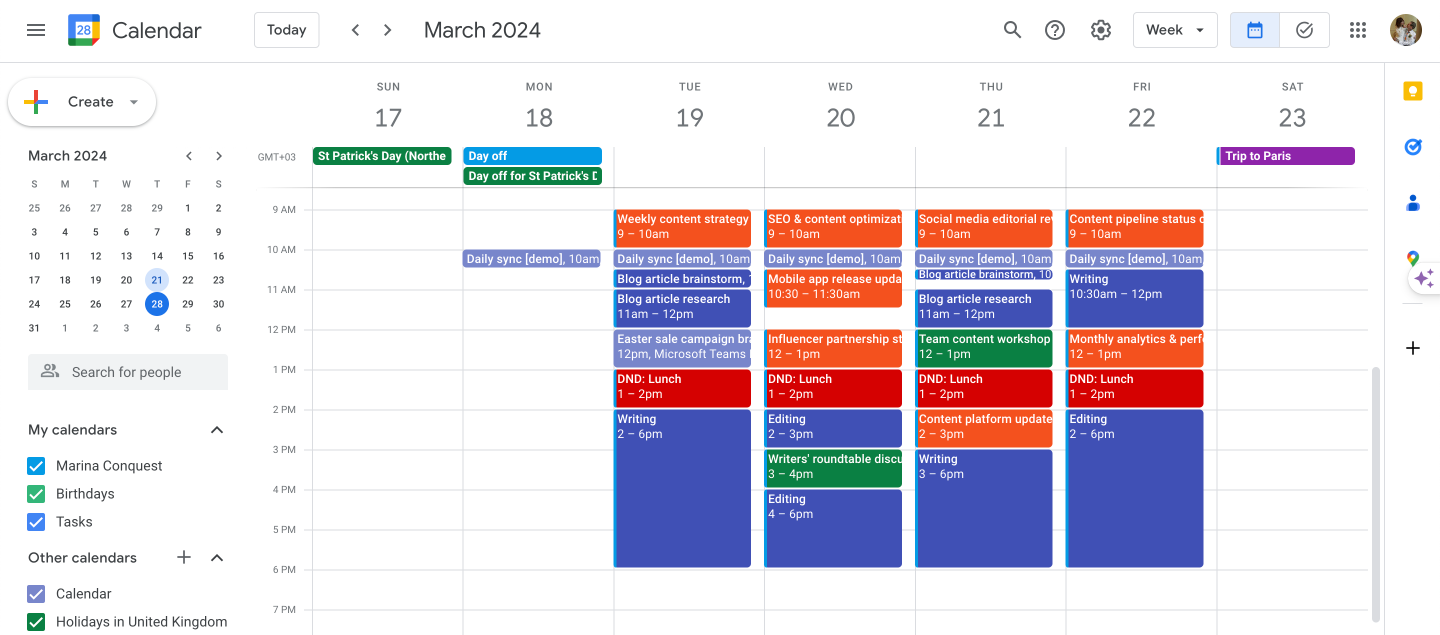
Pic. 1. Example of Google project scheduling calendar.
Google Calendar is a versatile and widely-used calendar tool that can be effectively utilized for project management purposes. While it may not have all the advanced features of dedicated project management software, it still offers several capabilities that can help teams plan, organize, and collaborate on projects. Here are some features of Google calendar for project management that are useful in the context of project management:
- Event creation and scheduling: Google Calendar allows you to easily create and schedule events, such as project meetings, deadlines, and milestones, helping teams stay organized and on track.
- Reminders and notifications: You can set reminders and notifications for upcoming events, ensuring that team members are prepared and don’t miss important project-related activities.
- Shared calendars: Google Calendar allows you to create and share calendars, providing a centralized view of project schedules and enabling team members to collaborate more effectively.
- Event details and attachments: When creating events, you can add detailed descriptions, attach relevant files, and include links to project resources, keeping all the necessary information in one place.
- Recurring events: For regular project meetings or tasks, you can set up recurring events, saving time and ensuring consistency in the project schedule.
- Time zone support: Google Calendar automatically adjusts event times based on the user’s time zone, making it easier to coordinate with team members across different locations.
- Access control and permissions: Calendar owners can control who has access to the calendar and set specific permissions (e.g., view-only or edit) for different team members, ensuring the right people have access to the necessary information.
- Integration with other Google tools: Google Calendar seamlessly integrates with other Google tools, such as Gmail, Google Drive, and Google Meet, allowing teams to manage their projects more efficiently within the Google ecosystem.
- Third-party integrations: Google Calendar can integrate with various third-party tools, such as project management software, time tracking apps, and productivity tools, enabling teams to create a more comprehensive project management solution.
👉 Is Google Calendar good for project management? While Google Calendar may not have the advanced project management features found in dedicated tools like Asana or Wrike, it can still be a valuable tool for teams looking to organize and collaborate on projects. Its simplicity, ease of use, and wide availability make it a popular choice for many teams, particularly those already using other Google tools.
Asana project management software with calendar
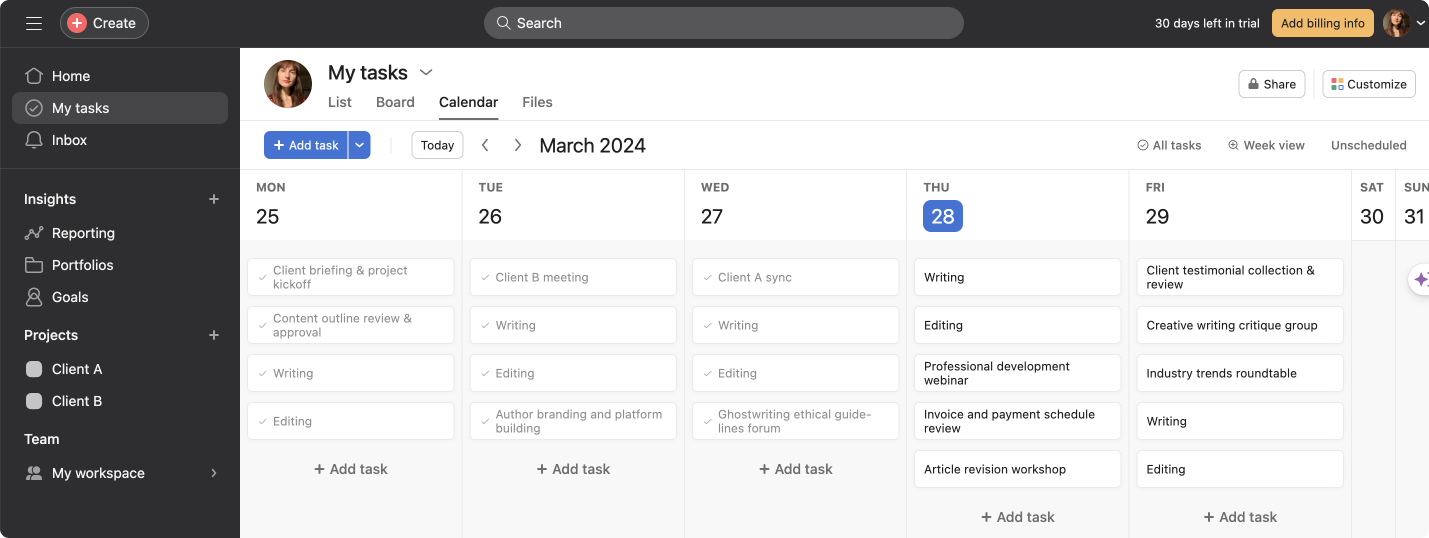
Pic. 2. Example of Asana calendar project planner.
Asana is a comprehensive project management tool that includes a calendar feature to help teams plan, organize, and manage their projects. Here are some features of the Asana calendar that are particularly useful for project management:
- Project and task visualization: Asana’s calendar view allows you to see your projects and tasks laid out in a calendar format, making it easy to understand deadlines, milestones, and dependencies.
- Drag-and-drop scheduling: You can easily schedule and reschedule tasks by dragging and dropping them to different dates on the calendar, making it simple to adjust project timelines as needed.
- Task details: When clicking on a task in the calendar view, you can access all the relevant details, such as the task description, assignee, due date, and comments, without leaving the calendar.
- Multiple project views: Asana’s calendar can display tasks from multiple projects, allowing team members to get a comprehensive view of their workload across all their projects.
- Color-coding: Tasks and projects can be color-coded in the calendar view, making it easy to distinguish between different types of work or project phases at a glance.
- Integration with Asana’s other features: The calendar is fully integrated with Asana’s other project management features, such as task lists, Kanban boards, and Gantt charts, allowing teams to manage their projects seamlessly across different views.
- Team collaboration: Asana’s calendar facilitates team collaboration by providing a shared view of project schedules and deadlines, ensuring that everyone is on the same page and aware of upcoming work.
- Customization: You can customize your calendar view by filtering tasks based on various criteria, such as assignee, project, or tag, allowing you to focus on the most relevant information.
- Third-party integrations: Asana’s calendar can integrate with other tools, such as Google Calendar and Outlook, so you can sync your tasks and events across platforms.
By leveraging Asana’s calendar features, project teams can effectively plan and manage their projects, ensuring that tasks are completed on time and that project milestones are met. The calendar’s integration with Asana’s other project management features makes it a powerful tool for teams of all sizes and project types.
Trello: Online project calendar app
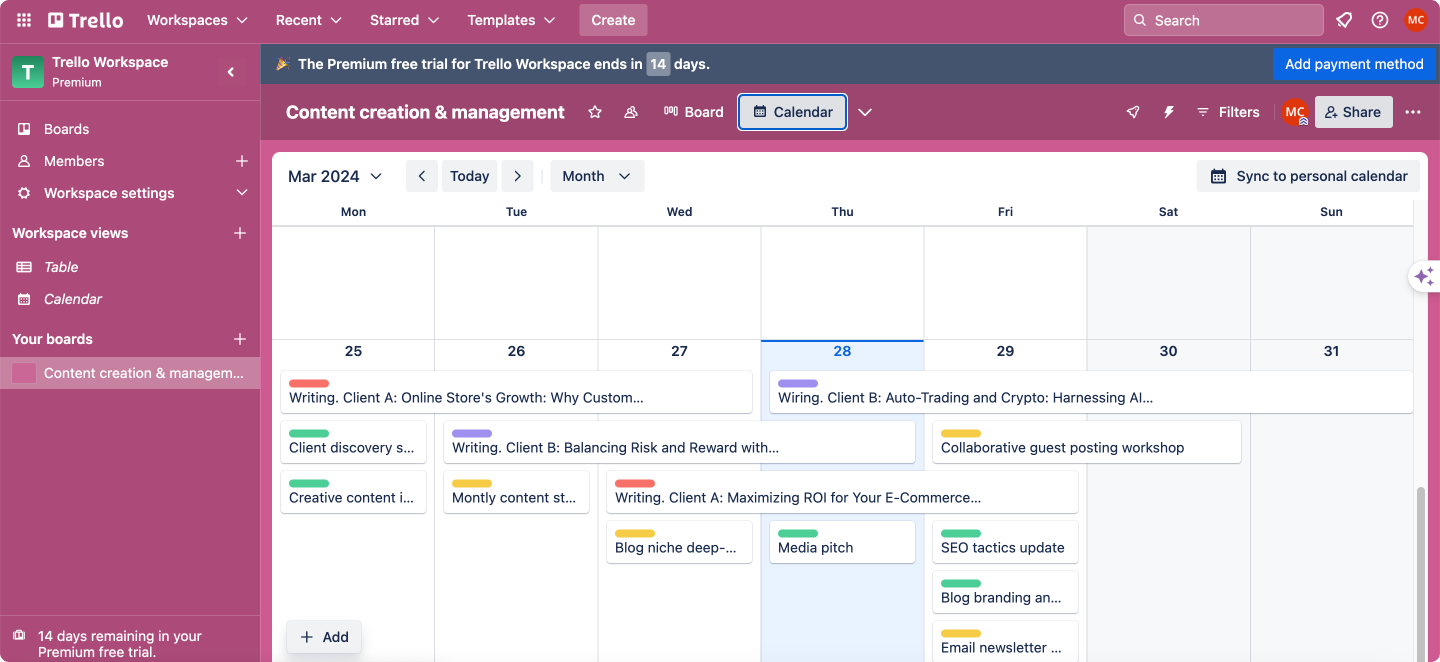
Pic. 3. Example of Trello calendar schedule.
Trello is primarily a collaborative task and project management tool that uses boards, lists, and cards to organize and prioritize work. While it doesn’t have a traditional calendar view, Trello does offer features that can help teams manage their project schedules and deadlines. Here’s how Trello can be used as a project management calendar:
- Card due dates: Trello allows you to set due dates on individual cards, which represent tasks or project milestones. These due dates can help teams keep track of deadlines and ensure that work is completed on time.
- Card reminders: You can enable reminders for cards with due dates, receiving notifications when the deadline is approaching. This feature helps team members stay on top of their tasks and avoid missing important milestones.
- Calendar Power-Up: Trello offers a Calendar Power-Up, which is an additional feature that can be enabled for a board. The Calendar Power-Up displays all the cards with due dates in a calendar view, providing a visual representation of the project schedule.
- List organization: Trello boards can be organized into lists that represent different project phases or time periods (e.g., weeks or months). By moving cards between these lists, teams can track progress and visualize the project timeline.
- Labels and filters: Cards can be labeled and filtered based on various criteria, such as task type, priority, or assignee. This feature allows teams to focus on specific aspects of the project and manage their schedules more effectively.
- Integrations with calendar apps: Trello can integrate with popular calendar apps, such as Google Calendar and Outlook, allowing users to sync their Trello due dates with their personal or team calendars.
- Card attachments and comments: Team members can attach relevant files and leave comments on cards, providing context and facilitating collaboration around specific tasks or deadlines.
While Trello may not have the most advanced calendar features compared to dedicated project management tools, its simplicity and flexibility make it a popular choice for teams looking to organize and track their work visually. By leveraging Trello’s card due dates, reminders, and the Calendar Power-Up, teams can effectively manage their project schedules and ensure that tasks are completed on time.
Wrike calendar for project management
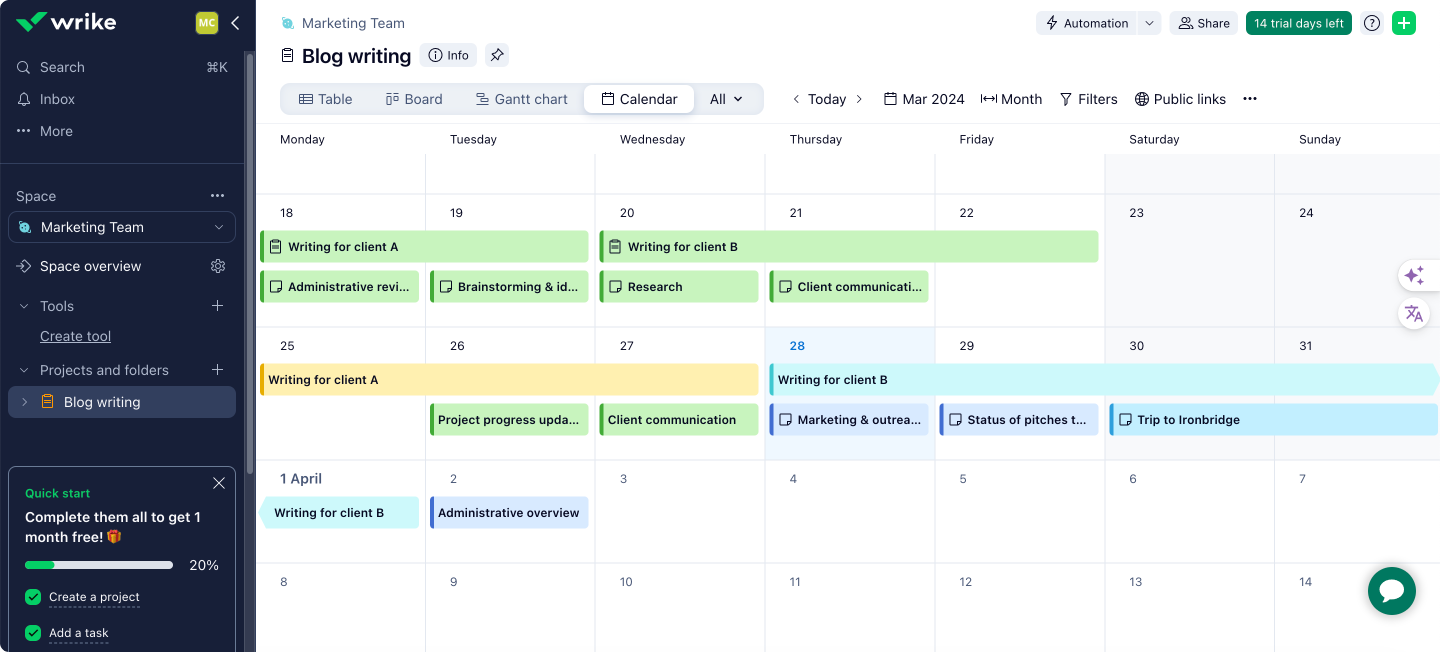
Pic. 3. Example of Wrike project timeline calendar.
Wrike is a comprehensive project management software that offers a range of features to help teams plan, execute, and track their projects. One of these features is the Wrike calendar, which provides a visual representation of project schedules and deadlines. Here’s how Wrike functions as a project management calendar:
- Task and project scheduling: Wrike allows users to create tasks and projects with start dates, due dates, and durations. These tasks and projects are automatically displayed on the calendar view, giving team members a clear overview of the project timeline.
- Drag-and-drop functionality: Users can easily schedule and reschedule tasks by dragging and dropping them to different dates on the calendar. This intuitive interface makes it simple to adjust project timelines as needed.
- Multiple view options: Wrike’s calendar offers various view options, such as day, week, month, and Gantt chart views, allowing teams to visualize their project schedules in the most suitable format.
- Task dependencies: Wrike supports task dependencies, which means that users can link related tasks and set up predecessor-successor relationships. These dependencies are visible on the calendar, helping teams identify potential bottlenecks and ensure a smooth project flow.
- Milestones and key dates: Users can mark important milestones and key dates on the calendar, such as project kickoffs, reviews, or deliverables. This feature helps teams stay focused on critical points in the project timeline.
- Workload management: Wrike’s calendar includes a workload view, which displays the allocated tasks for each team member. This view helps managers balance workloads and ensure that no one is overloaded or underutilized.
- Integration with other Wrike features: The calendar is seamlessly integrated with Wrike’s other project management features, such as task lists, Gantt charts, and reports. This integration allows teams to manage their projects efficiently across different views and tools.
- Collaboration and communication: Team members can collaborate and communicate directly within the calendar view by leaving comments, sharing files, and mentioning colleagues. This feature ensures that everyone is aligned and informed about project updates and changes.
- Customization and filtering: Wrike’s calendar can be customized and filtered based on various criteria, such as project, task status, or assignee. This flexibility allows teams to focus on the most relevant information and tailor the calendar to their specific needs.
Wrike’s calendar is a powerful tool for project management, offering a range of features to help teams plan, execute, and track their projects effectively.
Calendly project manager calendar
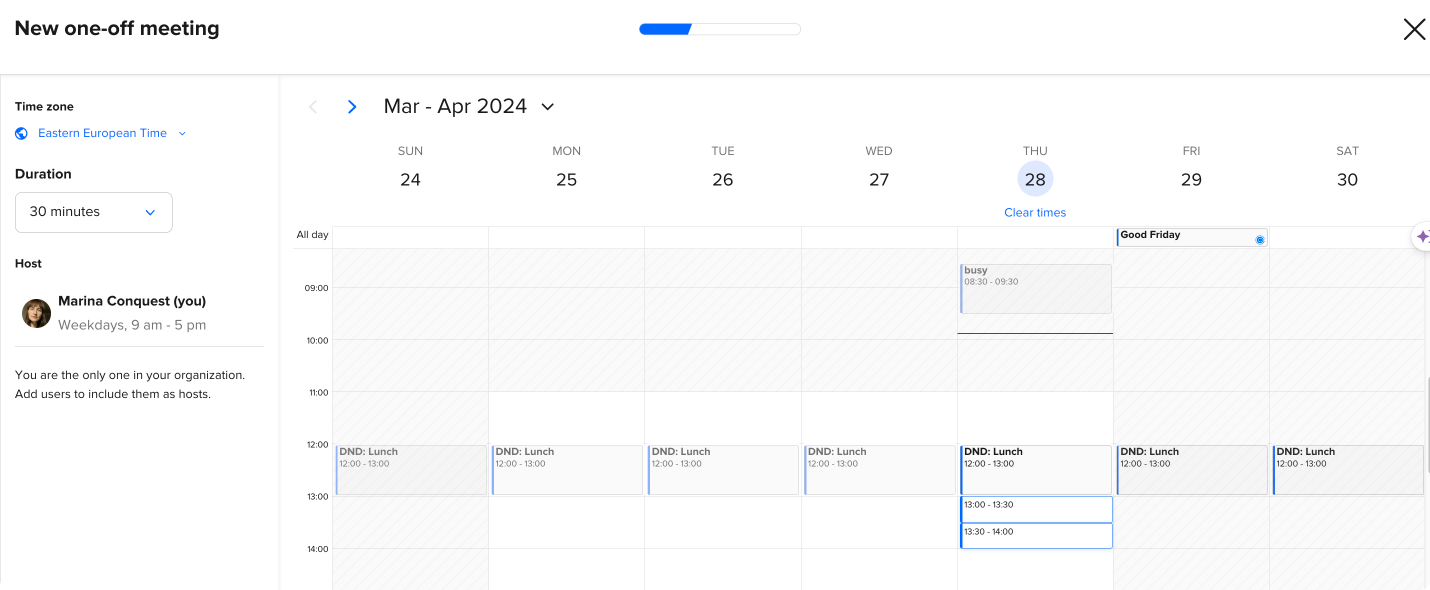
Pic. 4. Calendly’s calendar view (with other synced calendars) showing available vs unavailable slots for easy bookings.
Calendly is primarily an online appointment scheduling tool, but it can be used as a project management software with Google calendar integration by streamlining the process of scheduling meetings and events. Here are some features of Calendly that can be helpful in a project management context:
- Meeting scheduling: Calendly makes it easy for project team members to schedule meetings with each other and with external stakeholders. You can set your availability preferences, and invitees can choose a time that works for them, reducing back-and-forth communication.
- Team collaboration: Calendly offers a team feature that allows multiple team members to share their availability on a single booking page. This can be useful for scheduling project meetings or client calls that require the presence of multiple team members.
- Calendar integration: Calendly integrates with popular calendar tools like Google Calendar, Microsoft 365, and iCloud, ensuring that scheduled events are automatically added to the your calendar and helping to avoid double bookings.
- Customization: You can customize your Calendly booking page with your branding, colors, and logos, providing a professional look for client-facing meetings.
- Reminders and notifications: Calendly sends automatic email reminders to both the organizer and the invitee before the scheduled event, reducing the likelihood of no-shows.
- Time zone detection: Calendly automatically detects the invitee’s time zone, making it easier to schedule meetings with team members or clients in different parts of the world.
- Metrics and reporting: Calendly provides basic metrics and reporting features that allow you to track your meeting activity, such as the number of meetings scheduled and the most popular meeting types.
While Calendly is not a complete project management solution, its scheduling features can help streamline the process of organizing meetings and events, which is an essential aspect of project management. By integrating Calendly with other project management tools, teams can create a more comprehensive solution for managing their projects.
Virto Calendar App (for MS Teams, Microsoft 365, and SharePoint) project management calendar software
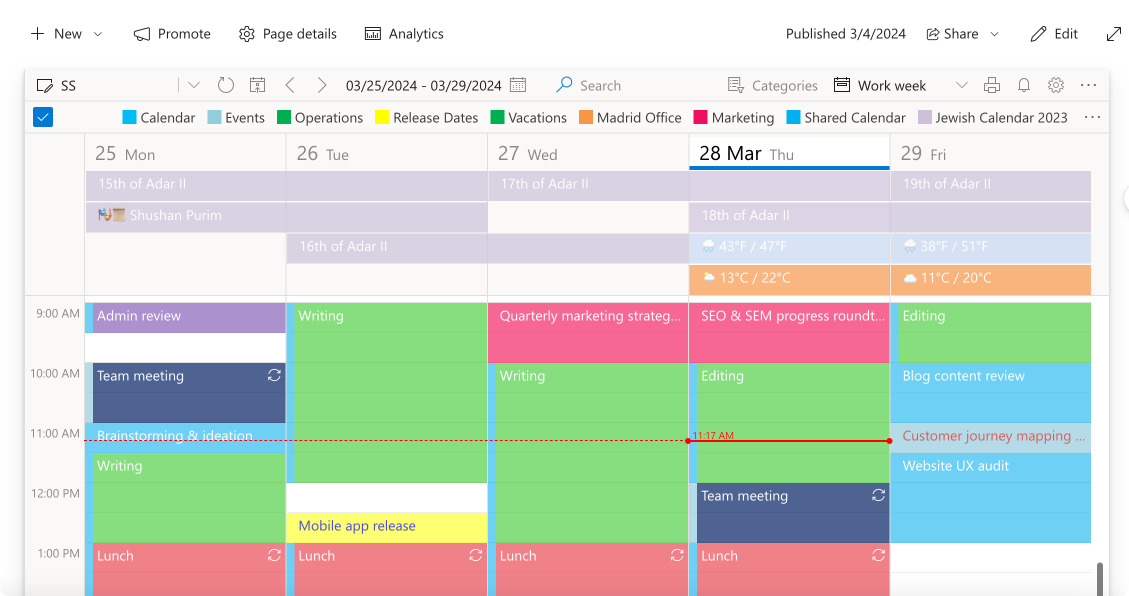
Pic. 5. Virto Calendar example project calendar schedule.
Virto Calendar App is a calendar solution designed specifically for Microsoft Teams, Microsoft 365, and SharePoint. It offers a range of features that make it a valuable tool for project management teams working within the Microsoft ecosystem. Here’s how Virto Calendar App functions as a project management calendar:
- Integration with Microsoft tools: Virto Calendar App seamlessly integrates with Microsoft Teams, Microsoft 365, and SharePoint, allowing teams to manage their project schedules directly within the tools they already use for collaboration and communication.
- Shared team calendars: Teams can create and share calendars for specific projects, departments, or events. These shared calendars provide a centralized view of project schedules, milestones, and deadlines, ensuring that everyone is aligned and informed.
- Event and task management: Users can create events and tasks directly within the Virto Calendar App, specifying details such as start and end dates, durations, locations, and attendees. These events and tasks are displayed on the calendar, giving team members a clear overview of the project timeline.
- Recurring events and tasks: Virto Calendar App supports the creation of recurring events and tasks, which is particularly useful for regular project meetings, status updates, or repetitive tasks. This feature saves time and ensures consistency in the project schedule.
- Color-coding and categorization: Events and tasks can be color-coded and categorized based on various criteria, such as project, task type, or priority. This visual differentiation makes it easy for team members to identify and focus on specific aspects of the project.
- Outlook integration: Virto Calendar App integrates with Microsoft Outlook, allowing users to sync their calendar events and tasks between the two platforms. This integration ensures that team members can manage their project schedules alongside their personal calendars.
- Mobile accessibility: The calendar can be accessed through mobile devices, enabling team members to view and manage project schedules on the go. This feature is particularly valuable for remote teams or team members who frequently work outside the office.
- Permissions and access control: Virto Calendar App allows administrators to set permissions and access controls for different team members. This feature ensures that sensitive project information is only accessible to authorized individuals and helps maintain data security.
- Customization and branding: The calendar interface can be customized to match the organization’s branding guidelines, providing a consistent and professional look across the Microsoft tools.
By leveraging Virto Calendar App’s features, project management teams working within the Microsoft ecosystem can streamline their scheduling processes, improve collaboration, and ensure that projects are delivered on time. The app’s integration with Microsoft Teams, Microsoft 365, and SharePoint makes it a valuable addition to a comprehensive project management solution built around these tools.
Here is a comparative table outlining the delivery model, integration, and suitability of various project management calendar tools:
| Tool | Delivery form | Part of global PM solution | Standalone calendar | Suitable team size | Suitable project types |
|---|---|---|---|---|---|
| Google Calendar | Cloud | No | Yes | Small to medium | All types |
| Asana | Cloud | Yes | No | All sizes | All types |
| Trello | Cloud | No | No | Small to medium | All types |
| Wrike | Cloud | Yes | No | All sizes | Marketing, creative |
| Calendly | Cloud | No | Yes | All sizes | Client-facing roles |
| Virto Calendar | Cloud & Server | Can be integrated | Yes | All sizes | Microsoft ecosystem |
Here’s a detailed description of the comparative criteria outlined above for your further reference:
Delivery model:
- Google Calendar, Asana, Trello, Wrike, and Calendly are all delivered as subscription-based cloud services.
- Virto Calendar App is available as both a cloud-based subscription and an on-premises server solution, providing flexibility for organizations with different deployment requirements.
Part of global PM solution:
- Asana and Wrike are part of their respective vendors’ comprehensive project management suites, offering a wider range of features beyond just calendaring.
- Trello has limited integration with other project management tools, but can be used as a standalone solution.
- Google Calendar, Calendly, and Virto Calendar App are focused primarily on calendar functionality and can be integrated with various project management tools.
Calendar-only use:
- Google Calendar, Trello, Calendly, and Virto Calendar App can be used solely as calendar solutions, without the requirement of a broader project management platform.
- Asana and Wrike have calendar functionality, but are more tightly integrated with their respective project management ecosystems.
Suitable for:
- Google Calendar and Calendly are well-suited for individual users and small teams.
- Asana, Trello, and Wrike cater to a wider range of team sizes and project types, from agile teams to large enterprises.
- Virto Calendar App is designed to serve the needs of teams, departments, and enterprises, with a strong focus on integration within the Microsoft 365 environment.
By considering these factors, organizations can better evaluate the project management calendar tools that align with their specific requirements, team size, and the broader project management needs of their business.
👉 If you’re using SharePoint and are looking for SharePoint project management site examples, then you might be interested in browsing a specific section on our blog specifically dedicated to project management using SharePoint, along with individual articles on the topic: SharePoint Management, Project Management in SharePoint, SharePoint Project Management Dashboard.
Templates for calendar project management
A calendar project management template is a pre-made calendar document that is designed to help plan and manage projects more effectively. It’s worth highlighting that you might not necessarily need a comprehensive, all-in-one, expensive PM solution for your needs. For smaller, less complex projects especially, an Excel project calendar template can serve as a fundamental planning pattern for organizational purposes. While more sophisticated tools may prove optimal for intricate projects, a basic calendar outline in Excel can suffice when requisite components—including milestones, task ownership, and timeline visuals—are accounted for clearly.
Here’s an example of a project management calendar template Excel, featuring a simple weekly view, a project task list, and status tracking.
1. Project task list:
| Task ID | Task Name | Start Date | Due Date | Assigned To | Status | % Complete | Notes |
|---|---|---|---|---|---|---|---|
| 1 | Market Research | mm/dd/yyyy | mm/dd/yyyy | John Smith | Not Started | 0% | |
| 2 | Product Concept Draft | mm/dd/yyyy | mm/dd/yyyy | Jane Doe | In Progress | 20% | Draft due for review 5/2 |
| 3 | Development Kickoff | mm/dd/yyyy | mm/dd/yyyy | Martin L. | On Hold | 0% | Awaiting final approvals |
| 4 | Social Media Plan | mm/dd/yyyy | mm/dd/yyyy | Alyssa M. | Completed | 100% | Posted on shared folder |
| … | … | … | … | … | … | … | … |
2. Weekly view calendar:
The weekly view can be set as a grid with dates as columns and tasks or times as rows.
| Week Starting | 03/01/YYYY | 03/02/YYYY | 03/03/YYYY | 03/04/YYYY | 03/05/YYYY | 03/06/YYYY | 03/07/YYYY |
|---|---|---|---|---|---|---|---|
| Task 1 | X | X | |||||
| Task 2 | X | X | X | ||||
| Task 3 | X | ||||||
| Task 4 | X | X | |||||
| … | … | … | … | … | … | … | … |
- Place an ‘X’ or color-code the cell corresponding to the tasks being worked on each day.
- Optionally, add times or specific hours in the rows if you want to track work on an hourly basis.
- Create two sheets: one named ‘Task List’ and the other ‘Weekly View’.
- In ‘Task List’, you can add Data Validation in the ‘Status’ column to have dropdowns with statuses like Not Started, In Progress, On Hold, Completed.
- In ‘Weekly View’, conditionally format cells to change color based on the status or simply use an ‘X’ to mark when a task is being worked on.
- Protect cells with formulas or reference data to prevent accidental editing.
- Set up conditional formatting to automatically change the color of the ‘% Complete’ cells based on the percentage for visual tracking.
Remember, Excel has a variety of features such as pivot tables, charts, conditional formatting, and more that you can use to make your project management calendar more powerful and insightful.
While the Excel project calendar may not be suitable for large, complex projects, it can serve as a solid starting point.
Some of the most popular templates for calendar project management include:
- Weekly project calendar template: This template helps project managers plan and track project tasks and milestones on a weekly basis, providing a granular view of the project timeline.
- Monthly project calendar template: A monthly template allows project managers to plan and monitor project progress at a higher level, focusing on key deliverables and milestones each month.
- Yearly project manager calendar template: Annual project calendar provides a bird’s eye view of the project timeline, helping project managers plan and track long-term projects and strategic initiatives.
- Content Creation project calendar template: Designed specifically for content creation projects, this template helps teams plan and schedule content creation tasks, such as writing, editing, and publishing, ensuring a steady flow of content throughout the project.
- Publishing project calendar template: Similar to the content creation template, a publishing project calendar template assists teams in planning and managing the various stages of a publishing project, from content creation to final distribution.
- Project planning calendar template: This template can serve as a predefined framework to schedule, track, and manage tasks and milestones within a project. It can be set up in various formats such as a Gantt chart, a spreadsheet, or a list, each depending on the complexity of the project and the preferences of the team.
- Single project calendar template: This template is designed for managing a single project, allowing project managers to plan and track all tasks, milestones, and deadlines related to that specific project.
- Multiple project calendar template for Project Managers: For project managers overseeing multiple projects simultaneously, this template provides a consolidated view of all project timelines, helping them balance resources and priorities across various initiatives.
Here’s what the content creation project calendar template might include in Excel:
- Content calendar worksheet: Schedules and tracks all content through its lifecycle.
- Idea bank worksheet: Stores content ideas for future use.
- Production workflow worksheet: Manages the detailed tasks and stages of content production.
- Editorial guidelines worksheet: Keeps a centralized set of writing and production standards.
- Team contact list worksheet: Lists all team members and their contact information for easy reference.
- Analytics tracking worksheet: Monitors the performance of each content piece against established goals.
For instance, a content calendar worksheet might look like this:
| Date | Content ID | Title/Topic | Content Type | Creator | Submission Deadline | Publication Date | Status | Notes |
|---|---|---|---|---|---|---|---|---|
| 01/04/TEST_2025 | CT001 | 5 Tips for a Healthy Diet | Blog Post | John Doe | 25/03/TEST_2025 | 01/04/TEST_2025 | Ready to Publish | Awaiting final graphics |
| 03/04/TEST_2025 | CT002 | Spring Fashion Trends | Video | Jane Smith | 27/03/TEST_2025 | 03/04/TEST_2025 | Editing | dit round 2 in progress |
| 08/04/TEST_2025 | CT003 | Tech Gadgets Review | Podcast | Dave Lee | 01/04/TEST_2025 | 08/04/TEST_2025 | Writing | First draft submitted |
In an actual calendar:
- “Content ID” could be a unique identifier for each content piece and could be used to link to other relevant details or documents in other worksheets or files.
- “Status” might employ a drop-down list containing predefined statuses (e.g., Not Started, Planning, Writing, Editing, Ready to Publish, Published).
- “Notes” can be used to add any important reminders, links to draft documents, or include any significant task dependencies.
- Conditional formatting could be used to highlight rows based on the status or approaching deadlines to draw attention to pieces of content that need immediate action.
- Hyperlinks within the “Title/Topic” could lead to the working document or draft of the content.
From the examples provided, it’s obvious that templates can greatly facilitate the creation of calendars, the management and monitoring of projects, helping to keep initiatives on track.
👉 Where do I find SharePoint project management template free? If you’re looking for a feature-rich project management template SharePoint with zero configuration, your options may be limited. The built-in tools are generally generic and require customization to function as specialized project management solutions. However, through customization and the use of third-party add-ons, you can effectively tailor SharePoint to your project management needs. For instance, Microsoft’s SharePoint Look Book provides various designs and templates that can inspire you or be directly applied to customize your SharePoint site. While not strictly project management templates, these can give you a good head-start in organizing your site to manage projects. Otherwise, you might find project management templates in the SharePoint Store or through the Microsoft templates gallery.
Project Management Help with Virto Calendar for SharePoint Online & Microsoft Teams —Best Calendar for Project Management
The Virto Calendar is a powerful tool designed to simplify project management by providing a centralized, color-coded view of events from multiple calendars. Our app seamlessly integrates with Microsoft Teams, Microsoft 365, and SharePoint allowing you to manage projects efficiently across various environments.
Key features of the Virto Calendar that enhance project management:
- Calendar integration: Connect personal and project calendars for comprehensive control over the project, making it easy to coordinate deadlines and events.
- Event management: Create, edit, and manage recurring events, with changes automatically synced to the original source, ensuring all team members stay up-to-date.
- Microsoft Teams and Microsoft 365: Set up Microsoft Teams meetings directly from the app, fostering collaboration and streamlining communication.
- Flexible integration: The app adapts for use on modern and classic SharePoint pages, as well as Microsoft Teams channels, providing a consistent experience across platforms.
- Color coding and filtering: Quickly analyze events from various sources using color coding, and apply filters to categorize and refine event views, making it easier to focus on critical project tasks.
- Security: All VirtoSoftware products fully comply with the security requirements of Microsoft Teams and Microsoft 365, ensuring no data is transferred to third parties or stored outside the company’s environment.
By leveraging these features, project managers can significantly improve team collaboration, gain timely access to updated information about project tasks and deadlines, and easily coordinate personal and project schedules.
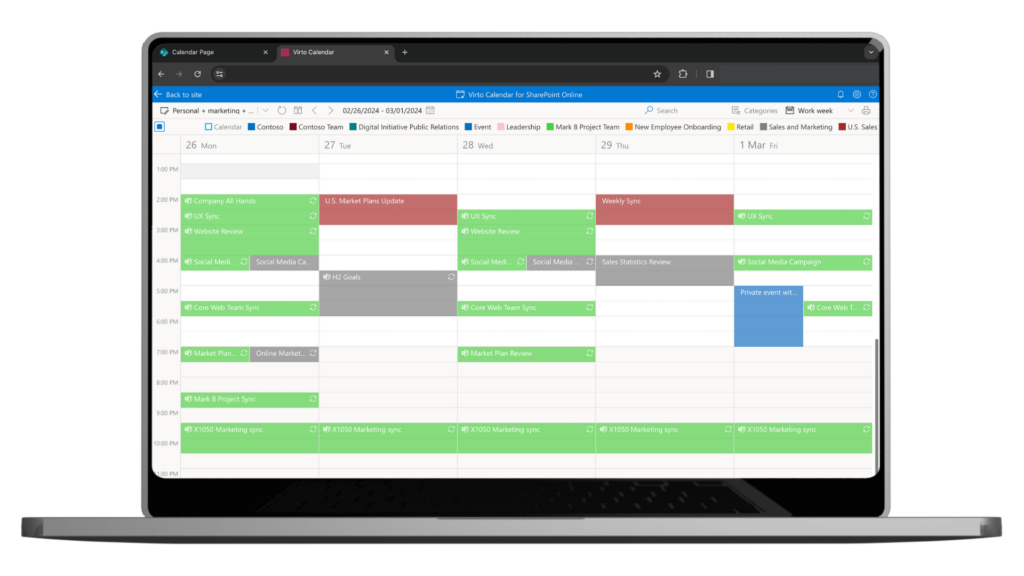
In addition to the Virto Calendar App, VirtoSoftware offers two more essential tools for comprehensive project management in SharePoint and Microsoft Teams:
- Virto Kanban Board: This app allows users to visualize and manage work using customizable boards, columns, and cards. It enables teams to optimize workflows, track progress, and identify bottlenecks, all while seamlessly integrating with SharePoint and Microsoft Teams.
- Virto Gantt Chart: With this app, users can create interactive Gantt charts directly in SharePoint and Microsoft Teams. It provides a visual representation of project timelines, dependencies, and milestones, making it easier to plan, schedule, and monitor project progress.
By combining the Virto Calendar, Kanban Board, and Gantt Chart, organizations can effectively manage 100 percent of the tasks involved in projects of any type. These tools work together to provide a comprehensive, integrated solution for project management within the familiar SharePoint and Microsoft Teams environments.
For those looking for a comprehensive calendar + project management solution for SharePoint On-Premise, VirtoSoftware has the versions of the described above tools for server deployment:
Conclusion
Effective project calendar management is a critical component of successful project delivery. By implementing the tips, strategies, and tools outlined in this article, you can significantly enhance your ability to plan, execute, and monitor projects efficiently.
We strongly encourage readers to adopt these best practices and leverage the power of dedicated project management tools, such as those offered by VirtoSoftware. The Virto Calendar, Kanban Board, and Gantt Chart seamlessly integrate within Microsoft environment, providing a comprehensive solution for managing projects of any complexity.
To learn more about how VirtoSoftware’s applications can help streamline your project management processes, please visit the SharePoint product page or contact our team directly:
Email: [email protected]
Phone: +1 (877) 892-7775
For additional insights and resources on effective project management, we invite you to explore the following articles from our blog:
- Project Management Blog
- Project Management in MS Teams
- Project Management in SharePoint
- SharePoint Project Management Dashboard
- Project Management in Microsoft 365
- Calendar Management
- Shared and Collaborative Calendars
By staying informed and adopting the right tools and strategies, you can elevate your project management skills and consistently deliver successful projects.
References:
(1) Stats from Kissflow.
(2) Stats from PMI.





