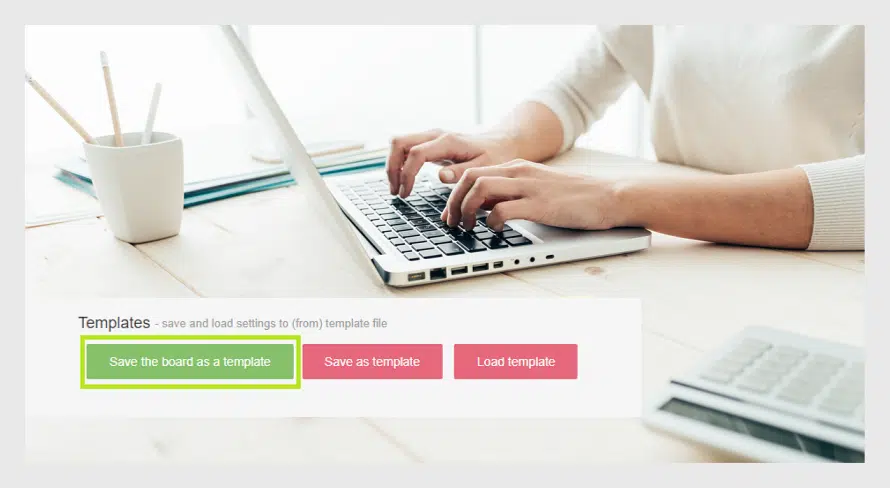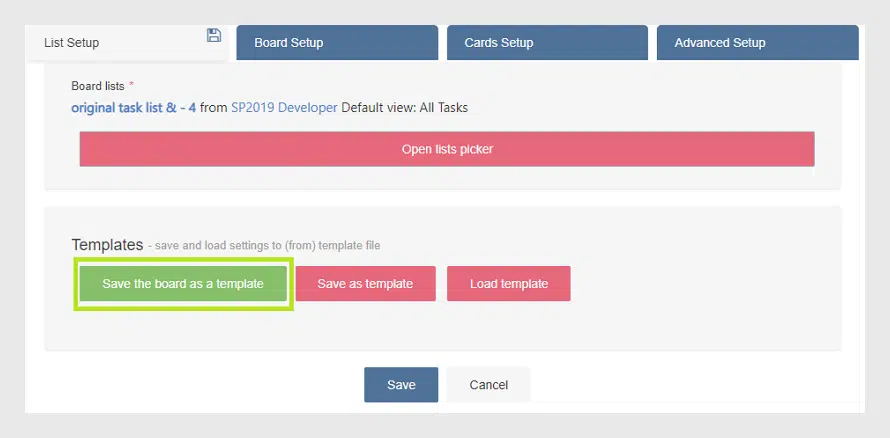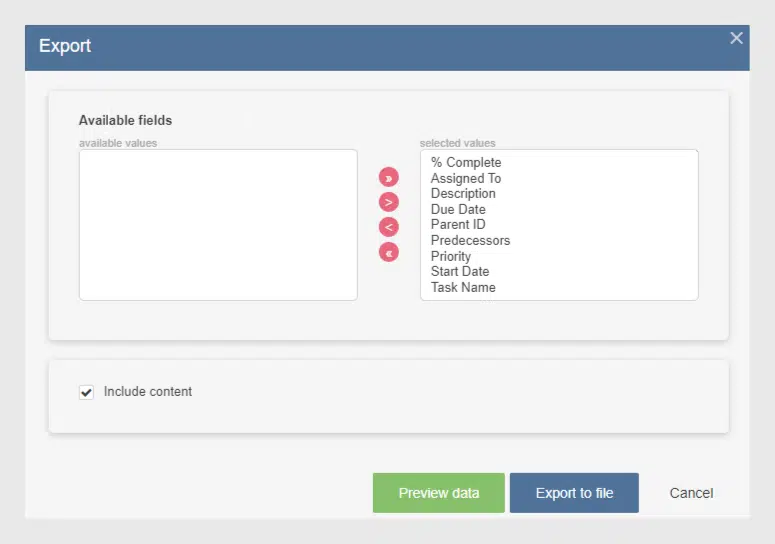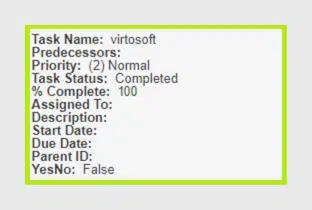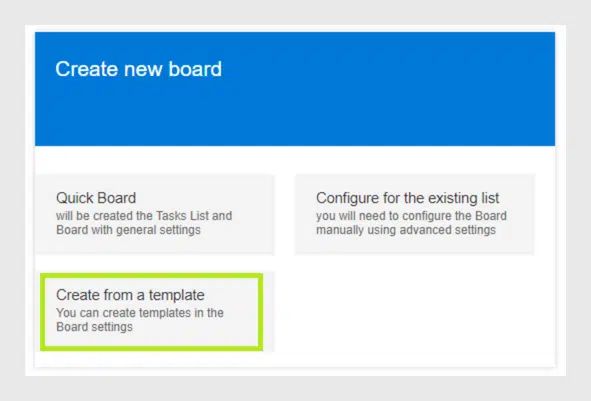Virto Kanban Board On-Premise Supports Templates
Virto Kanban Board On-Premise has been updated to support templates, mirroring the features of its app counterpart. Discover how to efficiently save and utilize templates to craft new boards in our latest blog post.
Previously we’ve told you about the ability to use board templates in Virto Kanban Board App. Please see the Virto Kanban Board App: Use Templates to Create Boards post. Now we are ready to provide the same magic ability for Virto Kanban Board On-Premise. With this update, the Kanban Board web part (including SharePoint 2013, 2016, and 2019) supports templates.
How to save a Kanban board as a template?
First, navigate to List Setup block of your board settings. The three options are available:
- Save the board as a template (save a KBOT file to your disc according to chosen fields);
- Save as template (save a KBOJ file to your disc with the current board settings);
- Load template (choose a file from your disc to load previously saved settings).
To save a template, find “Templates” in the List setup tab and click “Save the board as a template“. Check the fields you would like to export and pay attention to the fields that are not included (cannot be exported).
Export rules
- You can only create a template from a board if it is based on a single list.
- Not all fields can be added to the template. For example, external Lookup fields cannot be exported. You can see the exact list of fields that cannot be exported from the board in your export window.
- You can include up to 50 cards into the template. For this purpose, subtasks are counted as separate cards.
- You can exclude the content and only import list fields and structure.
You can make a preview before the export (click “Preview data”).
Finally, save the created file to your disc and use it later.
How to create a board from a template?
You also can create a new board from a template. When you create a new board, choose “Create from a template” on the Kanban Board web part page.
Now just choose the previously saved template file from your disc and start working.
Thank you for your interest in Virto Kanban Board product. Please feel free to leave feedback!
See also
Kanban Board On-Premise: New Features for Rapid Work and Admin Panel
Virto Kanban Board: Fields Compatibility
How to Add a Virto Modern Web Part to your SharePoint Site
Virto Kanban Board On-Premise: Updated Charts for Making Reports
Virto SharePoint Kanban Board On-Prem Update — SubTasks and New Interface
SharePoint Kanban Board Web Part — the Updated User Guide in German