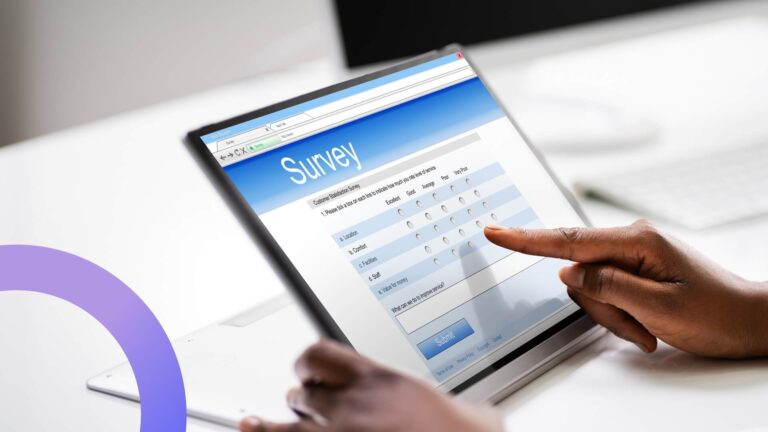Elevate Your Enterprise Virtual Meetings with Leading Software Solutions
With half of all employees spending hours each week in virtual meetings, it's time to optimize your strategy. Discover the leading software solutions that can transform your online collaboration and boost productivity.
The modern workplace has gone hybrid, and virtual meetings have become the new boardroom. No longer just a convenient alternative, virtual meetings are essential for businesses to connect with remote teams, collaborate on projects, and maintain productivity. Unlike traditional in-person gatherings, virtual meetings require careful consideration of factors like online security, meeting etiquette, and technology integration to ensure seamless and effective communication.
In fact, since the onset of COVID-19, the landscape of business communication has transformed dramatically. Studies show that 50% of employees now participate in at least one to three hours of virtual meetings per week (1). This shift highlights the critical need for businesses to optimize their virtual meeting strategies and invest in tools that enhance the experience for all participants.
This article delves into the world of virtual meetings, exploring the leading enterprise meeting software solutions designed to elevate your online collaboration. We’ll examine the key features to look for, discuss best practices for productive virtual meetings, and introduce you to the Virto Calendar App for Microsoft 365 and Microsoft Teams —a powerful tool that streamlines scheduling, enhances meeting organization, and ultimately helps you make the most of your virtual interactions.
Understanding Corporate Virtual Meetings
As briefly mentioned above, the rapid rise of remote work has cemented enterprise web conferencing as a cornerstone of modern business. The numbers tell a compelling story: in 2020 alone, virtual one-on-one meetings skyrocketed by 1,230%, while group meetings saw an explosive growth of over 613% (2). This widespread adoption is further reflected in the significant jump in frequency, from 48% to 77% between 2021 and 2022 (2). While the post-pandemic landscape has witnessed a slight decline in overall numbers, virtual meetings have undoubtedly secured their place as a standard business practice, seamlessly bridging distances and connecting teams and clients worldwide.
In this section, we’ll delve into the core elements of virtual meetings, exploring their definition, essential features, and how large companies are leveraging them for success.
What are corporate virtual meetings?
Corporate virtual meetings are online gatherings where business professionals connect over the internet to discuss, collaborate, and make decisions. These meetings use digital platforms to facilitate communication and collaboration, enabling participants to join from various locations around the globe.
Are online and virtual meetings the same thing?
The terms “online meetings” and “virtual meetings” are often used interchangeably, but they essentially refer to the same concept. Both involve using internet-based platforms to conduct meetings rather than gathering in a physical location. However, “virtual meetings” can sometimes imply a more immersive experience, potentially incorporating elements like virtual reality (VR) to create a more interactive environment.
What is enterprise video conferencing? Are corporate virtual meetings and enterprise video conferencing the same?
Corporate virtual meetings and enterprise video conferencing are closely related but not exactly the same:
- Corporate virtual meetings refer to any type of virtual gathering conducted by a business, including team meetings, client presentations, webinars, and training sessions. These meetings can use a variety of tools and platforms, such as video conferencing software, chat applications, and collaborative tools.
- Enterprise video conferencing, on the other hand, specifically focuses on the use of video communication technologies to facilitate these virtual meetings. It involves high-definition video and audio, multiple participants, and often integrates with other business tools for a seamless experience.
However, these terms are often used interchangeably, and we will follow that practice here.
Features of corporate virtual meetings
Corporate virtual meetings come with a host of features designed to meet the specific needs of large organizations. Key features include:
- Scalability: Corporate virtual meeting platforms are built to handle a large number of participants, accommodating everything from small team meetings to large webinars and town halls. This scalability ensures that companies can use a single platform for various types of meetings, regardless of size.
- Security: Security is paramount in corporate environments. Virtual meeting platforms used in business settings are equipped with advanced security measures such as end-to-end encryption, secure login protocols, and compliance with industry standards to protect sensitive information.
- Integration with corporate systems: To streamline workflows, enterprise video conferencing platforms often integrate seamlessly with other software systems such as customer relationship management (CRM) tools, project management software, and email clients. This integration helps ensure that meetings are well-organized and that relevant data is easily accessible.
- Guest access: Corporate virtual meetings frequently involve external stakeholders, such as clients, partners, or consultants. Therefore, the ability to provide guest access is crucial. Good virtual meeting platforms offer secure and straightforward ways to include external participants without compromising the security or functionality of the meeting.
Examples of use in large companies
The impact of enterprise virtual meetings extends far beyond simply replacing in-person gatherings. In this section, we’ll examine how large companies are using these meetings to improve different facets of their operations:
- Global team collaboration: For multinational corporations with teams scattered across continents, virtual meetings are no longer optional—they’re essential. These platforms provide a virtual conference room where team members can connect in real-time, regardless of location. This fosters a sense of unity and facilitates:
- Seamless project updates: Regular virtual check-ins keep everyone on the same page, ensuring projects stay on track and deadlines are met.
- Dynamic brainstorming sessions: Virtual whiteboards, screen sharing, and interactive tools allow teams to brainstorm ideas, solve problems collaboratively, and foster innovation, regardless of physical distance.
- Engaging company-wide announcements: Virtual town halls and company-wide meetings enable leadership to address all employees simultaneously, fostering transparency and strengthening company culture.
- Enhanced client engagement: Sales teams are increasingly turning to virtual meetings to build stronger relationships and close deals more efficiently. Here’s how:
- Compelling presentations & demos: Virtual meeting platforms allow sales teams to deliver impactful presentations, showcase product features through screen sharing and interactive demos, and answer client questions in real-time.
- Global reach, reduced costs: Virtual meetings eliminate the need for costly and time-consuming travel, enabling sales teams to connect with clients worldwide, expand their reach, and accelerate the sales cycle.
- Personalized client interactions: Features like breakout rooms allow for more personalized discussions and relationship building, fostering trust and increasing the likelihood of closing deals.
- Streamlined training and onboarding: Enterprise video conferencing has revolutionized the way large companies approach training and onboarding, making the process more efficient, engaging, and scalable.
- Interactive training sessions: Interactive quizzes, polls, and Q&A sessions keep trainees engaged and enhance knowledge retention. Recordings of sessions can also be shared for on-demand access.
- Remote onboarding made easy: Virtual meetings allow companies to onboard new hires remotely, providing a structured introduction to the company culture, policies, and team members, regardless of location.
- Facilitating knowledge sharing: Virtual platforms create a central hub for sharing expertise and best practices across departments, fostering a culture of continuous learning and development within the organization.
Types of Corporate Virtual Meetings
Enterprise virtual meetings encompass a variety of formats, each tailored to specific business objectives and audience sizes. While standard, recurring meetings are commonplace for daily operations, large-scale virtual events offer a whole new dimension of engagement and reach.
Below, we’ll explore the diverse landscape of corporate virtual meetings:
- Webinars: Webinars are online seminars or presentations designed to educate and engage a large audience on a specific topic.
- Key features: One-to-many communication style, screen sharing, presentation tools, live Q&A, audience polling, and recording capabilities.
- Ideal for: Product launches, thought leadership presentations, lead generation, and customer education.
- Training sessions: Virtual training sessions bring the classroom experience online, enabling companies to deliver interactive training programs to employees or clients regardless of location.
- Key features: Interactive whiteboards, breakout rooms for group activities, quizzes, screen sharing, and recording functionalities for on-demand access.
- Ideal for: Onboarding new hires, product training, professional development, and skills enhancement.
- Meetings and conferences: These encompass a wide range of virtual gatherings, from small team check-ins to large-scale conferences with multiple speakers, breakout sessions, and networking opportunities.
- Key features: Video conferencing, screen sharing, chat functionality, file sharing, recording options, and integration with calendar applications.
- Ideal for: Team collaboration, project updates, client meetings, sales presentations, and company-wide announcements.
- Virtual exhibitions and large-scale events: Virtual events have emerged as a powerful alternative to traditional in-person gatherings, offering immersive experiences for attendees worldwide. To learn more about corporate events, we encourage you to browse through our related article: Corporate Event Planning Made Easy.
- Key features: Virtual booths, interactive exhibits, networking lounges, live chat, video conferencing, keynote speeches, and gamification elements.
- Ideal for: Industry conferences, trade shows, product launches, job fairs, and company summits.
Collaboration and Security for Corporate Virtual Meetings
While enterprise virtual meetings have become indispensable for business collaboration and success, their true potential can only be unlocked by prioritizing both seamless collaboration and robust security. This section explores these two essential aspects of virtual meetings—from the transformative power of video collaboration to the critical importance of safeguarding sensitive information.
Benefits of enterprise video collaboration
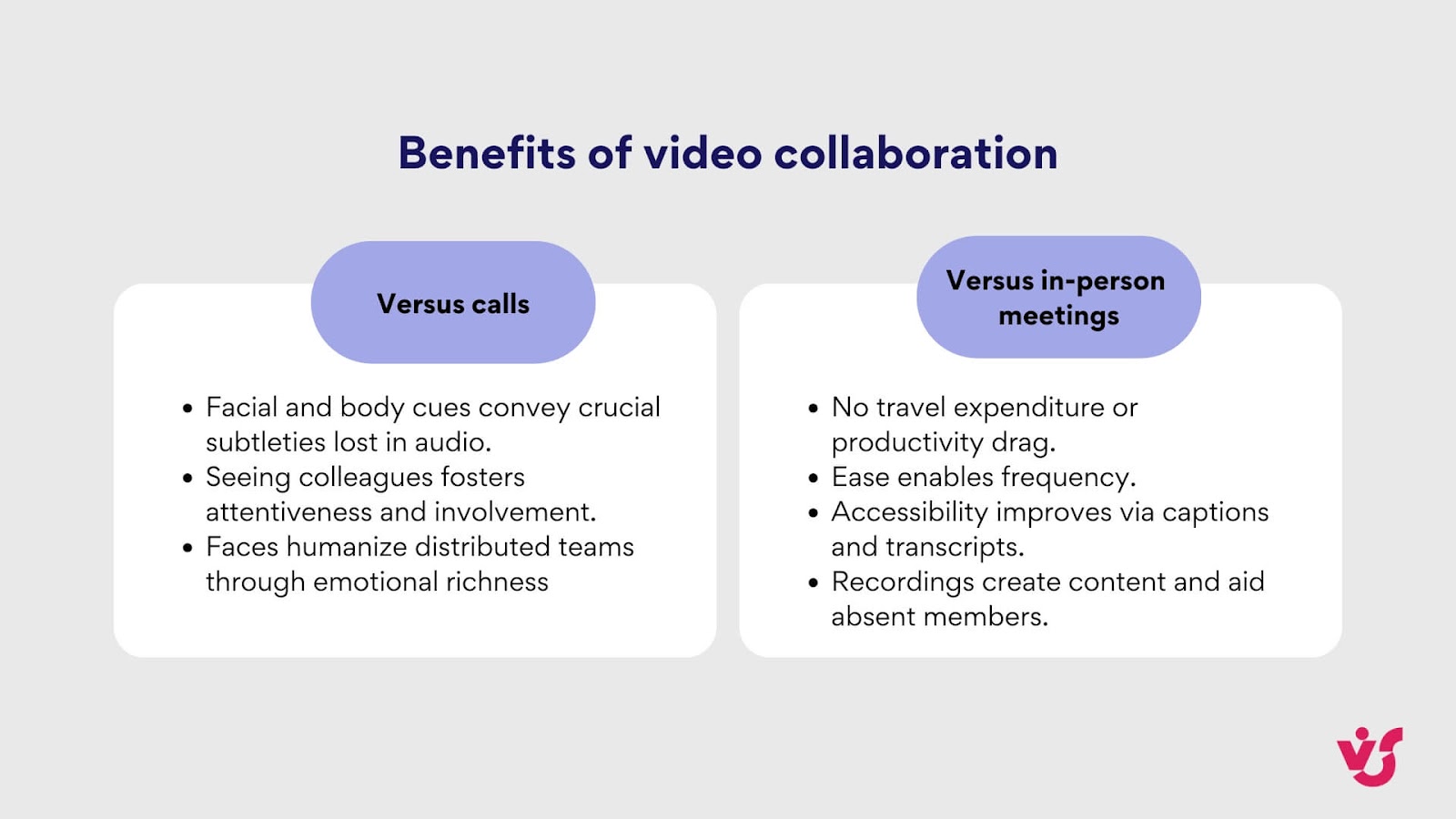
Pic. 1. Benefits of video collaboration vs calls and in-person meetings.
Video collaboration offers a unique advantage for businesses, providing benefits that surpass both audio-only calls and even traditional face-to-face meetings. Let’s explore the distinct advantages it offers over both traditional formats.
Benefits of video collaboration over audio-only calls:
- Enhanced communication and understanding:
- Non-verbal cues: Video allows for the transmission of non-verbal cues like facial expressions, body language, and tone of voice, which are crucial for conveying emotions and nuances that can be lost in audio-only communication. This leads to clearer understanding, reduced misinterpretations, and stronger connections.
- Improved engagement: Seeing colleagues’ faces helps maintain attention spans, encourages active listening, and fosters a more engaging meeting environment.
- Increased personalization and team cohesion: Video conferencing adds a personal touch to remote interactions, helping to build stronger relationships and foster a sense of team unity, especially for distributed teams.
Benefits of video collaboration over traditional face-to-face meetings:
- Cost-effectiveness and efficiency:
- Reduced travel costs: Eliminates the need for expensive and time-consuming business travel, saving companies significant resources.
- Increased productivity: Reduces downtime associated with travel, allowing for more efficient use of time and resources.
- Greater meeting frequency: The ease of scheduling and joining video calls allows for more frequent meetings, fostering better communication and collaboration.
- Expanded reach and flexibility:
- Global collaboration: Connects teams, clients, and partners across geographical boundaries, enabling seamless collaboration regardless of location.
- Flexible scheduling: Accommodates different time zones and schedules, making it easier to find mutually convenient meeting times.
- Recordability and accessibility:
- Meeting recordings: Most video conferencing platforms allow for easy recording of meetings, providing valuable resources for those who missed the live session or want to review discussions.
- Accessibility features: Many platforms offer features like live captioning and transcription, making meetings more accessible to participants with disabilities.
In essence, video collaboration combines the best of both worlds—the personal touch of in-person interaction with the efficiency and flexibility of digital communication. The result is a profoundly versatile medium allowing fluid access to nuanced communication, close collaboration, and heightened productivity regardless of location.
What makes this even more compelling is the potential for further enhancement through a range of tools and features—something we’re addressing herein below.
Tools and features for enhanced collaboration
Modern enterprise video conferencing platforms offer a suite of features to facilitate collaboration, including:
- Screen sharing and co-editing: Real-time collaboration on documents, presentations, and spreadsheets keeps everyone on the same page.
- Interactive whiteboards: Brainstorm ideas, visualize concepts, and collaborate visually, just like in a physical meeting room.
- Breakout rooms: Divide participants into smaller groups for focused discussions, brainstorming sessions, or team-building activities.
- Live Q&A and polling: Engage attendees, gather feedback, and encourage active participation through interactive features.
However, despite the advanced tools, additional features, and numerous benefits of virtual communication over traditional methods, enterprise virtual meetings can sometimes feel impersonal and disengaging. Fortunately, there are strategies you can implement to address this issue, which we will discuss in more detail below.
How to improve interaction between meeting participants
Let’s explore how to inject a personal touch into enterprise web conferencing by creating an interactive and inclusive atmosphere that encourages active participation:
- Encourage video usage (when possible): While not always feasible, encouraging participants to turn on their cameras (when comfortable) can significantly enhance engagement. Seeing familiar faces fosters a sense of connection and allows for non-verbal cues that enrich communication.
- Break the ice: Start meetings with a brief icebreaker activity. This could be a simple question, a fun poll, or a quick round of sharing something positive. Icebreakers help participants relax, build rapport, and set a more engaging tone for the meeting.
- Cultivate open dialogue: Encourage active participation by creating a space where everyone feels comfortable sharing their thoughts and ideas. Pose open-ended questions, actively solicit input from quieter participants, and address all questions and comments respectfully.
Secure collaboration: Balancing openness and protection
We’ve already explored the importance of fostering engaging and inclusive virtual environments. Now, let’s turn our attention to another critical aspect—security. In this section, we’ll delve into the security challenges inherent in enterprise video conferencing and explore best practices for mitigating risks.
- Seamless and secure external collaboration: When inviting clients, vendors, or partners to virtual meetings, ensure your chosen platform offers:
- Secure guest links: Provide temporary, password-protected links to grant external participants access without compromising the overall security of your meeting. This ensures that only invited individuals can join.
- Waiting room functionality: Enable a waiting room feature to control entry into the meeting. This allows you to vet participants, prevent unauthorized access, and ensure a smooth and professional start to your meeting.
- Prioritizing security for every virtual interaction: Protecting sensitive information shared during enterprise virtual meetings is paramount. Implement these best security practices:
- Strong passwords and two-factor authentication: Enforce strong, unique passwords for all meeting participants, and enable two-factor authentication for an extra layer of security. This helps prevent unauthorized access to your meetings and sensitive data.
- End-to-end encryption: Choose a platform that offers end-to-end encryption for all meeting data, including video, audio, and shared content. This ensures that your conversations and shared files remain confidential and protected from unauthorized access.
- Regular software updates: Keep your enterprise meeting software updated with the latest security patches and updates. This helps to mitigate vulnerabilities and protect against emerging threats.
- Meeting recording policies: Establish clear guidelines for recording meetings, including obtaining consent from all participants before recording. Store recordings securely and limit access to prevent unauthorized distribution.
For Microsoft Teams users, we have dedicated articles on external and guest user access that provide comprehensive information on establishing a secure environment. Consider browsing through these resources as they offer best practices and policies to enhance the security of your Teams environment:
- Maximizing Collaboration with Microsoft Teams Guest Access
- Microsoft Teams External Users: Collaboration Guide, Tips & Limitations
What Software Is Used for Virtual Meetings?: Best Software for Corporate Virtual Meetings
As mentioned, the increasingly prevalent remote and hyrbid work environments drive a growing demand for reliable and feature-rich enterprise meeting software. The statistics for 2023 and beyond underscore this trend:
- The global video conferencing market is expanding rapidly, with an annual increase of $7 billion, projected to reach $93 billion by 2032 (3)
- Microsoft Teams boasted 300 million monthly active users (4)
- Zoom.us received 647.6 million worldwide visits (5)
- Google Meet also claimed 300 million monthly users (6)
- Cisco Webex reported 13 million monthly active users (7)
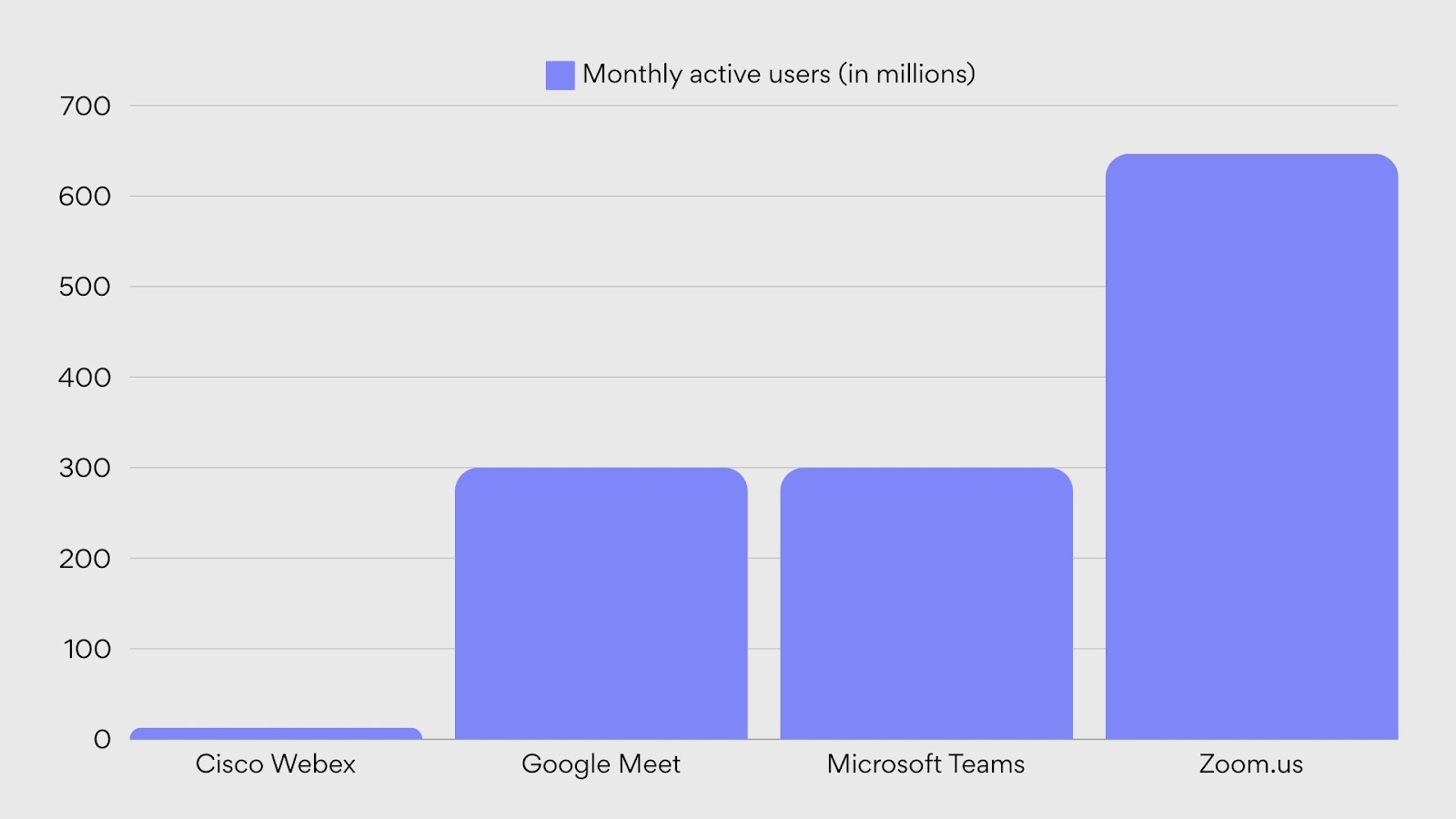
Pic. 2. Top video conferencing apps: 2023 user count
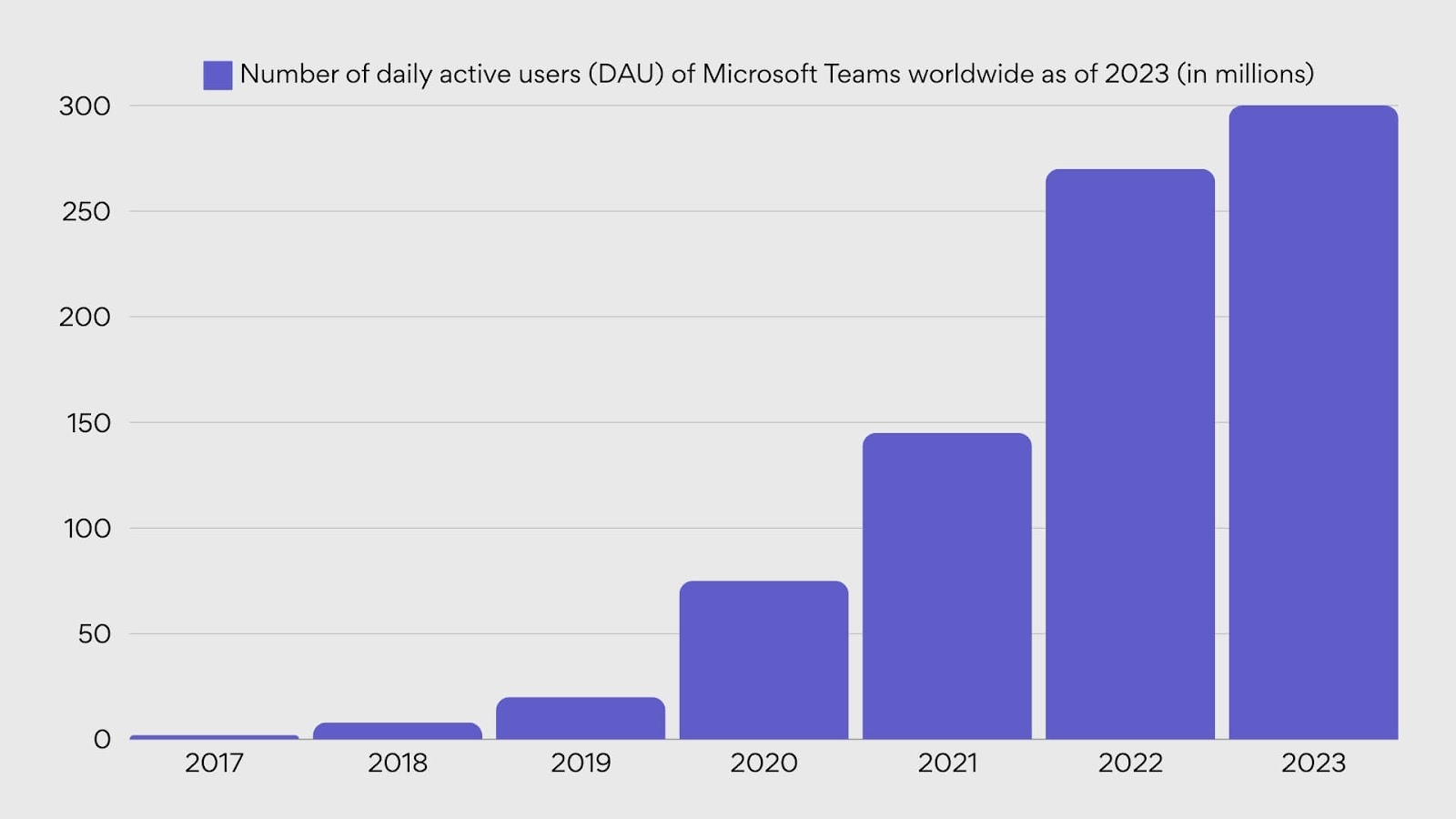
Pic. 3. User count growth for Microsoft Teams.
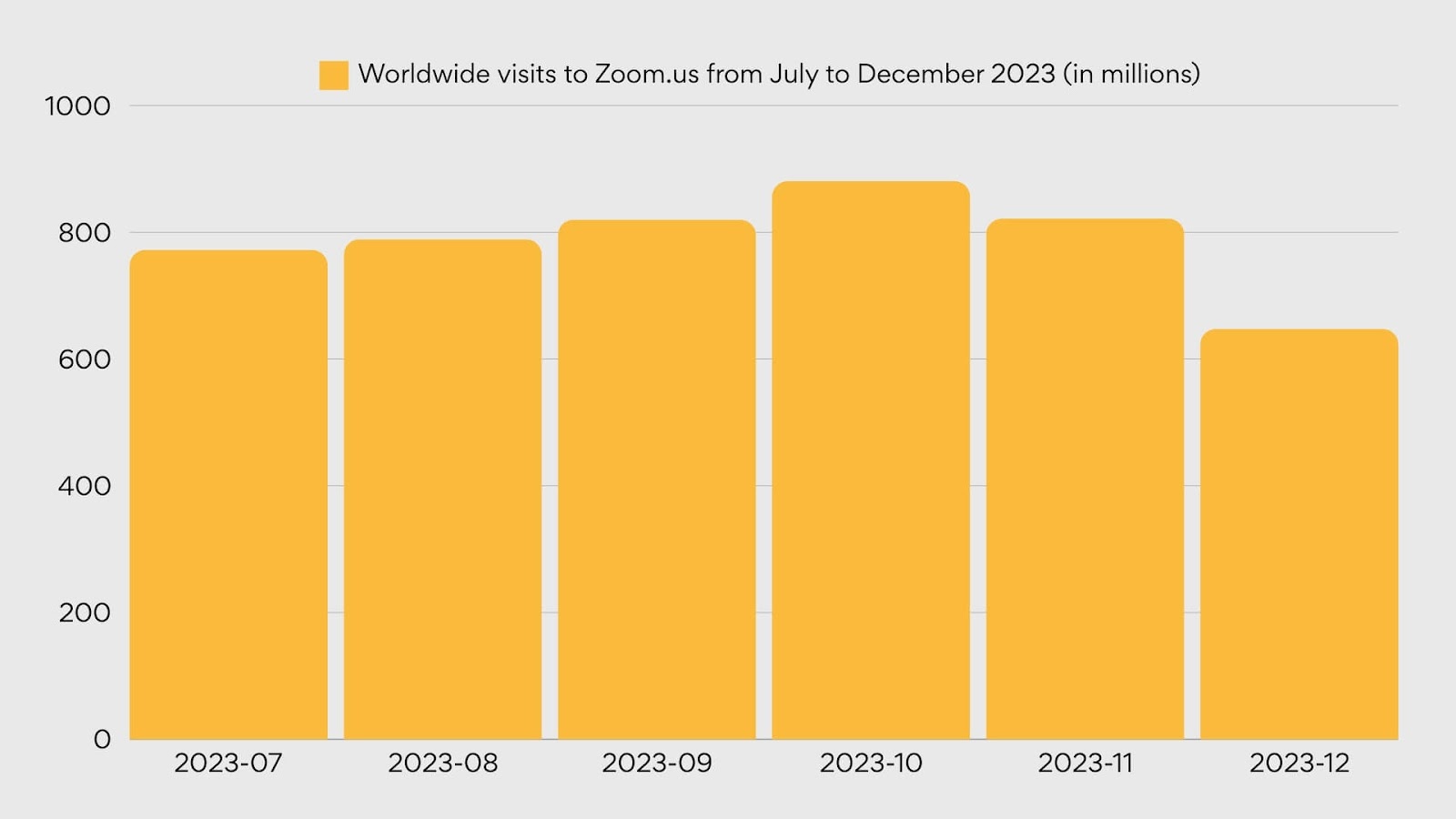
Pic. 4. Global visits in 2023 for Zoom.us.
With so many options available, choosing the right platform for your business can feel overwhelming. To simplify your decision, let’s explore the features and benefits of four leading contenders: Zoom, Microsoft Teams, Google Meet, and Cisco Webex.
Zoom: One of the best video conference services
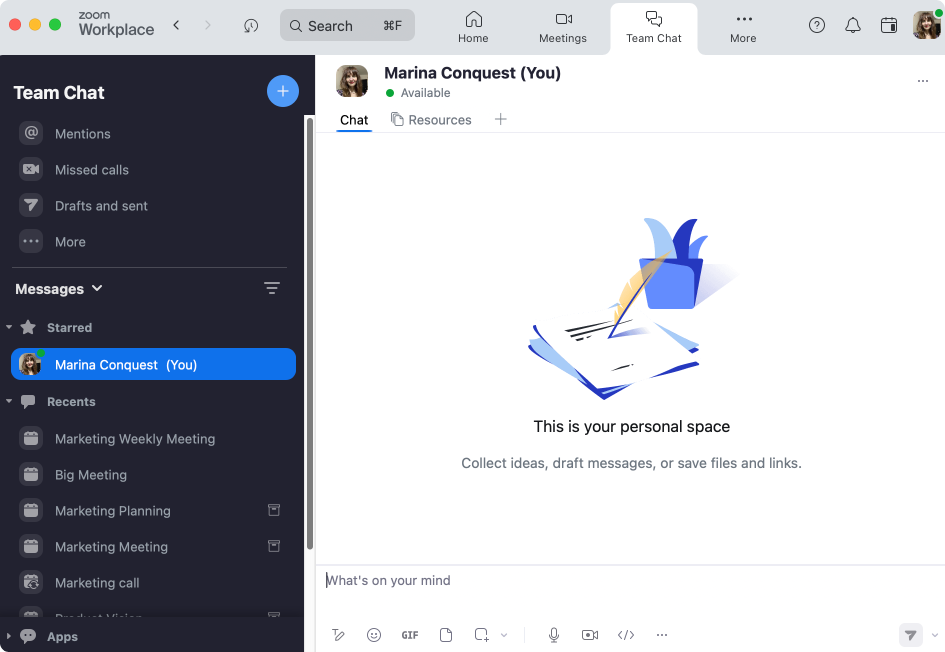
Pic. 5. Zoom.
Zoom’s popularity skyrocketed during the COVID-19 pandemic due to its user-friendly interface and robust features. It became the go-to digital video collaboration software for businesses, educational institutions, and individuals needing to connect remotely. Let’s take a look at Zoom’s key features and corporate use cases in more detail below:
Key features:
- High-quality video and audio:
- Supports up to 1080p video resolution
- HD Voice with wide-band audio compression
- Automatic adjustments for low-bandwidth situations
- Screen sharing and annotation:
- Multiple participants can share screens simultaneously
- Real-time annotation tools for collaborative discussions
- Ability to share specific applications or entire desktop
- Virtual backgrounds:
- Users can choose from preset or custom backgrounds
- Helps maintain privacy and professionalism
- Green screen feature for improved background effects
- Breakout rooms:
- Allows division of participants into smaller groups
- Useful for workshops, training sessions, and team activities
- Host can move between rooms and broadcast messages
- Recording and transcription:
- Local or cloud recording options
- Automatic transcription of meetings (English)
- Searchable transcripts for easy reference
- Integration with business tools:
- Connects with calendars (Google, Outlook)
- Integrates with CRM systems like Salesforce
- Works with project management tools like Asana and Trello
Corporate use cases:
- Team meetings: Ideal for daily stand-ups, project discussions, and team-building activities.
- Client presentations: Deliver engaging presentations with screen sharing and annotation tools.
- Training and webinars: Host large-scale training sessions and webinars with interactive features.
- Remote interviews: Screen candidates and host individual or panel interviews with multiple interviewers.
Best for:
Small to medium-sized businesses, educational institutions, and organizations prioritizing ease of use. For example:
- A fast-growing startup that needs a user-friendly platform for internal and external meetings.
- An educational institution conducting online classes and needing features like breakout rooms.
- A company frequently hosting webinars and requiring robust attendee engagement tools.
Microsoft Teams: Video conferencing software for business
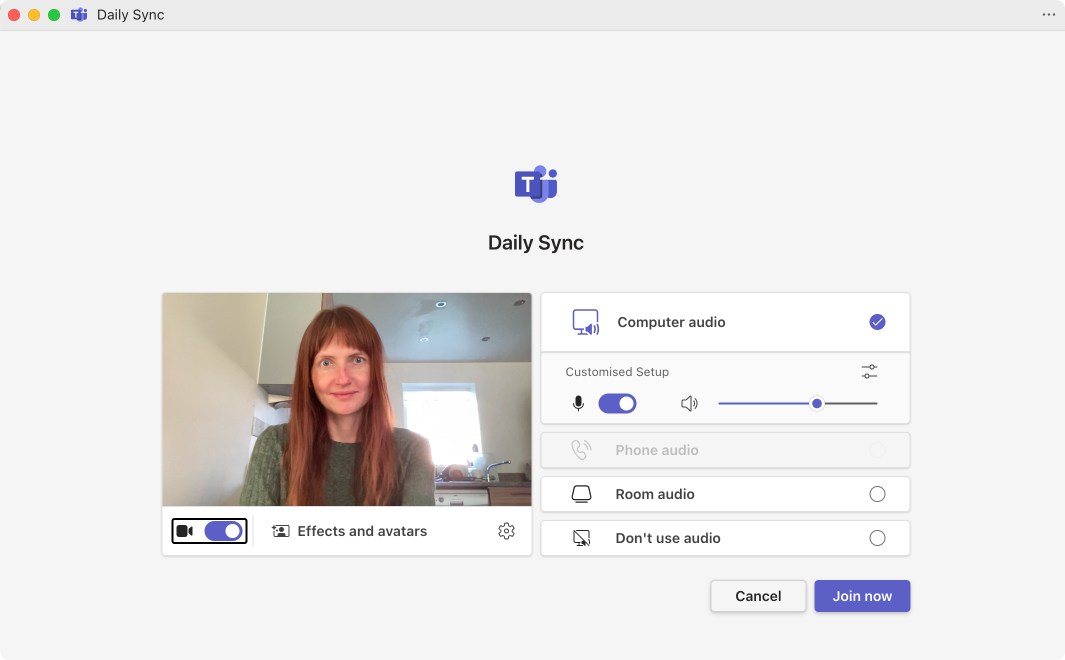
Pic. 6. Microsoft Teams.
Microsoft Teams has become a cornerstone for businesses embracing remote and hybrid work models, especially those already heavily invested in the Microsoft ecosystem. Here’s a closer look at Microsoft Team’s features and use cases.
Key features:
- Comprehensive collaboration: Microsoft Teams isn’t just about video meetings; it’s a centralized hub for teamwork. Here’s how:
- Chat: Engage in real-time conversations with individuals or groups, fostering quick communication and idea exchange.
- File sharing: Share documents, spreadsheets, presentations, and more directly within Teams, eliminating the need for email attachments and ensuring everyone accesses the latest versions.
- Task management: Utilize the built-in task management features to assign tasks, set deadlines, and track progress, keeping projects organized and on track.
- Microsoft 365 integration: Seamlessly work with familiar Microsoft apps like Word, Excel, PowerPoint, SharePoint, and OneNote directly within Teams, streamlining workflows and boosting productivity.
- Large meeting capacity: Host meetings with up to 10,000 participants, making it suitable for company-wide announcements, training sessions, and large-scale virtual events.
- Advanced features for enhanced engagement:
- Live captions: Make meetings more accessible and inclusive by providing real-time captions, which is particularly beneficial for participants with hearing impairments or those joining from noisy environments.
- Background blur: Maintain professionalism by blurring the background during video calls, minimizing distractions and ensuring privacy.
- Together mode: Create a more engaging and connected enterprise conferencing experience by placing all participants in a shared virtual environment, like an auditorium or a coffee shop.
- Security and compliance: Microsoft takes security seriously, and Teams benefits from:
- Robust security features: Data encryption, multi-factor authentication, and advanced threat protection safeguard sensitive information.
- Compliance certifications: Teams meet a wide range of industry compliance standards, including HIPAA, GDPR, and ISO 27001, ensuring data security and regulatory compliance.
Corporate use cases:
- Unified communication: Consolidate communication channels (chat, meetings, calls) into a single platform.
- Project management: Manage projects, share files, and collaborate on documents seamlessly.
- Remote team collaboration: Keep remote teams connected and productive with corporate video conferencing and persistent chat.
- Customer engagement: Use Teams to host webinars or large-scale customer events and integrate with Dynamics 365 for customer relationship management.
Best for:
Organizations heavily invested in the Microsoft ecosystem, large enterprises seeking a unified communication platform. For instance:
- A large corporation already using Microsoft 365, looking to integrate all communication tools.
- A company focusing on project-based work, needing seamless integration between chat, video, and document collaboration.
- An organization requiring advanced security features and compliance with various regulations.
Google Meet: Video conferencing small business
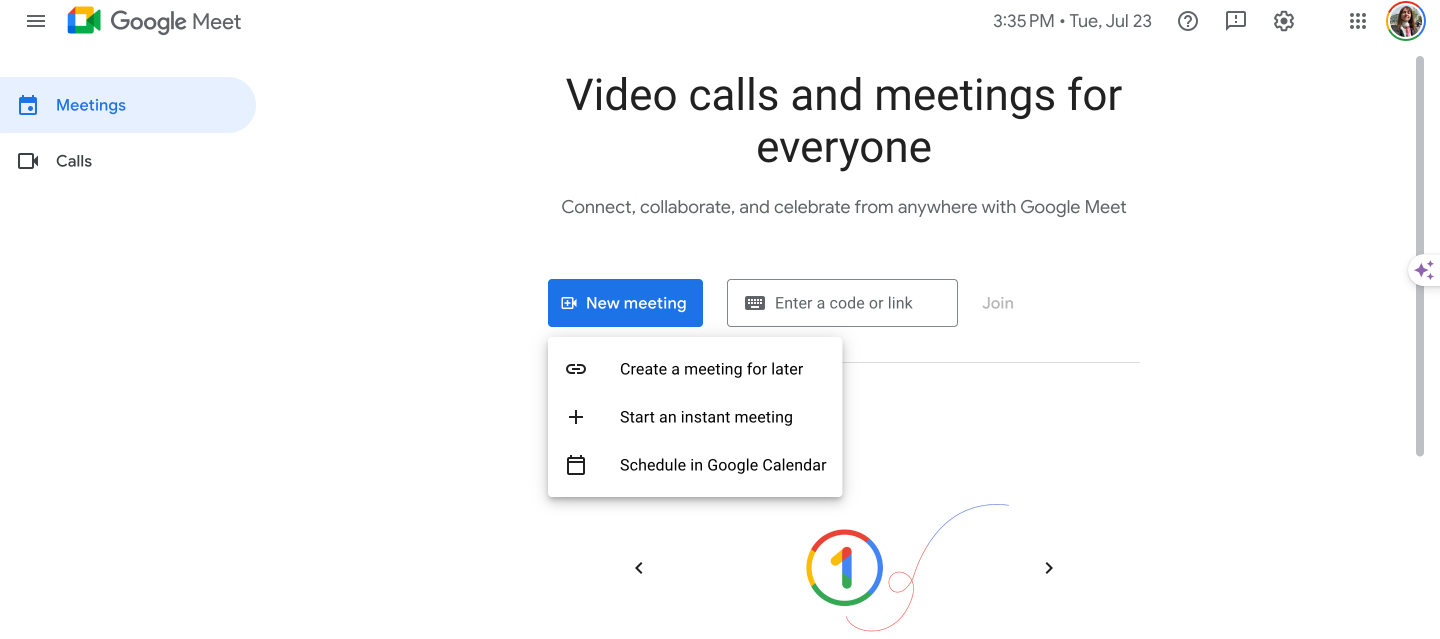
Pic. 7. Google Meet.
Google Meet is a video conferencing solution that’s part of the Google Workspace (formerly G Suite) ecosystem. It’s designed to provide a seamless, integrated experience for businesses already using Google’s productivity tools.
Key features:
- Seamless integration with Google Workspace: This is where Google Meet truly shines. Its tight integration with other Google Workspace apps streamlines workflows and enhances productivity:
- Gmail and calendar: Schedule and join meetings directly from your Gmail inbox or Google Calendar, eliminating the need to switch between apps.
- Google Drive: Access and share files stored in Google Drive directly within a Meet call, ensuring everyone is working from the same version.
- Other workspace apps: Collaborate in real-time on documents, spreadsheets, and presentations using Google Docs, Sheets, and Slides, all without leaving the Meet interface.
- User-friendly interface: Google Meet prides itself on simplicity. Its intuitive design makes it easy for even the least tech-savvy individuals to join and participate in meetings, reducing friction and encouraging adoption across the organization.
- Live captions for enhanced accessibility: Real-time captions during meetings make them more inclusive and accessible for participants:
- Hearing impairments: Provide critical support for individuals with hearing difficulties, ensuring they don’t miss out on any information.
- Language barriers: Assist participants who may not be fluent in the spoken language of the meeting.
- Noisy environments: Make it easier to follow along in loud settings where audio might be unclear.
- Affordable plans for budget-conscious businesses: Google Meet offers competitive pricing plans, making it an attractive option for businesses of all sizes, particularly those looking for a cost-effective solution without compromising on essential features.
Corporate use cases:
- Quick meetings: Perfect for impromptu discussions and quick check-ins.
- External collaboration: Easily collaborate with clients and partners outside your organization.
- Live events: Host live events with up to 100,000 viewers.
Best for:
Companies already using Google Workspace, organizations prioritizing simplicity and quick ad-hoc meetings, such as:
- A small to medium-sized business fully integrated with Google Workspace.
- A company with a distributed workforce needing easy-to-use tools for quick check-ins and impromptu meetings.
- An organization looking for a cost-effective solution with basic video conferencing needs.
Cisco Webex: Enterprise video conference
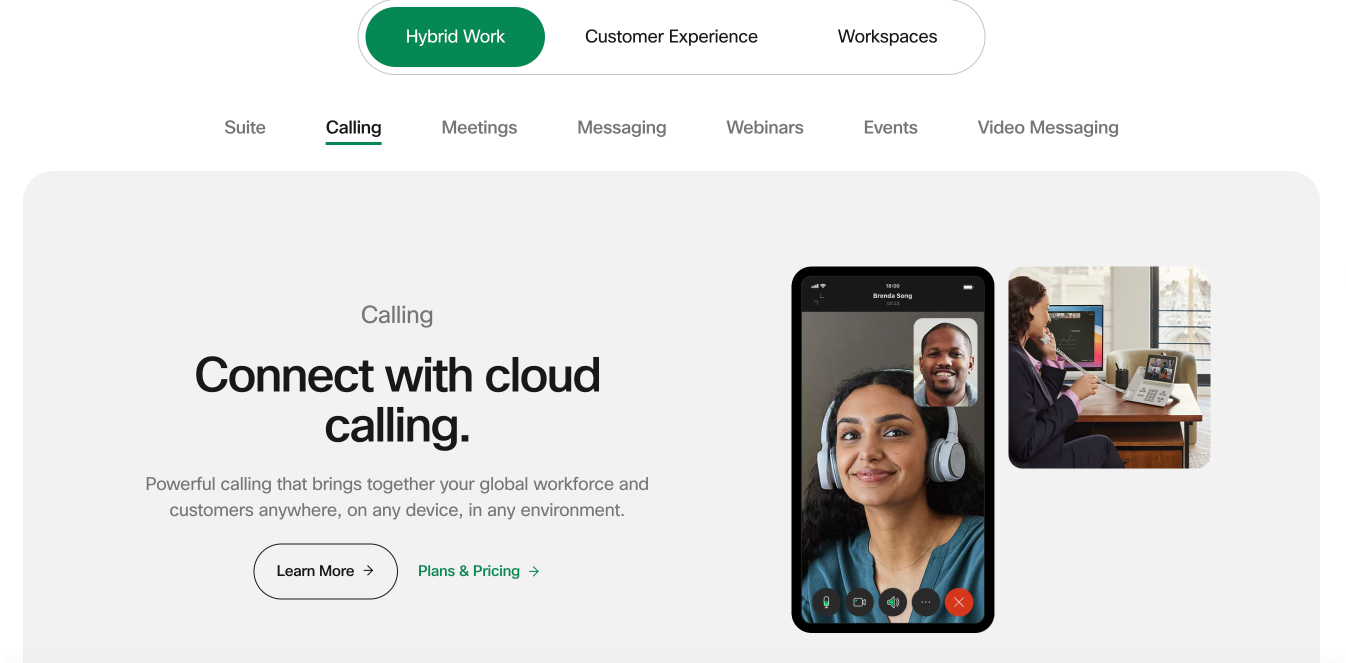
Pic. 8. Cisco Webex.
Cisco Webex is a comprehensive collaboration platform known for its enterprise-grade features and robust security. It’s particularly popular among large corporations and organizations with stringent security and compliance requirements.
Key features:
- Enterprise-grade security
- End-to-end encryption: Webex utilizes robust encryption protocols to secure meeting data in transit and at rest, ensuring that sensitive information remains confidential.
- Meeting security controls: Organizers can implement security measures like password protection, waiting rooms, and participant authentication to prevent unauthorized access.
- Compliance and certifications: Webex meets a wide range of industry-specific compliance standards, including HIPAA, GDPR, and FedRAMP, making it a trusted choice for organizations handling sensitive data.
- High-quality video and audio
- HD video and audio: Webex prioritizes crystal-clear audio and high-definition video, ensuring that meetings are free from distractions and participants can focus on the content.
- Noise reduction and background suppression: Advanced algorithms minimize background noise and distractions, creating a more professional and immersive meeting environment.
- Advanced features for enhanced collaboration:
- Virtual whiteboards: Brainstorm ideas, share visual concepts, and collaborate in real-time using interactive virtual whiteboards.
- Polling and Q&A: Engage participants, gather feedback, and facilitate interactive discussions through live polls and dedicated Q&A sessions.
- Breakout rooms: Divide participants into smaller groups for focused discussions, brainstorming sessions, or team-building activities.
- Hardware Integration
- Cisco conferencing devices: Webex seamlessly integrates with a comprehensive range of Cisco conferencing hardware, including desk phones, room systems, and video endpoints.
- Consistent experience: This integration provides a consistent and user-friendly experience across devices, whether participants are joining from their desktops, mobile devices, or dedicated conference rooms
Corporate use cases:
- Executive meetings: Conduct high-stakes meetings with confidence, knowing your communications are secure.
- Large webinars: Host webinars and virtual events with up to 3,000 attendees.
- Remote training: Deliver interactive training sessions with screen sharing, whiteboarding, and breakout rooms.
- Customization and branding: Ability to create custom backgrounds, layouts, apps, and integrations using Webex APIs.
- Cognitive collaboration: AI-powered features like People Insights provide background information on meeting participants.
Best for:
Large enterprises with stringent security requirements, organizations needing advanced hardware integration. For instance:
- A multinational corporation requiring enterprise-grade security and global reach.
- A healthcare organization needing to comply with strict data protection regulations like HIPAA.
- A company with multiple office locations wanting to set up professional video conferencing rooms.
For easy comparison, see the table below summarizing the enterprise video conferencing solutions discussed above:
| Feature | Zoom | Microsoft Teams | Google Meet | Cisco Webex |
| Pricing | Free and paid plans | Included with Microsoft 365, some free features | Free and paid plans | Free and paid plans |
| Meeting capacity | Up to 300 (1,000 with large meeting add-on) | Up to 1,000 interactive (10,000 view-only) | Up to 500 (Enterprise) | Up to 3,000 |
| Screen sharing | Yes | Yes | Yes | Yes |
| Recording | Yes | Yes | Yes | Yes |
| Breakout rooms | Yes | Yes | Yes | Yes |
| Virtual backgrounds | Yes | Yes | Yes | Yes |
| Integrations | Extensive | Extensive (Microsoft 365) | Good (Google Workspace) | Extensive |
| Security | Robust | Enterprise-grade | Robust | Enterprise-grade |
| Best for | Ease of use, large meetings | Unified communication, collaboration | Quick meetings, Google Workspace users | Security, enterprise features |
👉 What are some of the best enterprise video solutions? Some top enterprise video solutions include the previously mentioned Microsoft Teams, Zoom, and Cisco Webex. Additional noteworthy options are Slack, BlueJeans by Verizon, Skype for Business, and Adobe Connect.
Choosing the best video meeting software
Selecting the ideal video conferencing platform for your business is a decision that should be driven by your unique requirements and priorities. Here’s a breakdown of key factors to consider:
- Budget: Balancing cost and value
- Free vs. paid plans: Most platforms offer a combination of free and paid plans. Assess your usage needs and budget constraints to determine if a free plan suffices or if the advanced features of a paid plan are necessary.
- Pricing models: Pay attention to pricing models, such as per-host vs. per-user licensing. The best option will depend on the size of your team and how many individuals require hosting capabilities.
- Feature comparison: Carefully compare the features offered in each pricing tier to ensure you’re getting the best value for your investment.
- Meeting size: Accommodating your audience
- Maximum participants: Clearly define the maximum number of participants you anticipate needing in a single meeting. This will quickly narrow down your options, as platforms have varying capacity limits.
- Large events: If you regularly host webinars, conferences, or large-scale virtual events, prioritize platforms with robust live streaming capabilities and high participant limits.
- Collaboration features: Enhancing teamwork
- Essential features: Identify the must-have features for your team’s workflow. These might include screen sharing, recording, breakout rooms, virtual whiteboards, or file sharing.
- Advanced features: Consider whether you require advanced features like live captions, polling, Q&A, or integrations with specific productivity tools.
- Integrations: Streamlining workflows
- Existing software: Evaluate how well each platform integrates with your existing software ecosystem. Seamless integration with tools like CRM systems, marketing automation platforms, or project management software can significantly enhance productivity.
- Calendar and email: Integration with popular calendar and email applications like Google Calendar, Outlook, or iCal streamlines meeting scheduling and notifications.
- Security requirements: Protecting your data
- Industry regulations: If your business operates in a highly regulated industry like healthcare or finance, prioritize platforms that comply with relevant data privacy and security standards (e.g., HIPAA, GDPR, PCI DSS).
- Security features: Assess the security features offered, including end-to-end encryption, password protection, waiting rooms, and multi-factor authentication, to ensure your meetings and data are protected.
- Additional tips for making the right choice
- Free trials: Take advantage of free trials offered by most platforms to test their features, usability, and compatibility with your systems.
- User feedback: Gather feedback from potential users within your organization to get a sense of their preferences and identify any potential challenges.
- Vendor reputation: Research the reputation of the platform provider, considering factors like reliability, customer support, and security track record.
By carefully evaluating these factors and aligning them with your specific business needs, you can confidently choose a video conferencing platform that empowers your team to communicate and collaborate effectively, regardless of location.
👉 What is the most used virtual meeting platform? Zoom’s visitor numbers suggest it has the largest user base, though it’s important to note that Microsoft Teams and Google Meet are close competitors, especially in corporate environments. The choice of video conferencing systems for business often depends on factors like existing corporate infrastructure, specific feature needs, and regional preferences.
Virtual Meetings in Microsoft 365 and Microsoft Teams (How-To)
In this section, we’ll briefly explain how to effectively organize and participate in enterprise virtual meetings using familiar applications like Microsoft Teams and Outlook. We’ll also delve into how integrating Virto Calendar can significantly enhance your meeting management capabilities and create a more efficient, organized, and productive virtual meeting ecosystem.
Overview of organizing meetings in Microsoft 365 and Microsoft Teams
The good news is that organizing and administering virtual meetings is a relatively user-friendly process that doesn’t demand extensive technical knowledge. Most users can handle the basic setup and management with ease. However, for more advanced tasks like configuring permissions or setting up complex integrations, you may need to consult with your IT department. Let’s walk through the fundamental steps of this straightforward process:
- Scheduling:
- Open Microsoft Teams or Outlook
- Click on “New Meeting” or “Schedule a Meeting”
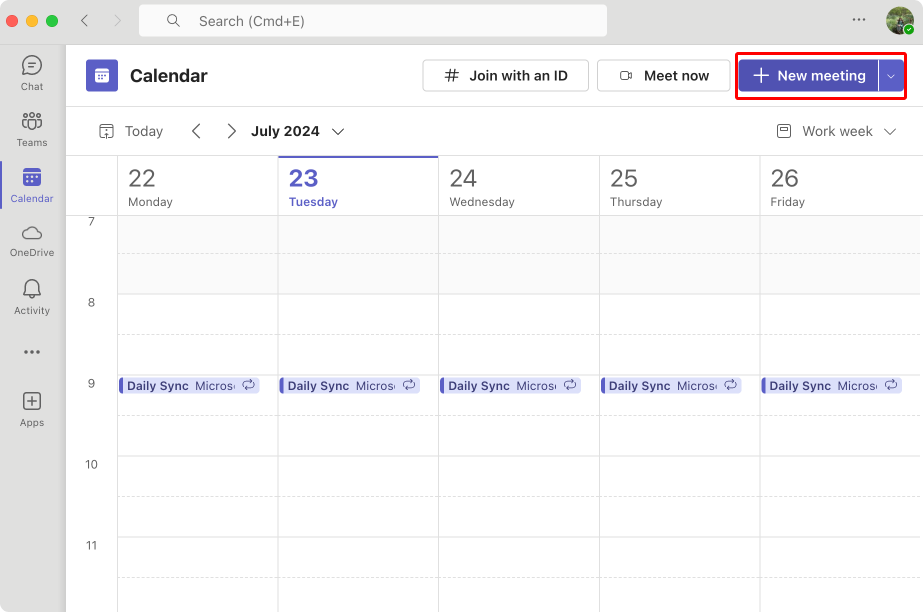
Pic. 9. Click on “New meeting” to schedule your next virtual meeting.
- Fill in meeting details (title, date, time, participants)
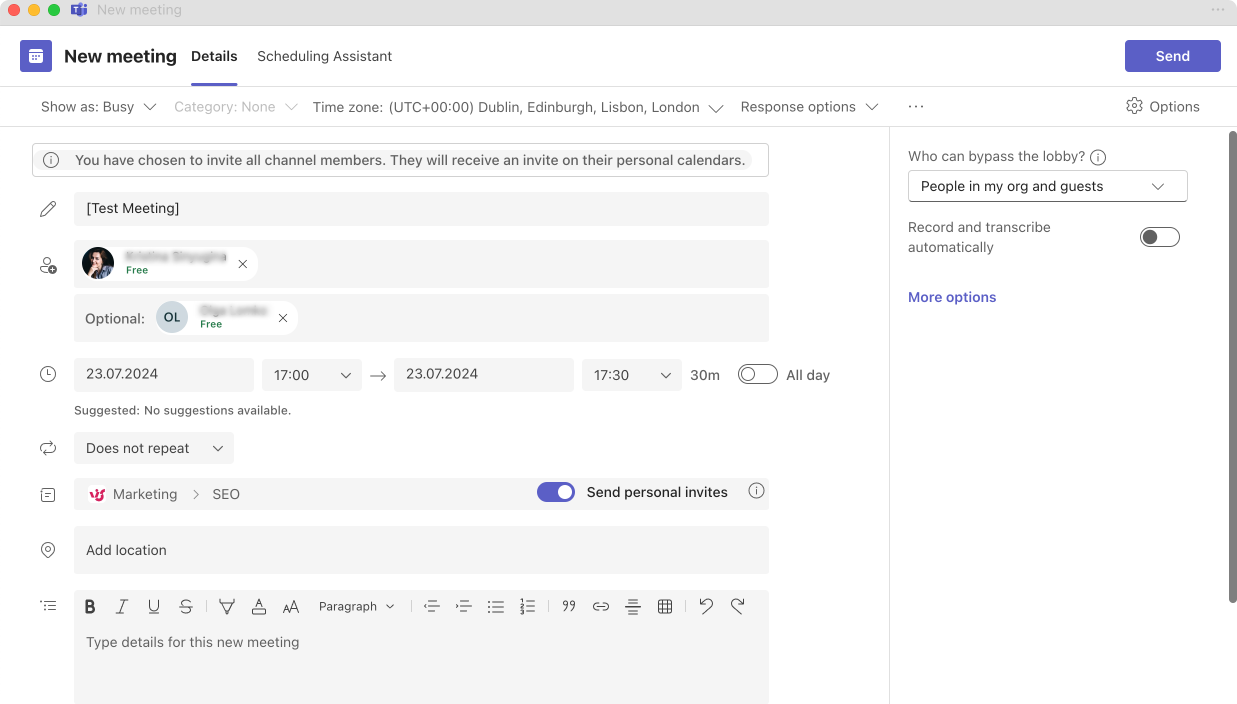
Pic. 10. Fill in your meeting details.
- Add a Teams link automatically by selecting “Teams meeting” in Outlook or leaving “Add location” blank in Microsoft Teams.
- Joining:
- Click on the meeting link in your calendar or Teams chat
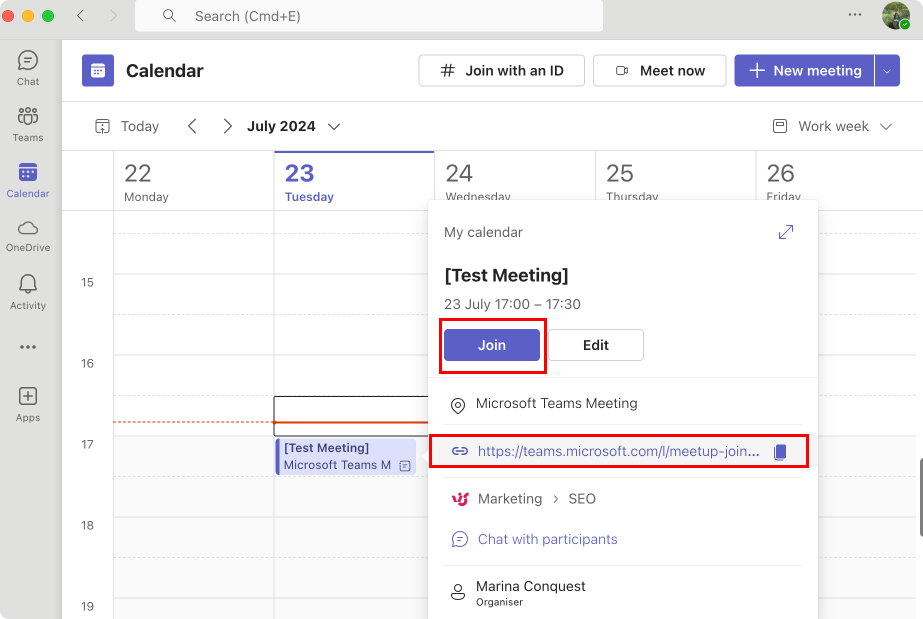
Pic. 11. Join your meeting by clicking the link or clicking on “Join”.
- Choose audio and video settings before joining
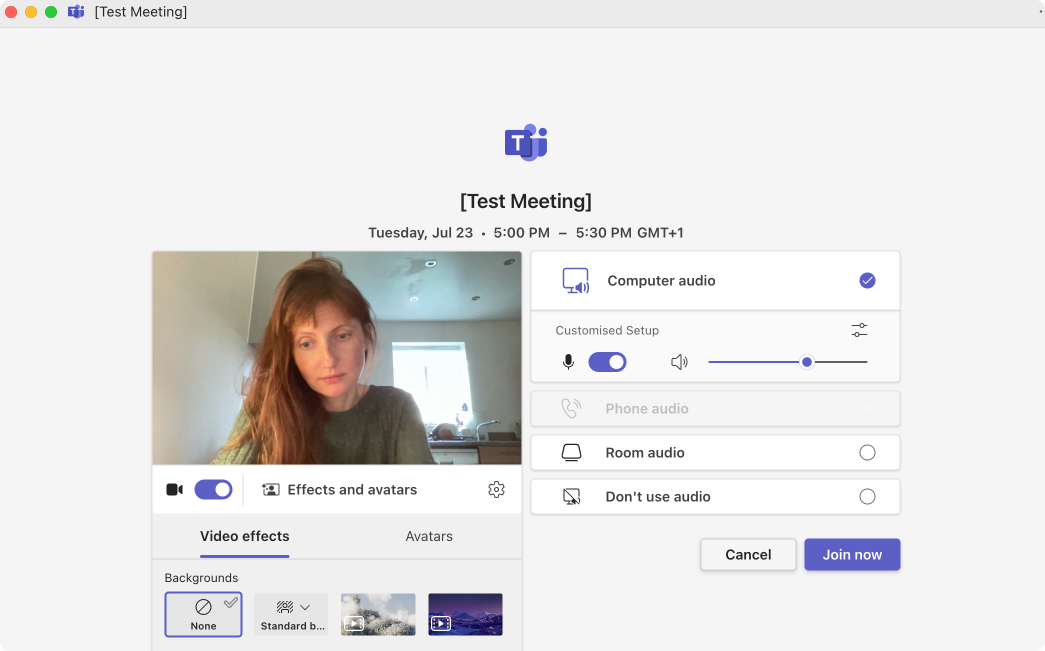
Pic. 12. Adjust your settings before joining your meeting.
- Use the lobby feature for added security
- During the Meeting:
- Share your screen or specific applications
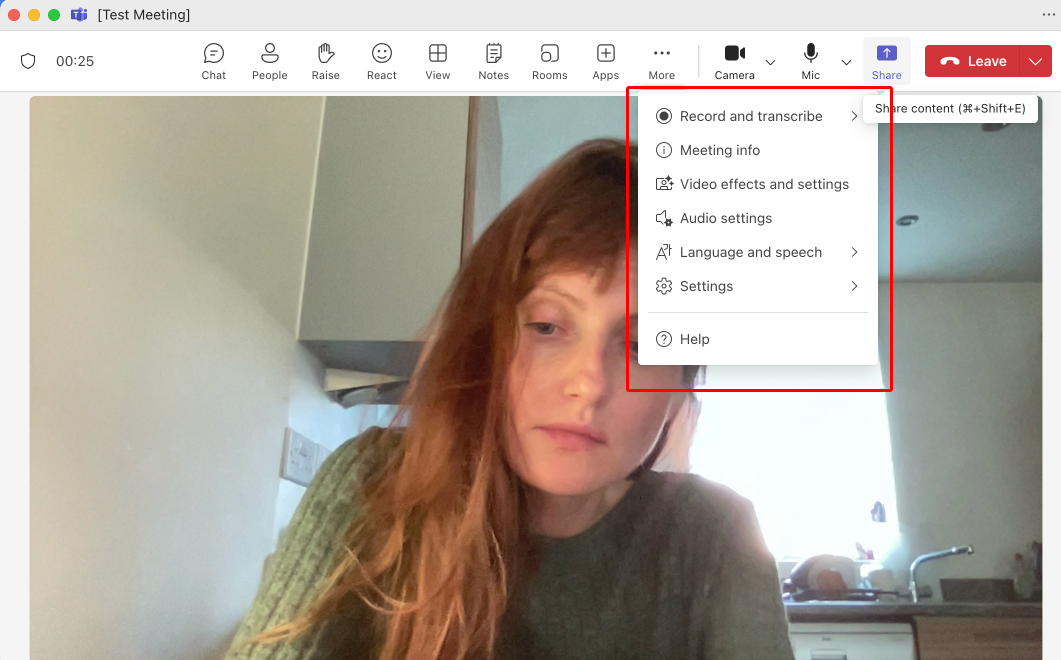
Pic. 13. Find more settings on the top of the interface.
- Use the chat feature for side conversations or sharing links
- Record the meeting for future reference
- Post-Meeting:
- Access meeting recordings and transcripts
- Follow up on action items using Teams chat or tasks
👉For more information on Microsoft Teams, including guides with detailed instructions, please consider browsing through the following resources: Microsoft Teams Blog
👉 For more information on Outlook, including guides with detailed instructions, please look up the following articles:
- Share Your Outlook Calendar
- Your Outlook Calendar Privacy Guide
- Creating and Managing Group Calendars in Outlook
- Vacation & Time Off Calendar in Outlook
How integration with Virto Calendar can improve virtual meeting management
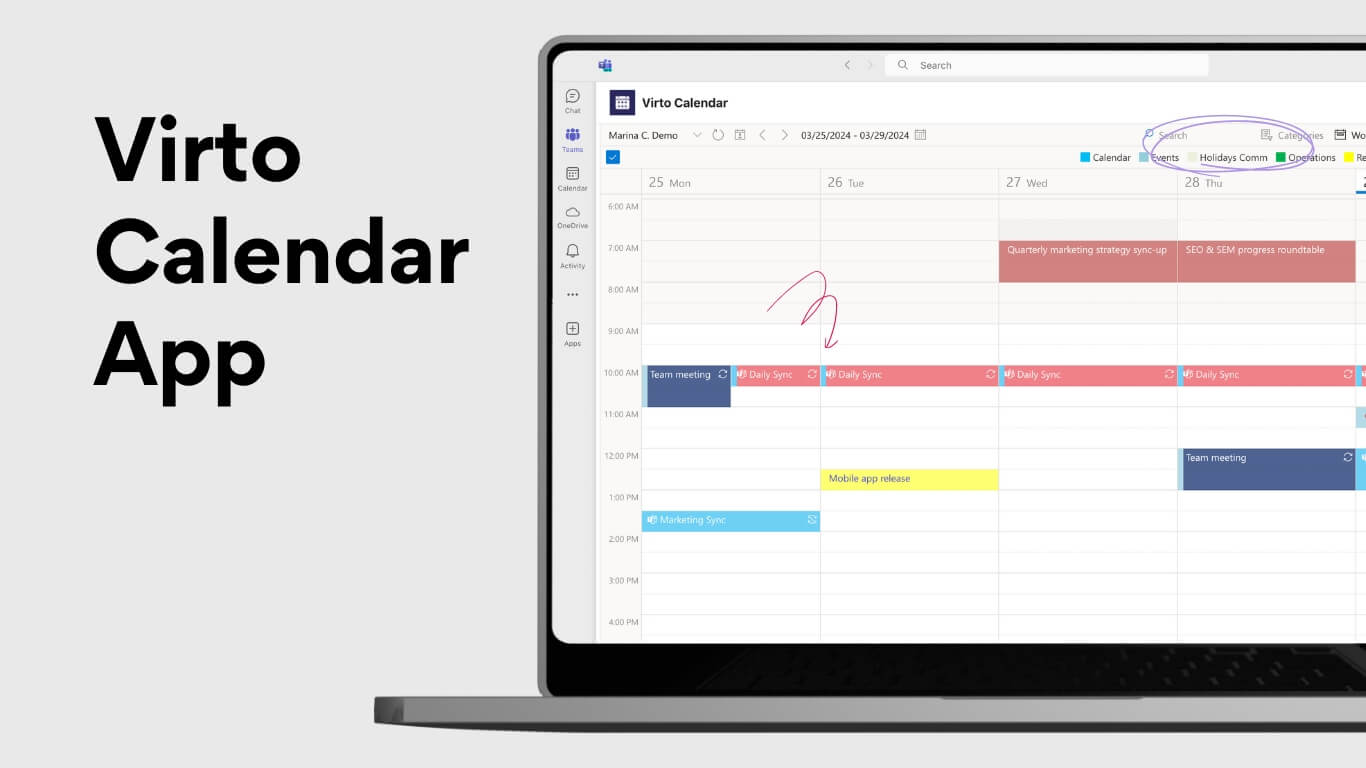
Pic. 14. Introducing the Virto Calendar App.
Virto Calendar is a powerful app that seamlessly integrates with Microsoft 365 and Microsoft Teams, offering advanced features to streamline and enhance your calendar and virtual meeting management. Here’s a detailed look at how it can transform your experience:
- Consolidated view:
- Multi-calendar overlay: Virto Calendar allows you to overlay multiple calendars (personal, team, project-specific, etc.) in a single, comprehensive view. This feature eliminates the need to switch between different calendars.
- Cross-calendar visibility: With all calendars visible at once, you can easily identify scheduling conflicts, free time slots, and optimal meeting times across different teams or projects.
- Holistic time management: The consolidated view provides a bird’s-eye perspective of your entire organization’s schedule, enabling better time management and resource allocation.
- Color-coding system:
- Visual differentiation: Assign distinct colors to various calendars or meeting types. For instance, internal meetings could be blue, client calls red, and personal appointments green.
- Quick recognition: The color-coding allows for instant recognition of different event types, making it easier to grasp your schedule at a glance.
- Customizable categories: Create and color-code custom categories tailored to your organization’s needs, such as “Training Sessions,” “Board Meetings,” or “Team Building Activities.”
- Customizable display:
- Flexible calendar selection: Choose which calendars to display or hide based on your current focus or needs. This feature allows you to declutter your view when necessary or expand it for a more comprehensive outlook.
- Adjustable time range: Customize the time range displayed, from a detailed hourly view to a broader monthly or even yearly perspective. This flexibility aids in both short-term planning and long-term strategic scheduling.
- Granular detail control: Adjust the level of detail shown for each event. You can choose to display full event details, titles only, or just blocked time slots, depending on your preference and privacy needs.
- Enhanced scheduling efficiency:
- Quick availability check: With the consolidated view, finding available time slots for multiple participants becomes much easier and faster.
- Drag-and-drop functionality: Easily move or reschedule meetings by dragging and dropping events across the calendar interface.
- Improved team coordination:
- Shared team calendars: Create and manage shared calendars for teams or projects, improving coordination and transparency.
- Resource management: Integrate calendars for shared resources like meeting rooms or equipment, preventing double-booking issues.
- Integration with Microsoft Teams:
- Seamless transition: Launch Teams meetings directly from calendar events in the Virto Calendar interface.
- Automatic link generation: When creating new events, Teams meeting links can be automatically generated and included.
- App within Teams: Add Virto Calendar directly into your Microsoft Teams app for easy administration and management of all your calendars.
- Effortless recurring meetings: Schedule recurring Microsoft Teams meetings directly within Virto Calendar, eliminating the need for repetitive setups.
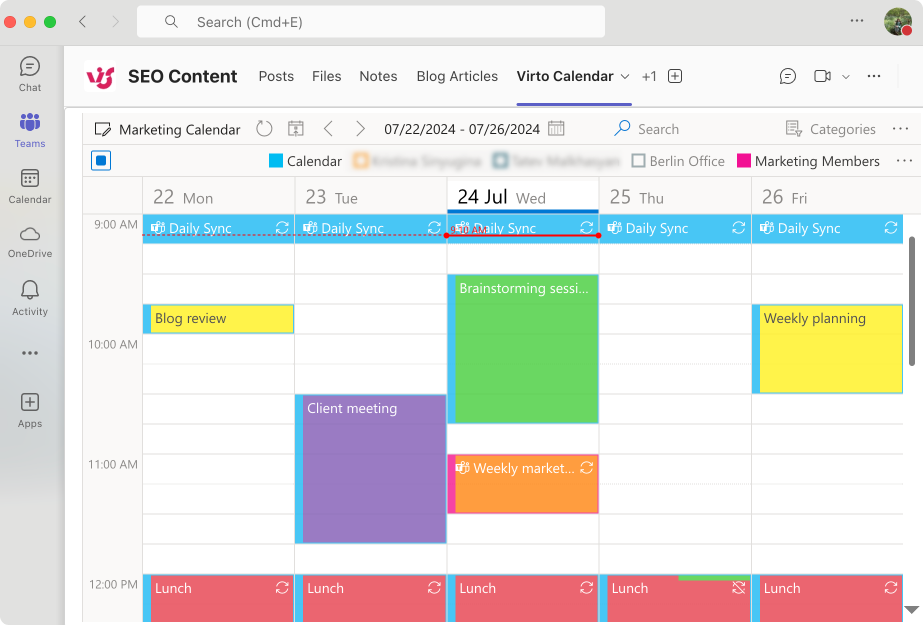
Pic. 15. Virto Calendar within the Microsoft Teams as a separate tab.
- Mobile accessibility:
- On-the-go management: Access your enhanced calendar view from mobile devices, ensuring you can manage your schedule from anywhere.
- Data-driven insights:
- Analytics and reporting: Gain insights into meeting patterns, resource utilization, and time allocation across different categories or projects.
As you can see, Virto Calendar not only simplifies the scheduling process but also provides a more comprehensive and intuitive way to visualize and manage time across multiple calendars and teams. The result is improved efficiency, better coordination, and a more streamlined approach to virtual collaboration.
Enhancing meeting security with Virto Calendar
Virto Calendar also significantly contributes to meeting security. As a Microsoft-vetted, fully approved native app, it adheres to strict Microsoft security protocols, ensuring that your data remains protected within the Microsoft ecosystem. Unlike many third-party apps, Virto Calendar doesn’t store your information on external servers; all data is kept exclusively on Microsoft servers, providing an additional layer of security and compliance.
Let’s delve deeper into the security features:
- Permission-based vews:
- Granular access control: Utilize SharePoint’s robust permission system to define who can view specific calendars. This allows for precise control over sensitive information.
- Role-based access: Assign different levels of calendar access based on user roles within your organization. For example, executives might have full view access, while other employees may have limited visibility.
- Secure collaboration: Enable cross-department collaboration without compromising confidential information by selectively sharing calendar details.
👉To learn more about Virto Calendar & SharePoint permissions, please refer to dedicated articles:
- VirtoSoftware’s Learning Center article on user permissions
- Guide to SharePoint Permission Management
- Private appointment handling:
- Privacy respect: Virto Calendar fully respects the privacy settings of appointments marked as private in Outlook or other connected calendars.
- Discreet time blocking: For private events, the system shows blocked time slots without revealing any details about the meeting or appointment. This maintains individual privacy while still allowing for effective scheduling.
- Customizable privacy levels: Set different levels of privacy for various event types, giving users control over how much information is shared.
- External sharing controls:
- Controlled external visibility: Manage how and what calendar information is shared with parties outside your organization. This is crucial for maintaining professional boundaries and protecting sensitive business information.
- Customizable sharing options: Choose the level of detail visible to non-organization members. Options might include showing only free/busy status, limited details, or full event information.
- Time-limited access: Set expiration dates for external calendar sharing, ensuring that access is revoked when it’s no longer needed.
- Audit trail:
- Comprehensive logging: Keep a detailed log of all calendar changes and access attempts for compliance and security purposes.
- User activity monitoring: Track who views or modifies calendar entries, helping to identify any unauthorized access or suspicious activity.
- Compliance support: Generate reports on calendar usage and modifications to support various compliance requirements (e.g., GDPR, HIPAA).
- Forensic analysis: In case of a security incident, the audit trail provides valuable information for investigation and resolution.
- Integration with Microsoft security features:
- Multi-factor authentication: Seamlessly integrates with Microsoft’s MFA protocols for added security.
- Single sign-on: Utilizes Microsoft’s SSO capabilities, reducing the risk associated with multiple login credentials.
- Data encryption:
- In-transit encryption: All data transmitted between Virto Calendar and Microsoft servers is encrypted using industry-standard protocols.
- At-rest encryption: Calendar data stored on Microsoft servers benefits from Microsoft’s robust encryption measures.
- Regular security updates:
- Continuous improvement: As a Microsoft-vetted app, Virto Calendar receives regular security updates in line with Microsoft’s security standards. For details on our commitment to Microsoft standards, see our article on Data Storage & Security.
- Proactive threat mitigation: The development team works closely with Microsoft to address any potential security vulnerabilities promptly.
- Compliance certifications:
- Microsoft compliance: By adhering to Microsoft’s strict security protocols, Virto Calendar helps organizations maintain compliance with various industry standards and regulations.
- Data residency:
- Microsoft server exclusivity: All data associated with Virto Calendar is stored exclusively on Microsoft servers, ensuring that your organization’s data governance policies are upheld.
- No external data storage: Unlike many third-party applications, Virto Calendar does not store any of your calendar or meeting information on external servers, significantly reducing the risk of data breaches.
Virto Calendar’s status as a Microsoft-vetted, native app provides peace of mind, ensuring that your sensitive calendar data remains protected within the trusted Microsoft environment. This combination of advanced features and robust security makes Virto Calendar an ideal enterprise meeting solution for organizations prioritizing both efficiency and data protection in their virtual meeting management.
Best Practices for Corporate Virtual Meetings
Looking for ways to improve your enterprise video conferencing? We gathered insights from the community and discovered valuable tips, tricks, enterprise video solutions, and best practices.
Actionable virtual meeting tips from a remote work pro
Jason Smit, the CEO of Contentellect, aids global business owners and entrepreneurs in scaling their content, enhancing online visibility, and boosting financial returns. With extensive experience in leading countless remote sessions, Jason has shared invaluable meeting tips:
- Jason highlights the critical role of follow-up in ensuring clarity and accountability:
“We always try to send out meeting minutes within an hour for a recap and future roadmap. We include all key decisions, assign action items with hard deadlines, and then tag owners. This reinforced clarity helps with the ‘I thought someone else was handling that’ syndrome.”
Best practice tip: To maintain momentum and avoid confusion, make it a habit to send meeting minutes promptly. Ensure that all key decisions are documented, action items are clearly assigned with deadlines, and responsibilities are tagged to specific individuals. This practice minimizes misunderstandings and keeps everyone on the same page.
- Jason also underscores the effectiveness of utilizing visuals in virtual meetings:
“As for visuals, try as much as possible to leverage real-time collaborative tools, digital whiteboards where you can sketch out strategies or live spreadsheets for metric deep dives.”
Best practice tip: Incorporate real-time collaborative tools and digital whiteboards into your virtual meetings. These tools allow participants to visually engage with strategies and metrics, making complex information easier to understand and discuss. Visual aids can significantly enhance participant engagement and comprehension.
- Jason concludes by stressing the importance of choosing a universally accessible platform:
“Ubiquity matters so we use Zoom because when you’re dealing with clients ranging from Fortune 500s to smaller startups, you need a platform everyone can navigate.”
Best practice tip: Select a widely-used and easy-to-navigate platform for your virtual meetings. Platforms like Zoom are familiar to a broad audience, from Fortune 500 companies to smaller startups, ensuring that your clients and team members can participate seamlessly without technical difficulties.
Best virtual meeting practices for Microsoft Teams from SEO strategist
Brandy Hastings, an SEO Strategist at SmartSites, reveals the best practices that have significantly enhanced their virtual meeting experience. By leveraging the features of Microsoft Teams, Brandy and the SmartSites team have optimized their hybrid work environment for better collaboration and productivity.
- Like Jason, Brandy also emphasizes the importance of choosing a virtual meeting platform that integrates well with existing tools:
“We use Microsoft Teams for our virtual meetings due to its seamless integration with Office 365 and robust collaboration features. Teams’ ability to integrate with other tools we use, like SharePoint and OneDrive, makes it the best choice for our hybrid work environment.”
Best practice tip: Select a virtual meeting platform that integrates smoothly with your existing suite of tools. For example, Microsoft Teams works well with Microsoft 365, SharePoint, and OneDrive, ensuring a cohesive and efficient workflow. This integration simplifies document sharing and collaboration across various applications.
- Brandy highlights the value of real-time document collaboration for team alignment and effectiveness:
“One feature we rely on heavily is the real-time document collaboration within Teams. This allows multiple team members to edit documents simultaneously during meetings, ensuring that everyone is aligned and can contribute effectively. For example, during strategy meetings, we can update our SEO plans and see changes in real-time.”
Best practice tip: Utilize real-time document collaboration tools during your virtual meetings. This feature enables team members to edit and update documents simultaneously, ensuring that everyone is on the same page and can contribute in real-time. It’s especially useful during strategy sessions or brainstorming meetings where immediate input and alignment are crucial.
- Brandy underscores the importance of tracking action items and follow-ups to ensure task completion:
“The meeting notes and tasks feature in Teams helps us keep track of action items and follow-ups. This ensures that nothing falls through the cracks and that all tasks are assigned and completed on time.”
Best practice tip: Take advantage of meeting notes and task features within your virtual meeting platform. By documenting action items and follow-ups, you can ensure accountability and track progress. Assign tasks with clear deadlines to team members to prevent any tasks from being overlooked or delayed.
- Finally, Brandy points out how organizing discussions by project or department in Teams channels can streamline communication:
“We use Teams channels to organize our discussions by project or department, making it easier to find relevant information and continue conversations outside of scheduled meetings.”
Best practice tip: Organize your discussions within your virtual meeting platform using channels or similar features. By categorizing conversations by project or department, you can easily locate relevant information and continue discussions outside of scheduled meetings. This organization helps maintain focus and ensures that vital information is accessible when needed.
Insights from VP of Talent in a hybrid team
Sharing a clear agenda beforehand seems to be a recurring theme among virtual meeting experts. Albert Kim, VP of Talent at the hybrid company Checkr, also emphasizes this practice. Checkr, like many companies, turned to Zoom during the pandemic and continues to rely on it for its superior audio and video quality. Albert also offered a few more insights:
- Albert underscores the importance of capturing meeting documentation accurately:
“We utilize transcribing tools like Otter.ai during meetings to capture minutes and documentation accurately. This is crucial for us as it ensures that all key points and decisions are recorded, which is essential for maintaining compliance and keeping track of action items. Accurate documentation helps us avoid misunderstandings and ensures everyone is on the same page.”
Best practice tip: Use transcription tools like Otter.ai to record meeting minutes and documentation accurately. This practice ensures that all key points, decisions, and action items are documented, helping maintain compliance and clear communication. Accurate records prevent misunderstandings and ensure everyone is aligned.
- For Albert, making virtual meetings engaging and enjoyable is a big deal too:
“Aside from the technical and formal aspects, we never forego fun. We incorporate icebreakers and quizzes (via the Kahoot app) to reduce the monotony that often comes with virtual presentations.”
Best practice tip: Incorporate fun elements such as icebreakers and quizzes into your virtual meetings. Tools like the Kahoot app can make sessions more interactive and enjoyable, reducing monotony and boosting participant engagement. Adding a touch of fun fosters a positive atmosphere and can enhance team morale.
Boosting meeting engagement: Tips from CEO
James Wilkinson, CEO and co-founder of Balance One Supplements, a leading global ecommerce provider of premium dietary supplements, also champions Zoom as their go-to video conferencing platform.
- Beyond its impressive scalability and reliable connectivity, Wilkinson highlights Zoom’s engagement features as a key differentiator for their business.
“We also use Zoom features to boost meeting engagement and productivity. Zoom’s breakout room feature allows us to easily divide a larger team into smaller teams with focused discussions for brainstorming or deep dive into specific projects. In one virtual R&D meeting, we used breakout rooms to improve focus during brainstorming sessions of new ingredient formulations. This reduced the amount of time spent in general brainstorming and allowed for easier knowledge sharing in smaller teams.”
Best practice tip: Utilize breakout rooms in your virtual meetings to facilitate focused discussions and brainstorming. Breakout rooms allow you to divide larger teams into smaller groups, making it easier to dive deep into specific topics and share knowledge efficiently. This approach can reduce the overall time spent on general brainstorming and improve the productivity of your sessions.
- James also mentions the benefits of Zoom’s real-time document-sharing and annotation features:
“The real-time document-sharing and annotation feature also helps to avoid switching to separate collaboration tools and further streamlines the meeting workflow.”
Best practice tip: Take advantage of real-time document-sharing and annotation features during virtual meetings. These tools help streamline the workflow by allowing participants to collaborate directly within the meeting platform, avoiding the need to switch between different applications. This integration enhances productivity and ensures that all necessary information is readily accessible during discussions.
Supercharging virtual meetings with Google Meet
Laia Quintana, the Head of Marketing and Sales at Teamup, the leading gym management software, shares her top tips for enhancing virtual meetings. By leveraging specific tools and integrations, Laia and her team ensure productive and inclusive meetings.
- Laia emphasizes the importance of using real-time transcription tools to capture every detail:
“I recommend using Fathom AI for real-time transcription, meeting recording, and post-meeting summaries. This tool enhances our ability to capture key points and follow up effectively, ensuring no details are missed. It’s instrumental in keeping everyone on the same page.”
Best practice tip: Use a tool like Fathom AI for real-time transcription and meeting recording. This ensures that all key points and decisions are accurately captured and easily accessible for follow-up. Detailed transcripts help maintain clarity and prevent any misunderstandings, keeping your team aligned and informed.
- Laia highlights the benefits of using Google Meet, particularly its integration with Google Workspace:
“For software, we use Google Meet. Its integration with Google Workspace is invaluable for our workflow, enabling seamless scheduling and document sharing. The ability to join meetings directly from Google Calendar invitations saves us time and reduces friction.”
Best practice tip: Leverage the integration capabilities of your corporate meeting software. Google Meet’s seamless integration with Google Workspace, for instance, simplifies scheduling and document sharing. This functionality allows participants to join meetings directly from calendar invitations, saving time and minimizing friction in the workflow.
- Laia also points out the advantage of using live captioning for accessibility:
“One feature of Google Meet that stands out for me is live captioning. This is particularly useful for ensuring accessibility and inclusivity during our meetings, as it helps participants follow along better, especially in noisy environments or when there are language barriers. However, since live captions cannot be saved as transcripts, I recommend using Fathom AI to capture and store detailed transcripts for future reference.”
Best practice tip: Utilize live captioning features to enhance accessibility and inclusivity in your meetings. Live captions are especially helpful in noisy environments or when there are language barriers, ensuring that all participants can follow along. To capture and store detailed transcripts for future reference, complement live captioning with a transcription tool like Fathom AI.
Conclusion
Corporate virtual meetings have become indispensable for seamless collaboration, connecting teams across geographical boundaries and driving productivity. They offer a plethora of benefits, from cost and time savings to increased flexibility and broader reach.
When selecting video conferencing company for your virtual meetings, prioritize solutions that offer:
- Reliability and high-quality audio and video: Ensure seamless communication and a professional experience.
- Robust security features: Protect sensitive information shared during meetings.
- Intuitive user interface: Encourage adoption and minimize technical hurdles.
- Integrations with existing tools: Streamline workflows and enhance productivity.
While Microsoft Teams is the natural choice for organizations deeply invested in the Microsoft ecosystem, there are additional tools available to further enhance your calendar and virtual meeting management capabilities. One such powerful tool is Virto Calendar. The application integrates seamlessly with your existing Microsoft calendar systems, offering a range of features that streamline the scheduling process and provide a comprehensive platform for managing all facets of your virtual meetings.
Ready to transform your virtual meetings? Sign up for a demo today to discover how Virto Calendar can streamline your virtual meeting processes.
Also, why not further your knowledge with these valuable resources:
- Expert Corporate Event Planning: Checklist, Ideas & Services
- Crafting Corporate Event Calendars in TEST_2025: Theory to Action
- Guide to Microsoft Teams Security & Data Privacy in TEST_2025
- Conference Room Scheduling: Guide and Software Review
- Microsoft Teams External Users: Collaboration Guide
- Exploring Microsoft Teams Guest Access: Solutions & Tips
References
- https://www.zippia.com/advice/meeting-statistics/
- https://www.notta.ai/en/blog/meeting-statistics
- https://work-clockwise.com/articles/the-rise-and-rise-of-virtual-meetings/
- https://www.statista.com/statistics/1033742/worldwide-microsoft-teams-daily-and-monthly-users/
- https://www.statista.com/statistics/1259905/zoom-website-traffic/
- https://explodingtopics.com/blog/google-workspace-stats
- https://blog.webex.com/cloud-calling/webex-calling-at-webexone-2023/