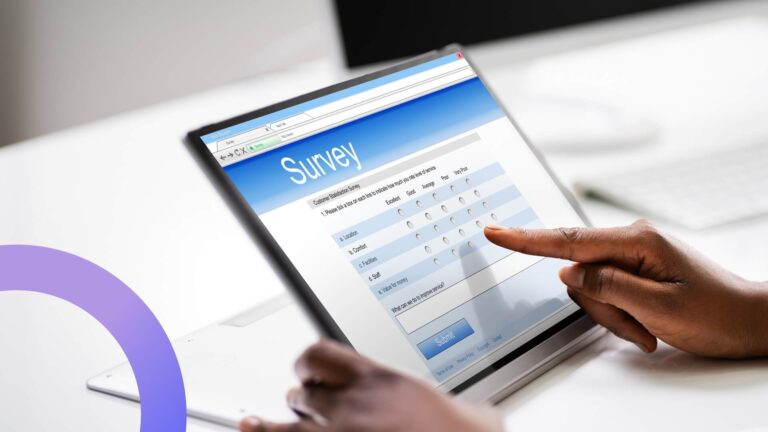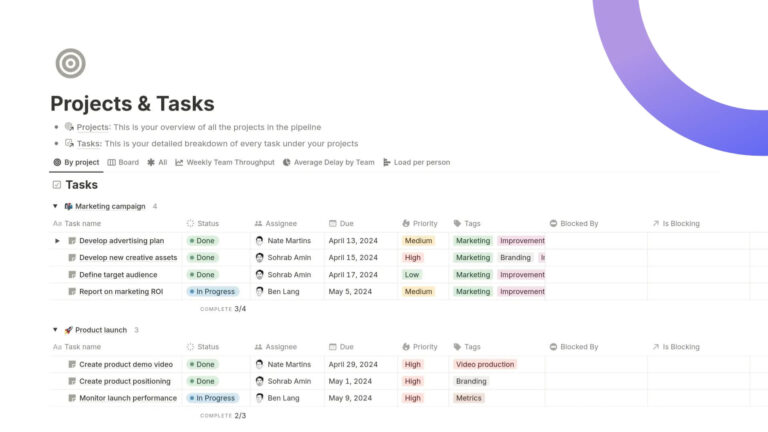How to Add a Data Source to Virto Calendar
See the new how-to video for the Virto Calendar App. We will show you how you can add a new data source to the Virto Calendar.
In this video, we will show you how you can add a new data source from a SharePoint list to your Virto Calendar.
To add a new data source to your Virto Calendar, you need to click “Edit calendar”, and then click “Create new SharePoint data source”.
Specify the name of your new data source, it’s a content plan in our video case.
Select the list (Content plan). And specify three required fields: title, Start date, and End date.
Other fields are optional. Choose the color, let it be a red color to make the new data source more visible in the video.
Choose the fields for your tooltip, and for the edit form. Save.
And the new data source appears in the list. It also appears in the list of available SharePoint data sources which you can use later on for your Virto Calendar.
Remember to save the changes for the whole calendar. Click “Save” or “Save and open”.
The new data source appears in the calendar, the red stripe is a new data source with all the categories we have taken, with all the data fields we have taken from it.
You can reschedule these events, and all the data will be saved as well, synchronized in the data source.
Also, you can add events from Outlook or Microsoft Planner, or public folders.
To do this just move to the “Exchange settings” block. For example, add Microsoft Planner tasks.
Check the box “Display tasks from MS Planner” and save the calendar.
Tasks from MS Planner also appear in your Virto Calendar with the same data as in the source.
You also can change them, can switch off some data sources not to show, hide them in the Virto Calendar as you wish, and add other data sources the same way.
Thank you for your interest in Virto products.
See also
Virto Calendar App Overview in the New Video
Virto Calendar Update: Location Field and Mini Calendar SPFx
Full Virto Calendar Overlay Functionality in the Calendar Pro Mobile Version
How to Share Tasks from MS Planner with Virto Calendar and MS Teams
Virto Calendar Online Update — Add Tasks from MS Planner to your Shared Calendar