How to Add Microsoft Planner Tasks to a Shared Calendar
Microsoft Planner is a well-known project management app with a wide range of integrations thanks to the capabilities of Microsoft 365. To keep all tasks and deadlines in one place and the team on the same page, it’s important to be able to add everything to a shared calendar. In this article, we’ll look at the features of Microsoft Planner and how to integrate it with the Virto Calendar Overlay App for SharePoint and Microsoft Teams.
Overview
Microsoft Planner is a convenient and easy–to–use project management tool. It allows you to quickly organize personal and corporate to-do lists, track progress, add required participants to the board, and assign tasks. Microsoft Planner is an alternative to Excel, Trello, or Asana for managing tasks and projects, both in teams and individually. Thanks to Virto Kanban board, with Microsoft Planner, you can organize group work and categorize it according to status.
Microsoft Planner is part of the Microsoft 365 suite, so each Microsoft Planner board has an associated Outlook, SharePoint, and Microsoft Teams. This means your team has all the necessary resources to collaborate, store, and communicate in the most efficient manner.
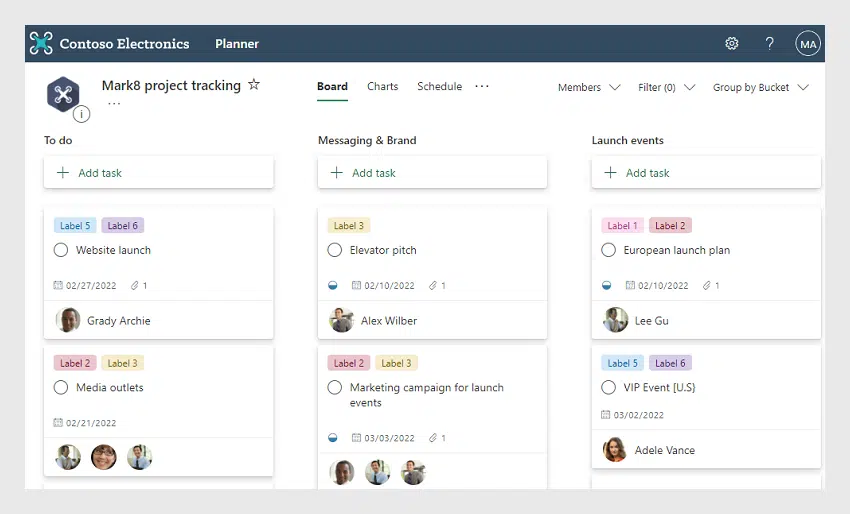
If you are responsible for managing the work of your team, Microsoft Planner is an invaluable tool: it will provide you with a workflow overview, allow you to monitor the work of each team member, and help you track progress using various graphs. Whether your team is in the same office as you or whether they work remotely, with Microsoft Planner, you can create tasks or projects, assign them to team members, and control the workflow to avoid duplications or tasks being done at the wrong time.
This tool can be added to Microsoft Teams as a separate tab, but it can also work as a standalone Microsoft Planner online application. Just like the other Microsoft 365 apps, you can use this Microsoft Planner online in your browser or download it for Windows, MacOS, iOS, and Android.
Microsoft Planner is available by license to individuals and businesses. There arelicense options for families, schools, and small, medium, and large enterprises. If you have a Microsoft 365 subscription, it probably already includes Microsoft Planner.
How It Works
Microsoft Planner is a tool for organizing Scrum or Kanban boards for each project. You can add columns, create cards on each board with descriptions of each task, andassign a responsible person to each card.
The tasks on a board can be grouped by their status or responsible team member. To update the status or change assignments, simply drag and drop the tasks between columns.
You can see the assigned tasks in the calendar to familiarize yourself with the work plan and deadlines. You can also access the charts function, which allows you to visualize the statistics of tasks executed by team members.
The “My Tasks” view contains a complete list of all your tasks and their status in all your projects. When working together on a project, team members always know who is working on what.
Main Features
- Assign tasks to employees as part of a common project
- Gain visual real-time control over the execution of assigned tasks
- Receive instant notifications about assigned tasks
- Attach links to third-party resources
- Place Word documents, Excel spreadsheets, or OneNote records in MicrosoftPlanner with all changes made to the documents automatically synchronized
- Post comments to the task
- Create separate groups for each project both in Outlook mail and calendar
- Attach documents saved to OneDrive automatically
Microsoft Planner for Project Management
Once you have added Microsoft Planner to your team’s routine, you can have the peace of mind of having work organized and efficiently distributed at all levels:management, marketing, IT, operations, administration, sales, customer service, warehouse, and so on. Control and manage work at all levels of your organization through teams and departments.
In fact, Microsoft Planner is a convenient tool for organizing any type of work as a team or an individual, whether a small school project or a project for a large enterprise with multiple departments. Microsoft Planner allows the whole company to get on the same page and work towards the same goal, and it gives you a visual way to share your objectives.
With this tool, you can say goodbye to project management with Excel and to endless email conversations to make decisions or be informed about something. With Microsoft Planner, managers can take control of the situation and keep team members informed about which projects and tasks they should be working on at any given moment. Comments and conversations regarding tasks are integrated and conveniently located in Microsoft Planner within each task, making sure that the relevant information is exactly where it should be.
When everyone knows who needs to do what and by when you are facilitating a valuable flow of information to your team. Everyone will know who is responsible for executing and completing a project or task, and there will be no more emails asking who is taking care of something and when it is due – by having clear projects and tasks, you avoid the typical problems and excuses like “I didn’t know I had to work on that” or “that’s not my responsibility.” A high level of organization makes it faster and easier to achieve goals.
Major Limitations
Many VirtoSoftware clients use Microsoft Planner to organize teamwork. This intuitive Office 365 tool helps to visualize task management and provides features such as content-rich task cards, checklists, labels, charts, and more. But there are some cases when it’s not enough, for instance, if you need to track events in the SharePoint calendar together with tasks from Microsoft Planner. In this case, it seems like there’s no other option than to constantly switch between the apps. This is where integration comes to the rescue.
Powering Workflow Orchestration with VirtoSoftware
Integrating project management tools makes this process smoother and more efficient. Microsoft Planner can be integrated with a scheduling tool such as Calendar Overlay Pro, making the Office 365 environment more powerful and optimized for your work process.
Here are some of the features included with Virto Calendar Overlay:
- Recurring events
- Fast color-coding with unlimited options
- The possibility to add calendars from external data sources with iCal
- Integration with Microsoft Teams
- Gantt chart calendar view
- Mini-calendar view for your SharePoint site page
Adding Planner Tasks to Virto Calendar Overlay
Virto Calendar Overlay easily integrates into the Microsoft ecosystem; this includes not only SharePoint Online but also Microsoft Planner. Virto Calendar Overlay was created to cover all the gaps and insufficiencies of Microsoft 365 and provide a high-quality project management tool to work alongside and within Microsoft products.
You’ll need to follow a few simple steps to add the MicrosoftPlanner tasks into Virto Calendar Overlay:
Step-by-Step Guide
Go to the Virto calendar settings by clicking on the gear in the upper right corner and open “Available Calendars.” Click “Create New” or open the existing calendar where you’d like to add Microsoft Planner’s tasks.
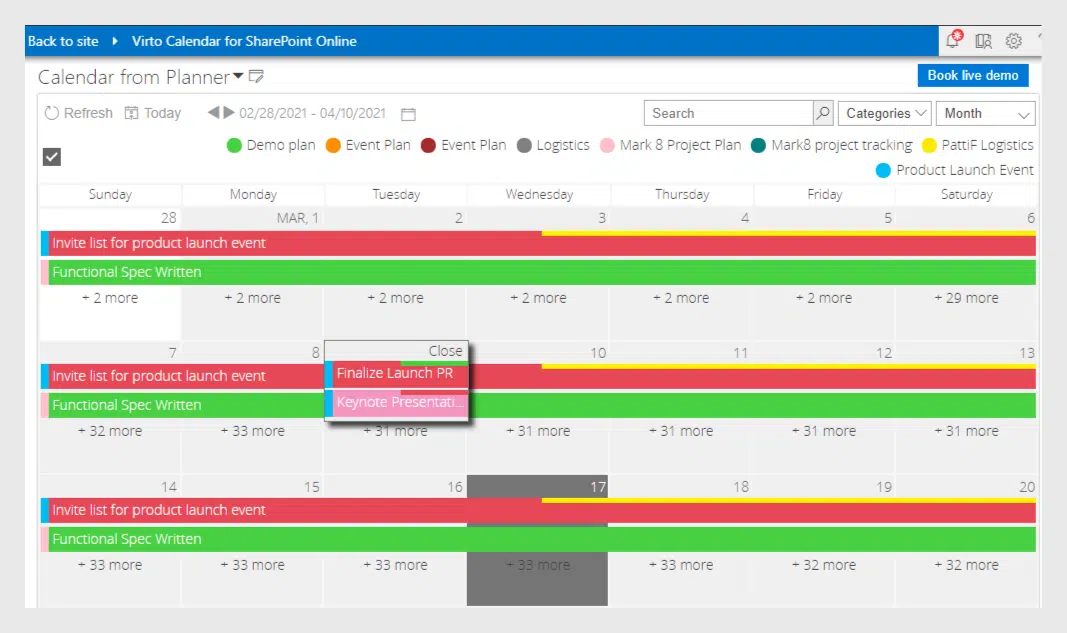
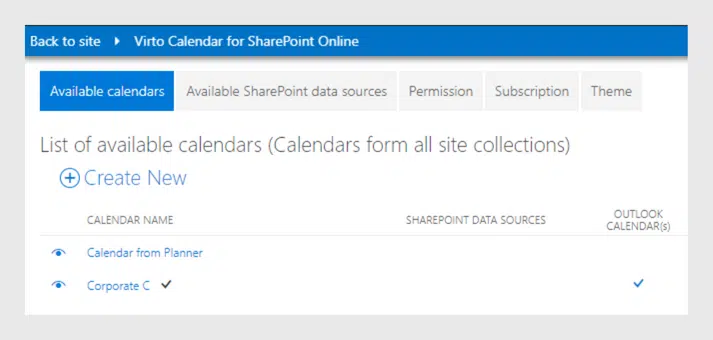
Tick the checkbox “Display tasks from MS Planner.”
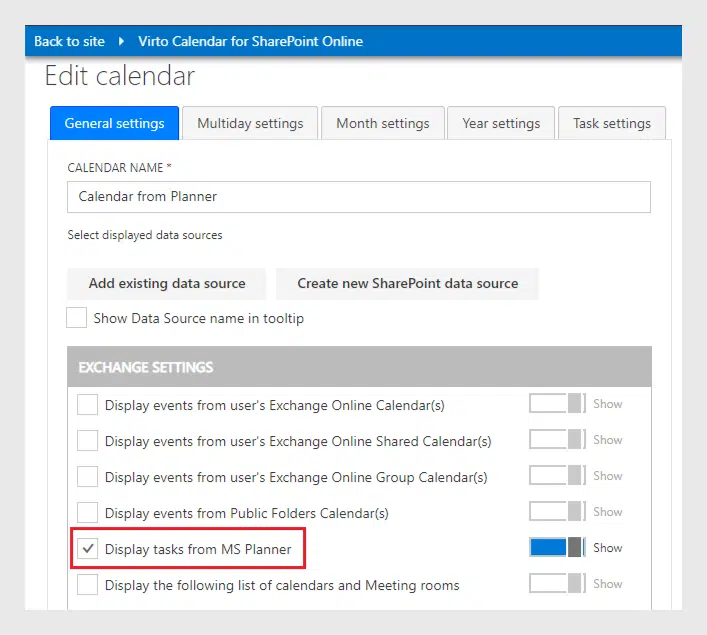
Don’t forget to scroll down and save the calendar settings.
The tasks from Microsoft Planner will appear in the shared calendar—you can see all of them in a single view and track them without switching between the apps. Moreover, as you can add the Virto calendar to your Microsoft Teams, you can see the tasks from Microsoft Planner there as well.
Adding Microsoft Planner Tasks into Microsoft Teams
Virto Calendar Overlay App is available in Microsoft Teams with all its features listed above, enabling you to have all your Microsoft Planner tasks showcased in your Microsoft Teams Virto calendar. You can learn how to install Virto Calendar Overlay toMicrosoft Teams here.
Start your one-month trial period of Calendar Overlay Pro by Virto to see how it makes your SharePoint Online and Office 365 environment more powerful and feature-rich. With Calendar Overlay Pro, you will forget about switching between tabs and apps. You won’t have to settle for limited, out-of-date features that are difficult to set up and use. Calendar Overlay Pro is on another level of user experience, helping you savetime for really important matters.
Virto Shared Calendar: A Simpler Alternative for Teams
In addition to the powerful Virto Calendar Overlay solution, VirtoSoftware now offers the Virto Shared Calendar, designed for teams and organizations seeking a straightforward, easy-to-use shared calendar experience. While Virto Calendar Overlay excels at aggregating and overlaying multiple calendar sources, Virto Shared Calendar focuses on simple event scheduling and sharing—ideal for teams that don’t require advanced integrations or overlays.
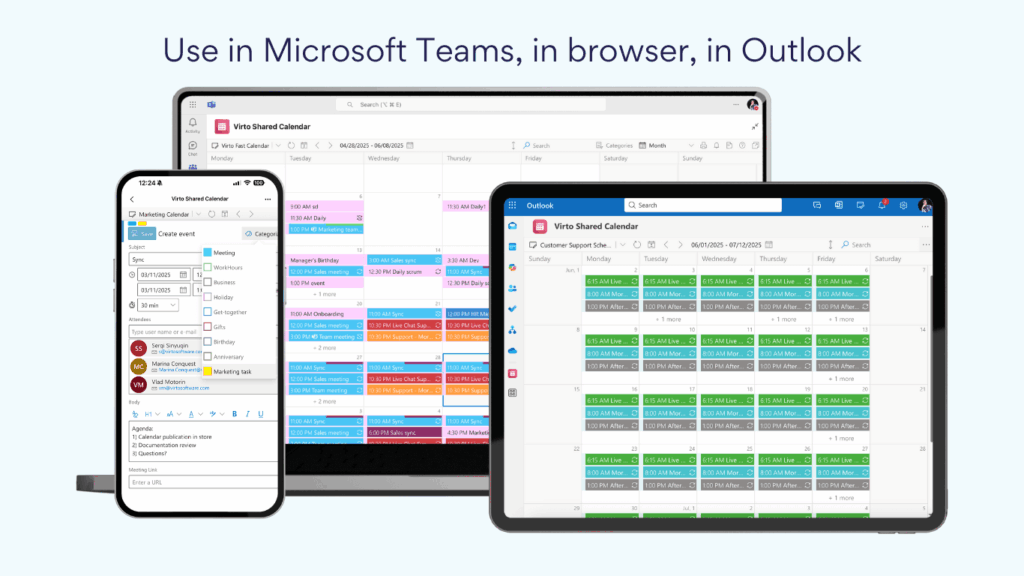
Comparison table
| Feature / Aspect | Virto Calendar Overlay | Virto Shared Calendar |
|---|---|---|
| Main Purpose | Overlay multiple calendars from Outlook, SharePoint, Planner, etc. | Simple shared event scheduling and sharing |
| Integration | Deep integration with Microsoft 365 and Teams | Standalone, easy sharing, Teams/web access |
| Event Management | Recurring events, color-coding, Gantt view | Basic event creation, tagging, color-coding |
| Planner Tasks Integration | Yes | No |
| Anonymous Sharing | No | Yes |
| Target User | Teams needing unified, multi-source calendar views | Teams/individuals needing a simple calendar |
When to Use Virto Shared Calendar
- If your team needs a quick, accessible way to schedule and share events without connecting multiple data sources.
- When you want to share events with external users or stakeholders who don’t have Microsoft accounts.
- For scenarios where ease of use and minimal setup are top priorities.
When to Use Virto Calendar Overlay
- If you require a unified view of events from multiple sources (Outlook, SharePoint, Planner, Internet calendars, etc.).
- For advanced scheduling needs, and complex color-coding.
- When deep integration with SharePoint is essential.
Useful links to investigate:
How to Install Virto Calendar Overlay for MS Teams
Virto Calendar Online — Unify Categories for Multiple Data Sources
Virto Calendar Online — Export of ICS files to the Outlook
Virto Mini Calendar — Switch to Virto Calendar App with a Single Click





