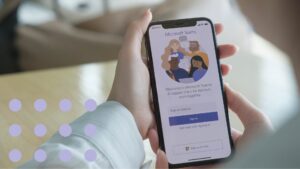Microsoft Teams is a free communication software that allows you to easily chat and network with your colleagues. It’s a unified communications platform that offers chat, video conferencing, and file storage, among other things. In addition, Microsoft Teams has been designed to integrate with Microsoft 365.
Here is a list of the most frequently used Microsoft Teams features:
- The ability to create separate teams of up to 300 participants and create channels inside each team. A team is designed to bring together people collaborating on a project to complete assigned tasks. Channels are sections within a team that help organize conversations around specific topics and projects, where people can store files and so on.
- The possibility to exchange all kinds of information in a chat: text messages, documents, photos, and videos.
- Convenient video conferencing feature without the need to use third-party software.
- Access to hundreds of extensions of all kinds makes the workflow highly customizable to cover all your team’s needs.
- Storage of 10GB for the team, with an additional 2GB for each user.
- The ability to create accounts in various formats for personal use, study, or work.
Microsoft Teams has not only a desktop client but also a convenient mobile app to suit contemporary lifestyles and work routines. All the essential functions are inherited from its desktop version, but the look and feel are adapted to smartphones. It’s great for communicating with colleagues on the go and in situations when you are away from your laptop.
Each member of any team created in Microsoft Teams can customize settings according to what works best for them. For example, notifications can be temporarily muted to prevent interruption, or alerts can be set to appear on the desktop to notify of mentions or comments in a specific channel.
Microsoft Teams is currently available for Android and iPhone. You can download Microsoft Teams for Android from Google Play and for iPhone from the App Store. It is entirely free.
The Microsoft Teams Android and iPhone app has many pros:
- Quick and easy installation
- A wide range of features
- Low system requirements
- Regular updates
- User-friendly interface
Microsoft Teams integrates with applications other than the Office 365 suite so that you can use third-party services and custom applications with the software, such asvarious calendars, alert systems, project management tools, and hundreds of other custom apps. These third-partyservices can be downloaded directly in Microsoft Teams from Microsoft Teams Store. Microsoft has also developed its Viva platform with various applicationsthat can be used inside Microsoft Teams, such as the Viva Sales CRM system, Viva Learning, Viva Goals, and some others.
Virto Calendar Overlay
In today’s world, it’s easy to get distracted by just turning on the computer. Changes in work schedules are only worsening this problem as more and more companies move to remote working. Working hours and free time are now even more blurred than before, and focusing on one thing at a time has become even more challenging. A calendar is just the right thing to fight procrastination; the systematic approach to organizing your daily routine that a calendar promotes is the first step toward productivity.
Even large enterprises need quality user experience that will address their organizational issues on the fly. If your calendar is linked to your corporate messaging and project management tool (Microsoft Teams, for example) you can easily collaborate and prevent deadlines being missed. To avoid wasting time updating separate calendars or sending up-to-date information to stakeholders, you can integrate Microsoft Teams with Virto Calendar Overlay App for Office 365. This way, you can consolidate all timetables, events, data, files, and conversations in one place, and your team can quickly navigate between the calendar and their work.
Virto Calendar Overlay App was created to overlay Outlook, Exchange Online, and other SharePoint calendars into a single-view calendar. It can be integrated with Microsoft Teams and Office 365 in just a few clicks, making it the easiest-to-use shared calendar app for Teams on the market.
Why add a calendar to Teams? To avoid wasting time switching between sites and applications. It speeds up and simplifies your work, which is incredibly convenient if you use the mobile version. The age of clumsy apps is over – there’s more to do in a workday than waiting for multiple applications to load.
Main Features
Virto Calendar Overlay App for Office 365 and Microsoft Teams allows you to view all your SharePoint events in a single calendar view. This Microsoft Teams shared calendar app was designed so you can:
- Easily create a single space for your events from different SharePoint lists, Outlook calendars, and Microsoft Exchange.
- Create shared calendars for your team to keep abreast of all events.
- Create, modify, and delete events with one click and have all the changes applied in a calendar source without doing double the work.
- Color-code events and calendars for perfect visual distinction.
- Apply different views (day/week/month/year/task view) for easy navigation.
- Use the iCal feed to import calendars and see them in view-only mode.
- Create recurring events, which is handy for repeating meetings and unconsciously developing valuable habits.
- Use the Mini Calendar view for a compact display of all your events.
With Calendar Overlay Pro, each employee can access their team’s calendar to review the important events or meetings planned for the day, week, and beyond. In addition, this tool allows them to view the availability of other users, making scheduling meetings easier.
Virto Calendar App for Microsoft Teams
You can add Virto Calendar Overlay App to your Microsoft Teams in two ways:
- Download the Virto Calendar app from Microsoft App Source store via this link
- Download a custom app via this link and add it to your Teams. This option is preferable if you will be using Virto Calendar on your Microsoft Teams mobile app – it allows you to use Virto Calendar Overlay App on your Android or iPhone device.
The VirtoSoftware team is working on making it easier for users to use the mobile version without installing a custom app. Soon, you’ll just need to download the Microsoft Teams app from the App Store or Google Play and log in with your account details – the Virto Calendar will already be there.
Virto Calendar for Microsoft Teams
You already know that Virto Calendar Overlay App for Office 365 was created to overlay SharePoint and Office 365 calendars. But what if you could also have the same features on your Android device or iPhone?
VirtoSoftware has designed a version with same capabilities available for your mobile; have your convenient SharePoint calendar overlay at hand right when you need it.
Virto Calendar Overlay App for the Microsoft Teams mobile app allows you to keep track of all your and your team’s events regardless of your location – all you need is your phone. You can enjoy the full functionality of the desktop application on your mobile device, regardless of your system. To do this, you need to follow a couple of steps:
- Download and install a custom app on your desktop version of Microsoft Teams.
- Open the Microsoft Teams app on your Android device or iPhone, and enjoy your Virto Calendar!
We’ve also written some short instructions on how to install the Calendar Overlay Procustom app on Microsoft Teams.
How to Install the Virto Calendar Custom App
Install Virto Calendar in Microsoft Teams to simplify your workflow, and you won’t need to worry about switching between apps or browser tabs to check your schedule ever again!
The custom app of Virto Calendar is suitable for mobile devices. Alternatively, a classic version can be downloaded from the Microsoft Teams Store.
To install the app, open “Apps” in Microsoft Teams and find “Upload a custom app.”
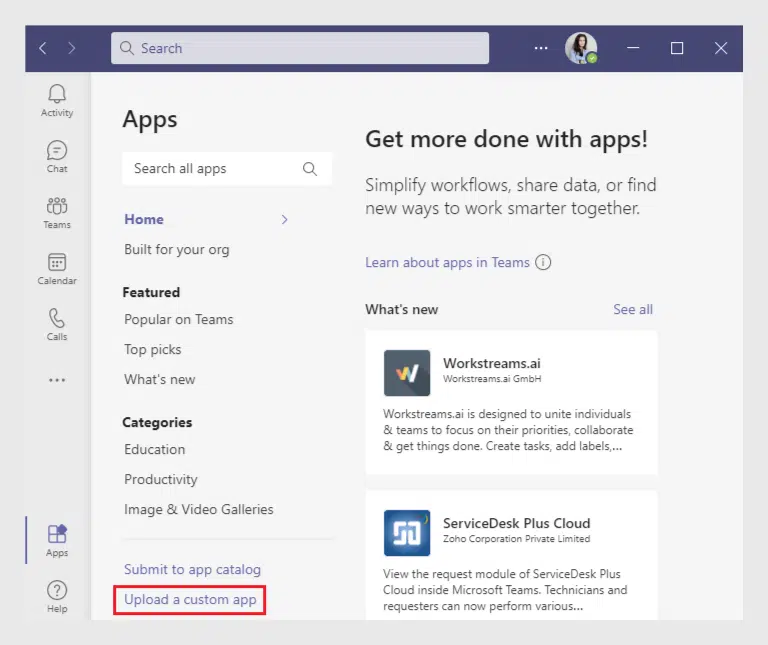
Add the downloaded .zip archive of Virto Calendar (you can download it here). Then click “Add to a Team.”
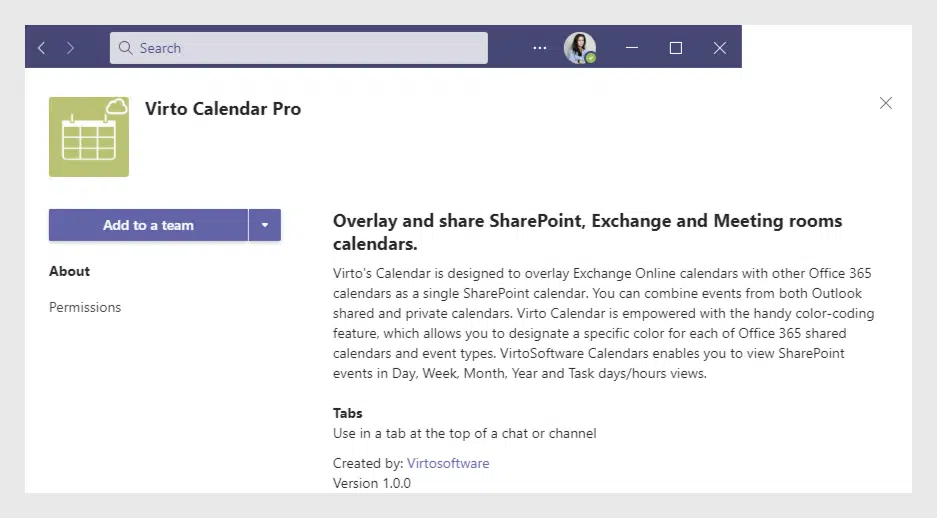
Click “Set up a tab” and “Add it.”
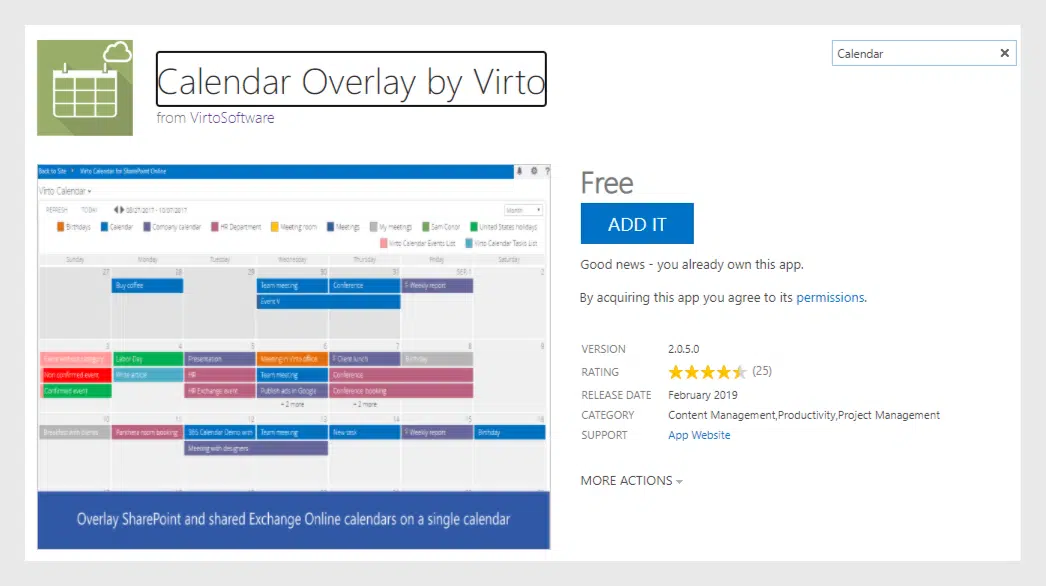
Add the Virto Calendar to your Teams (SharePoint) site.
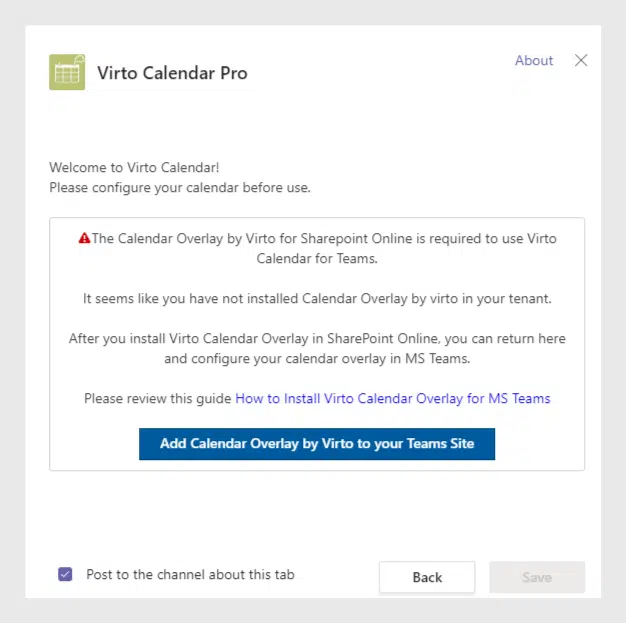
Open the SharePoint site and trust the added app. Return to Microsoft Teams and add a calendar tab to it. Enjoy the full-featured app from your Microsoft Teams app on your Android or iPhone.
Using Virto Calendar on Teams Mobile App: Benefits
Even the most organized managers sometimes mix things up. Relying on memory for everything, especially when a lot is happening around you, is like testing your productivity. The more things we try to remember, the greater the risk of forgetting something important.
When we try to keep up with everything, it’s easy to lose sight of important details like times, dates, and other people’s schedules. We get stressed when we try to keep all the information in our heads, which doesn’t help. We end up feeling annoyed and, as a result, lose productivity.
Don’t try to remember everything: it’s better to keep a record of all your events in one place by using Virto Calendar Overlay App – you can even use it on the go. Company-wide events are shown in one place, and you can easily keep track of tasks and deadlines for everyone on the team, even when you don’t have access to your computer.
Try the Virto Calendar App for Microsoft Teams on mobile – it’s completely free for up to five users. You’ll appreciate how convenient it is to have all yourcalendars and task management capabilities at your fingertips without constantly switching between several tabs on your phone.
See Also
Virto Calendar Overlay App Update — Add Tasks from Microsoft Planner to your Shared Calendar
Mini Calendar — Switch to Virto Calendar Overlay App with a Single Click
Virto Calendar Overlay — Export of ICS files to the Outlook
SharePoint Virto Kanban Board App — Improved Charts for Your Boards
Virto Calendar Overlay App — Unify Categories for Multiple Data Sources