Office 365 Migration in Action
Driving user adoption
Moving an organization’s infrastructure into the cloud is something which causes sleepless nights in a lot of IT administrators. Of course, while many organizations are not afraid to take the leap into the cloud, others cannot carry out their migration process seamlessly.
Below, we are going to go through the necessary considerations and best practices you’ll need to map out your office 365 migration steps. But, first, why is important?
Benefits of Microsoft 365 Hybrid Migration
Unless you are running a one-stop organization, the steps needed to move into the cloud require a significant amount of dedication and time. When the time is finally right for you to move the on-premise systems to Office 365, you’ll have to follow some simple steps to facilitate a seamless experience.
The pre-work normally consists of a thorough mapping of all existing systems to determine the manner in which the data will be moved. Such a process takes months so if you have an IT administrator that has never done such tasks, then it’s wise to seek guidance from a professional IT consultancy firm. But don’t be alarmed, as this is a problematic task even for renowned IT personnel.
So, what exactly is at stake?
Well, you may lose your data; your employees may not get your emails, work schedules, calendars, and more. Keep in mind that Office 365 is your business’s communication hub, meaning that a slight problem could cause a terrible ripple effect across the organization. This is why it’s important to adopt Office 365 migration steps, as they allow you to split crucial infrastructure systems from cloud to on-premise services gradually.
Another essential factor is considering the amount of bandwidth it takes to complete the entire migration. These cloud migrations are usually bandwidth-intensive where dozens or gigabytes and terabytes are moved from on-site web servers into the cloud.
Simple Microsoft 365 Migration Steps
These Office 365 migration steps are dependent on the migration method as well as factors such as current infrastructure, necessary integration, number of users, etc. Once you follow these considerations, then the steps will look like this:
- Conduct an Environmental Analysis
This audit will help you to estimate your current infrastructure, highlight the course of the project, and its volume. Identify the content components and types to migrate. By figuring out the size of the content, this stage will give you a clear idea of when the migration process will end.
- What are the Available Environments and Tools?
Such kind of research will help you to determine if the place you’re moving to has the infrastructure needed for the future growth of your company. Here, picking the right Office 365 migration tools is maybe the most crucial decision you’ll have to take.
- Have a Clear Vision of Your Migration Goals
What goals do you wish to achieve with the migration? Such objectives will make sure you focus on the essentials, milestones and steps in the migration process.
- Always Ask for Assistance
Cross-departmental involvement and communication with the users of the system is a fantastic practice that affects the manner in which they’ll respond to the new location. Collaboration has a huge impact and brings a significant difference during this transition process.
- Have a Solid Plan and a Backup Strategy
It’s good to have a migration strategy already in place for your critical business functions and clients. Check your browser compatibility, conduct a thorough software inventory and get rid of all suspicious issues.
Guide to Plan for Microsoft 365 Migration
What do you think goes into a migration plan? To help you answer this question, our Office 365 migration guide has identified the following processes:
- Engage
- Analyze
- Migrate
- Getting the right support
- Engage
This is the stage where you should consult key stakeholders and content owners to determine the content that should be moved. Apart from that, it helps you to capture the customizations performed for that specific content and to carry out a risk-free analysis to identify the technical and functional quotient of the content.
The functional quotient is a term that’s used to describe the key importance of the content to the functions of the department. On the other hand, the technical quotient will make sure you are fully aware of the technical capabilities and complexities of the content. So, once you tag the content in the respective FQ/TQ, what you’ll eventually get is a thorough content inventory.
- Analyze
It’s important to analyze the content inventory before Office 365 migration. In most cases, your content should fall under one of the following categories.
Migrate – This is the type of content that requires little to no change before it’s migrated. Yes, its low technical complexity and higher functionality mean that you can move it to the cloud just as it is.
Customize – Content with low functional quality and technical complexities needs to be customized to boost its functional quality before migration.
Rewrite – Content with high functional quality and technical complexity should be rewritten following the guidelines of Office 365.
Retire – The most difficult decision is retiring or archiving content. However, it’s normally done to get rid of ‘dead’ content or applications with high technical complexities but lack functional importance.
- Migrate
Once you have defined your inventories based on their technical qualities and functional quotient, it’s time to migrate. To do so, you’ll require the right tool or an alternate method that suits your migration plan. Here, you will have to take detailed steps to verify and validate the integrity, ownership mapping, and security of the data.
- Support
It’s crucial that you show your end users how to get content even after migration. Show them that they can still access information with ease, just like before. If they feel that they can’t enjoy the same capabilities, then you’ll be putting your end-user adoption process at great risk. In fact, your very important clients will end up getting another box.net company account.
Therefore, for effective end-user support, here are some of the things that you should do:
- Train your L1/L2 support team
- Identify L3 or On-call support resources as you carry out the migration
- Build knowledge and Wiki base into your IT service portal and adjust all your SLAs so that you may listen to support requests.
Microsoft 365 Migration: Technical Aspects
In this Office 365 migration guide, we will further help you to understand the special considerations for technological interfaces during the transition process. They include:
Determine the health of your Azure Active Directory and Active Directory – This means that you should decommission or provision old and new users respectively. It’s also the perfect time to handle any potential threat or vulnerability to avoid risks later on.
Ensure that your exchange server is in excellent condition – Clear all configuration issues, sub-performance or corrupt files before starting the migration. Any error could hamper or slow down the transition into the cloud.
Consider those customizations that might not be supported in the cloud – Go through content and ownership structures in SharePoint to see if there are any changes in architectures or files that need cleansing before migration.
What type of hardware is embedded in the exchange architecture? Good examples here include scanners, email archiving systems, and other multi-function machines that facilitate the sharing of documents from one staff member to another.
Analyze and discuss your firewalls to make sure they fit your office 365 needs – Now, for companies with several offices and dispersed networks, there will always be new rules relating to how such structures are dealt with.
Determine the type of legacy equipment that will be decommissioned – If you have a Microsoft licensure or any other of its kind, cancel all of them. In doing so, you prevent your organization from making unnecessary payments.
Another important technical detail we would like to point out in this Office 365 migration guide is the compliance factor. There are specific rules of compliance you should follow depending on the type of business you’re running. Such rules relate to email archiving or generally encryptions that need addressing.
So, if your company is governed by any state, federal or local laws, you should ensure that the encryptions found within the Office 365 service comply with those rules governing your organization. If they don’t, well relax, there are a lot of reliable third-party encryption services that can keep you in the ‘safe hands’ of the law.
Three of the Best Office 365 Migration Tools
Businesses of all shapes and sizes are making the switch to Office 365 as they look to get rid of the constant management of on-premise hardware systems, email infrastructure, and disaster recovery. If you have also chosen to take the same route, you’ll require the most efficient Office 365 management tools. Take a look at our excellent choices!
1. CodeTwo Office 365 Migration
This is maybe one of the easiest Office 365 migration tools for carrying out an on-premise to-cloud exchange. It will help you if you are moving all users or splitting some in a hybrid approach. This tool can move public folders and mailboxes from on-premise exchanges 2012, 2010, 2007, and 2003.
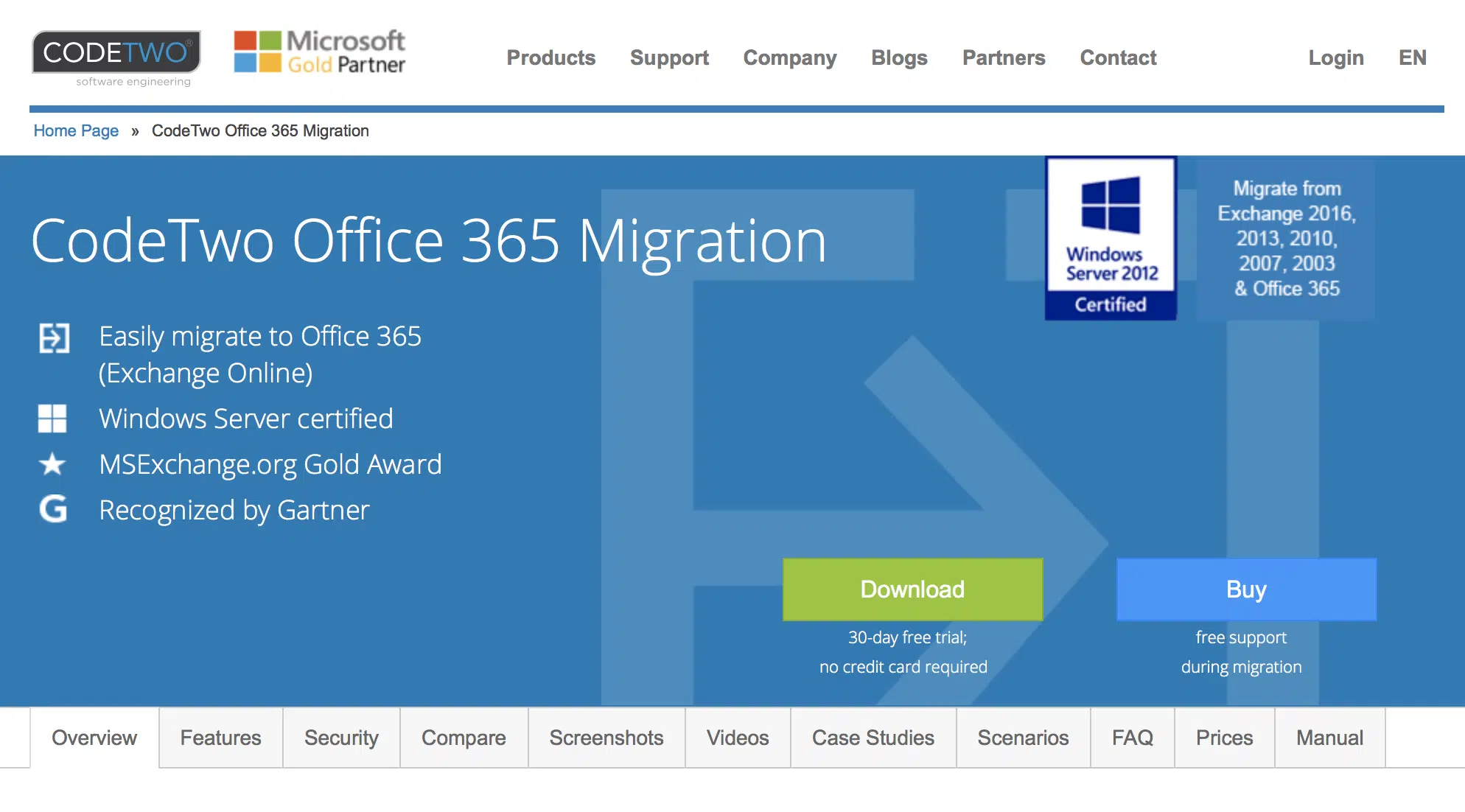
On top of that, it can move mailboxes from Google Apps as well as individual, and business Gmail accounts into Office 365. The most exciting aspect of CodeTwo tool is that you can get it all for free. How? Well, subscribers of Office 365 can get migration licenses already paid for by Microsoft.
2. Mimecast’s Unified Email Management
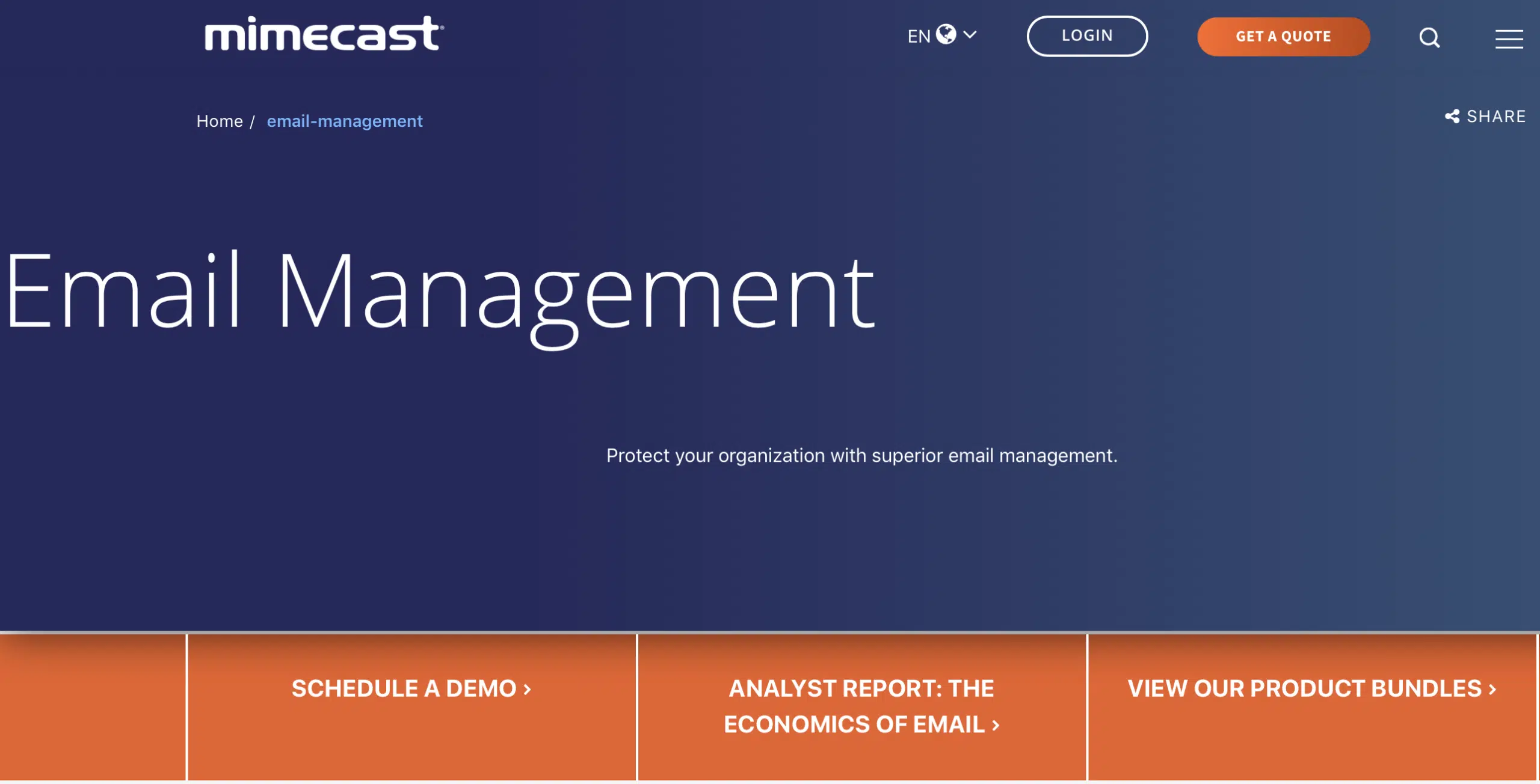
This tool helps with all hosted, on-premise, and Office 365 transfers depending on the type of component you license. They fill gaps nicely around large file sends, continuity, antimalware/antispam, and enterprise-grade archiving. It allows you, as a user, to access all received and sent mail and restore them by all on your own. On the other hand, if you are an IT admin, this tool is sure to save you a lot of hassle and time.
3. Office 365 Application Training from ClipTraining
Of course, one of the problems facing most of us who wish to transfer our on-premise files into the cloud is lack of training. Luckily, ClipTraining is one of the best Office 365 migration tools and will take you through all the hidden routes to a successful migration process. For instance, did you know that the brand-new Windows 8 computer is already connected to Office 365?
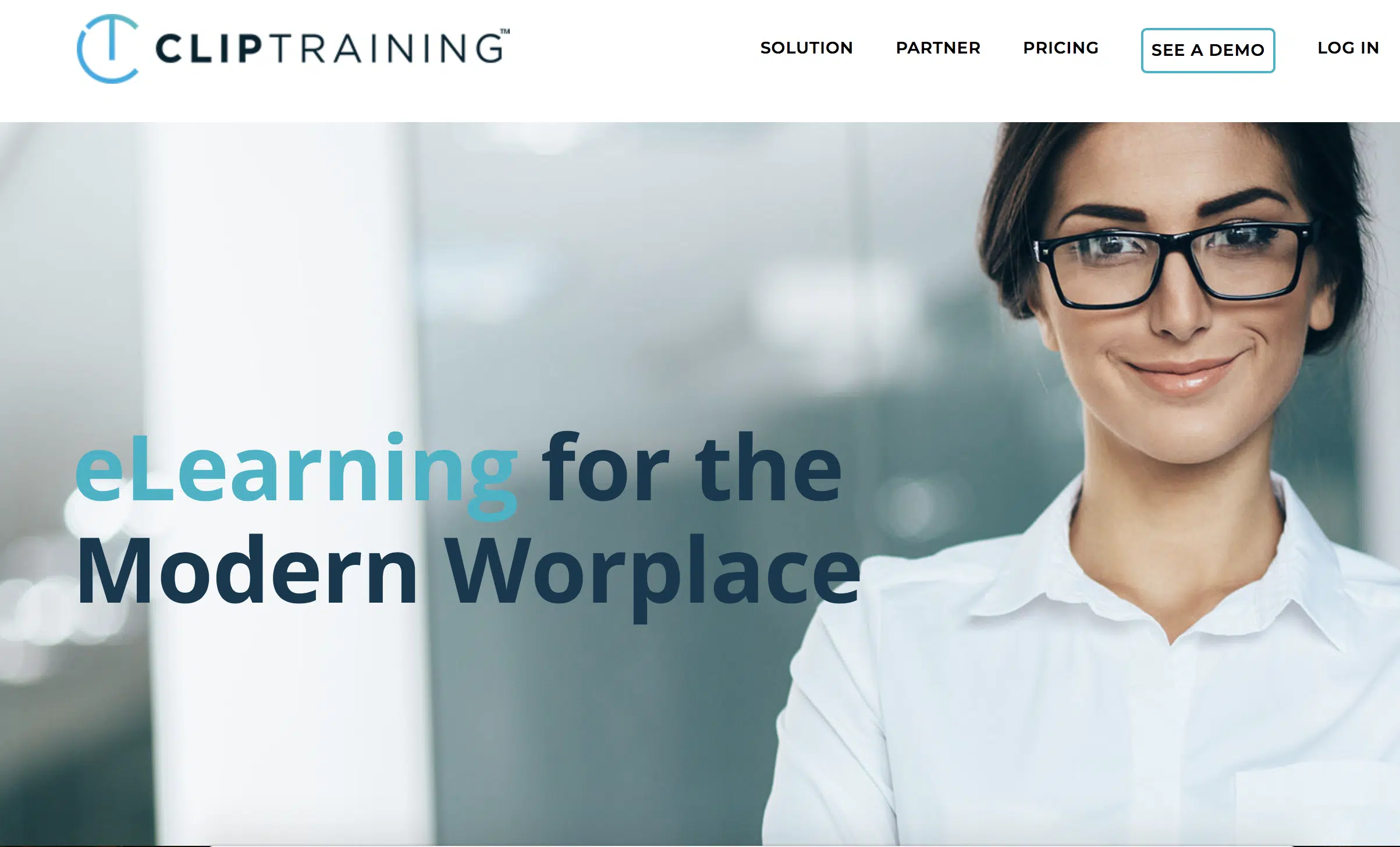
This tool knows that you are already used to the old Office 2003 and Windows XP operating systems. That’s why it has a library of short and task-based clips to help you understand all the new Windows features at your convenience. The coverage of videos includes:
- SharePoint 2013
- Lync2013
- Outlook 2013
Wrap Up!
To guarantee an easy transition into the cloud, follow the steps and processes we’ve mentioned in this comprehensive Office 365 migration guide. However, there are a couple of things you’ll need to always keep in mind:
- How will the migration be incorporated into your office or organization?
- Rules on the ownership of different tasks affected by the Office 365 migration process.
- The release of the online capabilities and the timeframe of migration.
- A recovery and backup plan that will take your organization past the cloud migration and beyond.
That being said, it’s no arguing that migration is a crucial aspect of content optimization. With Office 365, you have an enterprise tool that rolls out all new workloads and features. Finally, while you cannot plan for everything before migration, remember to define and map your inventory with the amazing features of Office 365.
Microsoft 365 Migration Guide Whitepaper
This VirtoSoftware Office 365 migration guide highlights migration issues and critical considerations for upgrading and migrating from SharePoint On-Premise to the Cloud.
- The right time to migrate
- Environment analysis
- Content sections audit
- Available Office 365 migration tools
- Time-frames and budgets
- Solid migration planning
| Related Products: | |
|---|---|
 |  |
| Office 365 Forms Designer | SharePoint Forms Designer |





