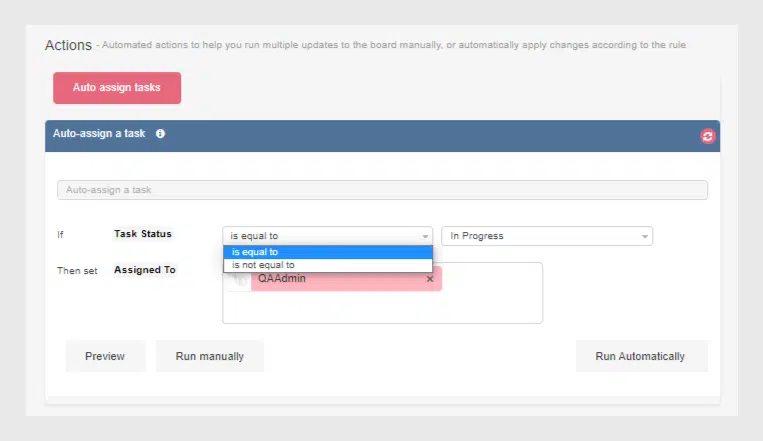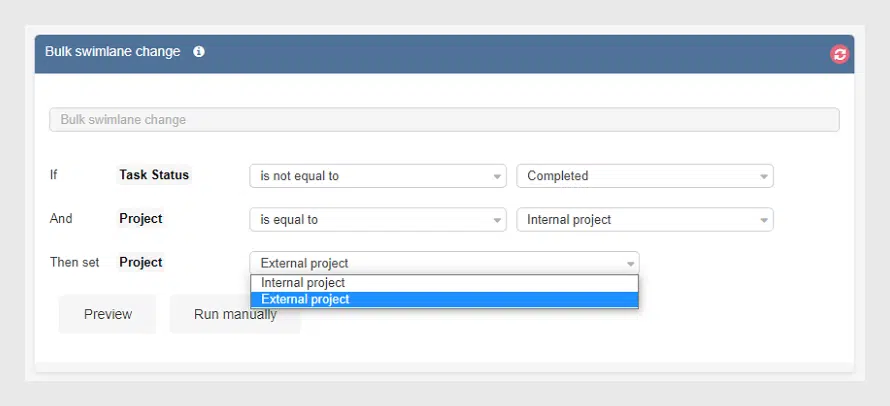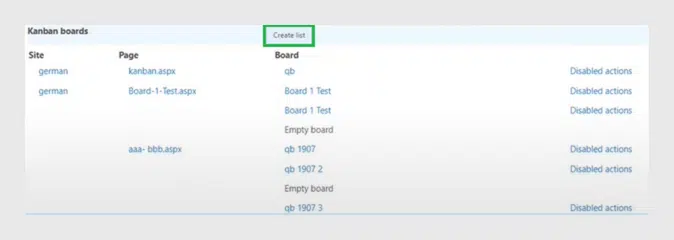Virto Kanban Board On-Premise: Automated Bulk Actions
VirtoSoftware introduces the updated Kanban Board web part with brand-new features. What we have added and how you can apply this with maximum benefit — read in our new blog post!
Kanban Board On-Premise for SharePoint keeps on increasing its productivity and provides more and more incredible features! We have just released the update of the Kanban Board web part. Now the web part provides two types of bulk actions with Kanban board tasks. Let’s start!
Bulk actions
Virto Kanban Board web part now allows uses to use automated actions. Create rules and run bulk updates for the board automatically. In this release, we have added two possible bulk actions: auto-assigning tasks and bulk change of swimlanes.
The options appear available by default for a new quick board. In case you have created the board from a custom list and would like to use bulk actions for it, the admin should enable this option in the Admin settings block (“Site settings – Site administration – Virto Kanban Task Manager Settings”.
Note: please check your board does not contain multiple SharePoint lists if you’re going to apply bulk actions.
Auto-assign tasks
Auto-assign task – this option allows you to assign tasks automatically to chosen users according to specified rules.
- Go to “Advanced Setup” settings. In the “Actions” block, choose the required parameters from the dropdown. For example, you can automatically assign completed tasks to your QA. So, you should specify the rule “Task status is equal to “Completed”.
- Click “Preview” to see to which tasks you will apply the conditions.
You can run the auto-assign action either automatically or manually. If you choose automatic auto-assign, the defined rule is applied to tasks every time the chosen parameters change on the board.
If you choose to assign manually, the chosen rule will be applied to all the tasks that meet the defined conditions but will not work for future changes.
Bulk swimlane change
One more option is the bulk swimlane change. Use this option to archive the old data or, for example, to transfer tasks from one sprint to another.
For instance, if the status of a task is not equal to “Completed”, you can automatically transfer tasks from one swimlane (Internal project, in this case) to another one (External project).
Here you can also preview the tasks that meet the chosen rule. This option cannot be run automatically for all the current and future changes as the previous option. Please do it manually to apply only for the tasks with current values.
Kanban Board Checkbox
Finally, one more thing we have added is the “Kanban boards” option. It allows you to show the list of boards you have on the SharePoint site.
To find these settings, go to “Site Settings — Site Administration — Virto Kanban Task Manager settings” and scroll down to the option.
Click “Create list” to show all the boards. From here you can navigate to a required board as well.
This is also the place where an administrator can enable or disable actions for the Kanban board described above.
Thank you for your interest in Virto products. We would appreciate any feedback on our new features!
See Also
Virto Kanban Board On-Premise: Updated Charts for Making Reports
Kanban Board On-Premises — Administration Tools
Virto SharePoint Kanban Board On-Prem Update — SubTasks and New Interface
SharePoint Kanban Board Web Part — the Updated User Guide in German
| Related Products: |
|---|
 |
| Kanban Web Part |