Virto Kanban Board for Office 365 comes with performance optimization, labels feature, charts upgrade, tasks cloning, swimlanes sorting, task and board history, custom choice values fill-in, and image preview on task body.
Labels
SharePoint Kanban Board labels are actually color-coded tags on kanban cards.
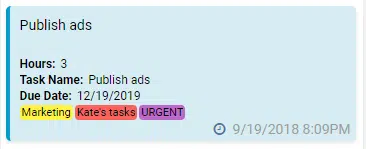
Label values are taken from a custom multichoice column added to your Kanban list. You have to select this column in Kanban Settings > Cards Setup > Labels.

You can also allow users with Edit permission (selected in Kanban Settings > Advanced Setup > Permissions) to create and edit labels (values from a multichoice column). You have to add Labels column to Kanban card edit form to manage values and colors.
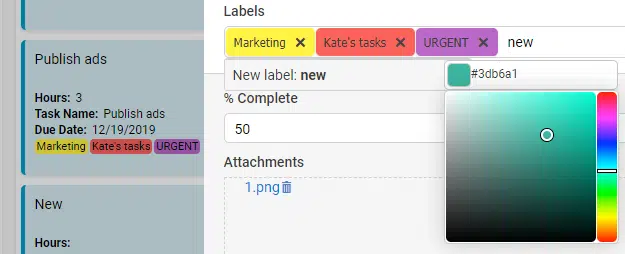
Charts data
There is a new ability to display in charts the values of number type fields. Now, you can choose which statistics to display in this chart view.
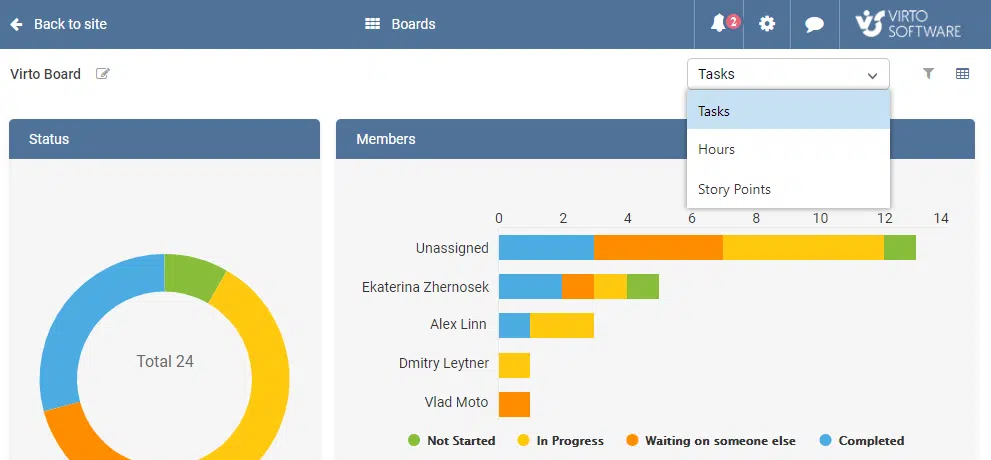
We’ve also added the “Points” column to all Kanban lists, which were created when you use the “add quick boards” feature. A point (story point) is an agile metric used to estimate the difficulty level of a task. This way, you can measure the workload and efforts of users required to implement tasks.
Clone ticket
You can clone selected tickets using the drop-down in the tooltip. When you clone a ticket, it will be opened in a new ticket’s edit form that contains all field values from the cloned ticket. Attachments and images can’t be transferred to a clone ticket.
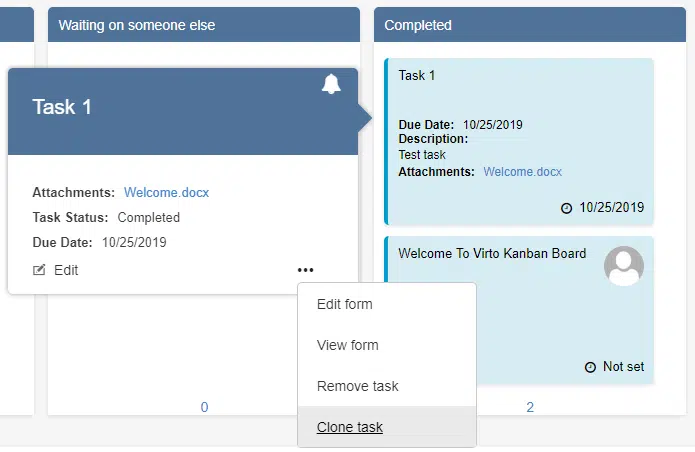
Task and board history
The task and board change history were one of the most sought-after features for Virto SharePoint Kanban Board users. Now, you can track the task and board history to see all changes.
Note: the Item Version History option must be enabled in list versioning settings.
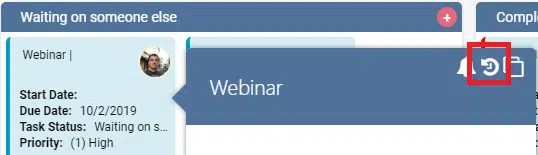
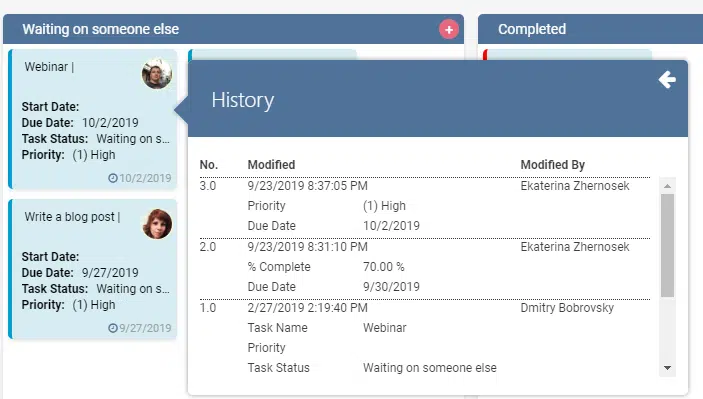
The board history button is available in the right upper corner of SharePoint Kanban board.
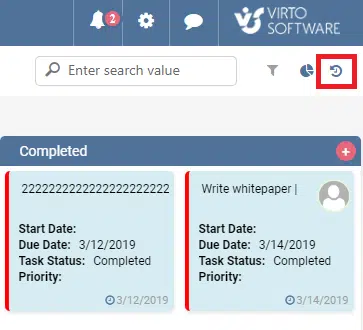
This feature allows you to track the task’s history to see all changes on the current board.
Here you can select filters to view specified changes.
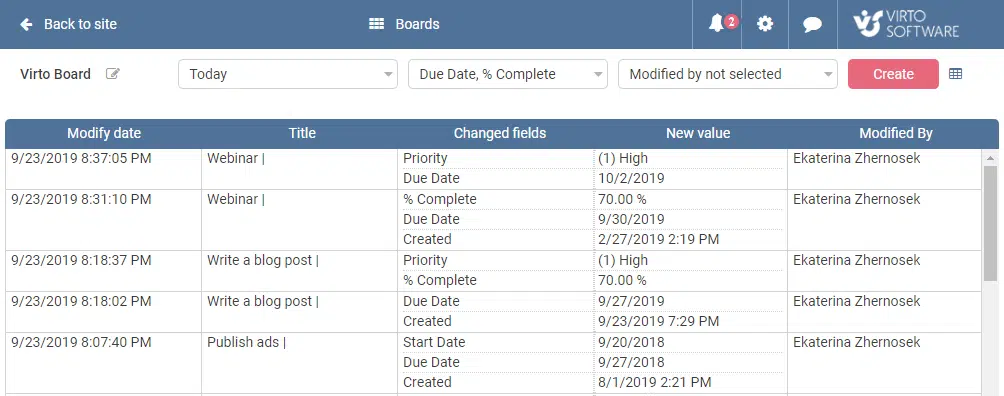
Note: any changes of attachments and pictures are not displayed in both task and board history.
Swimlanes sorting
You can sort swimlanes manually, in ascending or descending order by title.
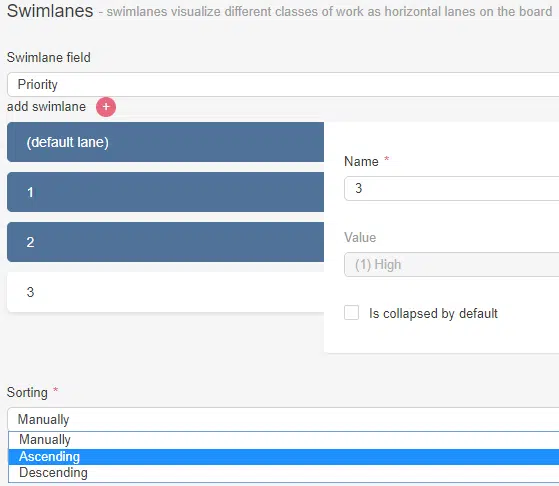
Image preview on task body
In this SharePoint Kanban version, you can have images preview on your tickets. We’ve also improved the field for images in the task edit form. Now it’s similar to attachments field, where you can drag and drop pictures to attach them and view in a task.
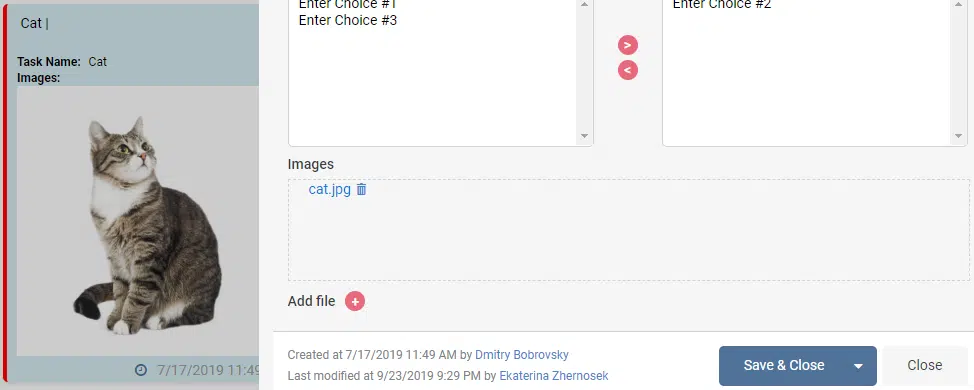
‘Fill-in’ choices fields support
We added an ability to add choices to allow to fill-in choices fields.
When you have to add some new values to choice type fields, you usually leave the Virto Kanban interface and access a SharePoint list to make changes. Sometimes these new choice values appear during the work process and require extra time to manage them. We’ve added an option for end-users to add these values right on SharePoint Kanban Board!
The custom choices entering is available in the task edit form.
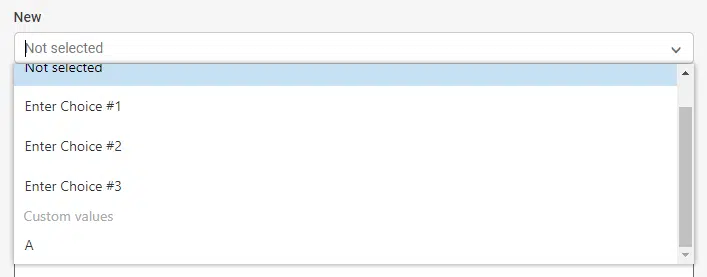
Note: Allow ‘Fill-in’ choices feature must be enabled for the column.
And the last but not the least of news: we have optimized the Virto Kanban performance and now it works even faster!
Download the Office 365 Kanban and try all new features in a free trial version.
| Related Products: |
|---|
 |
| Office 365 Kanban |





