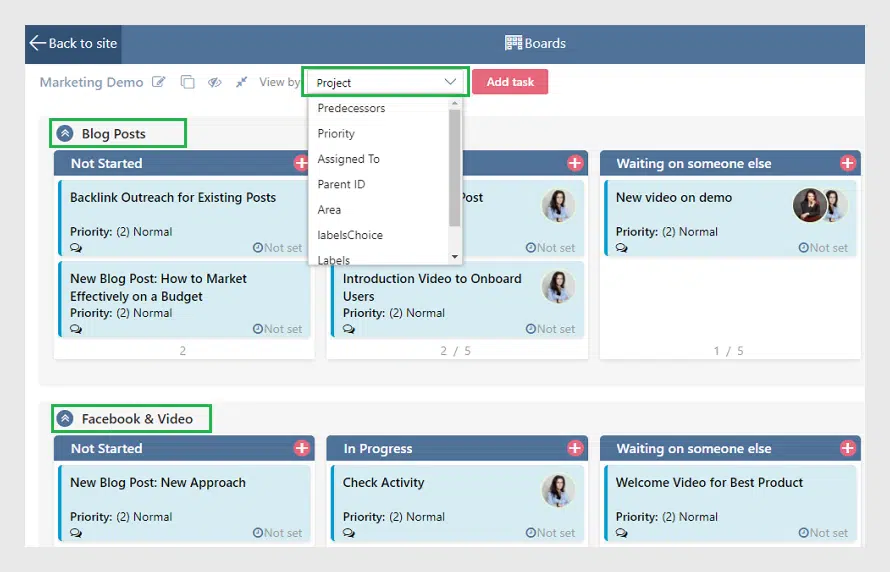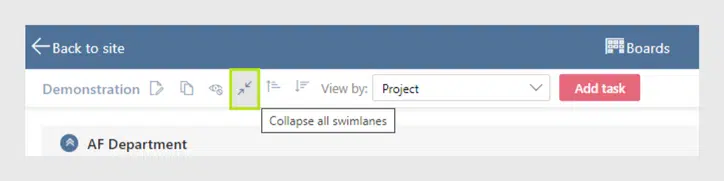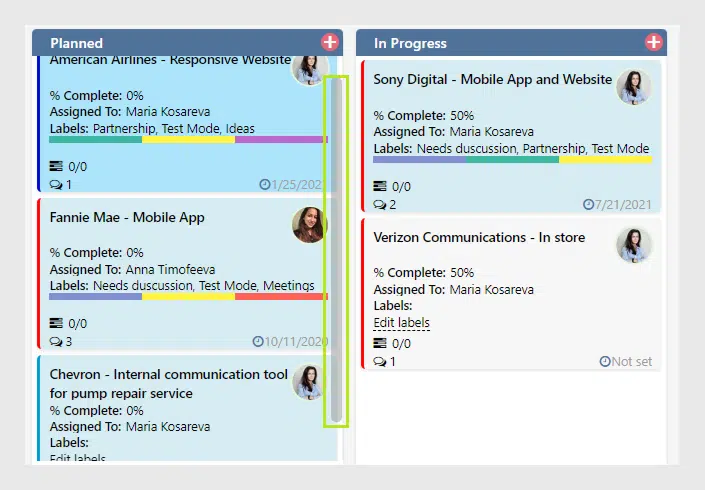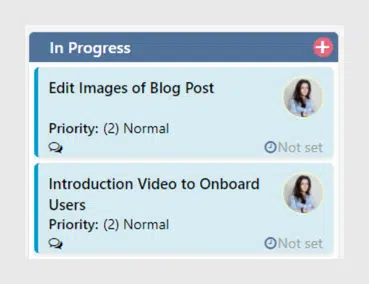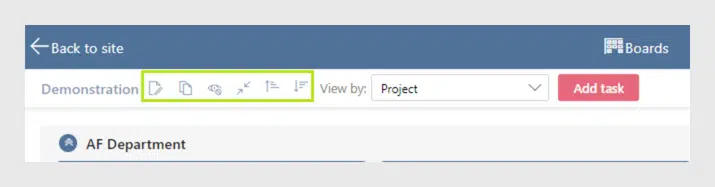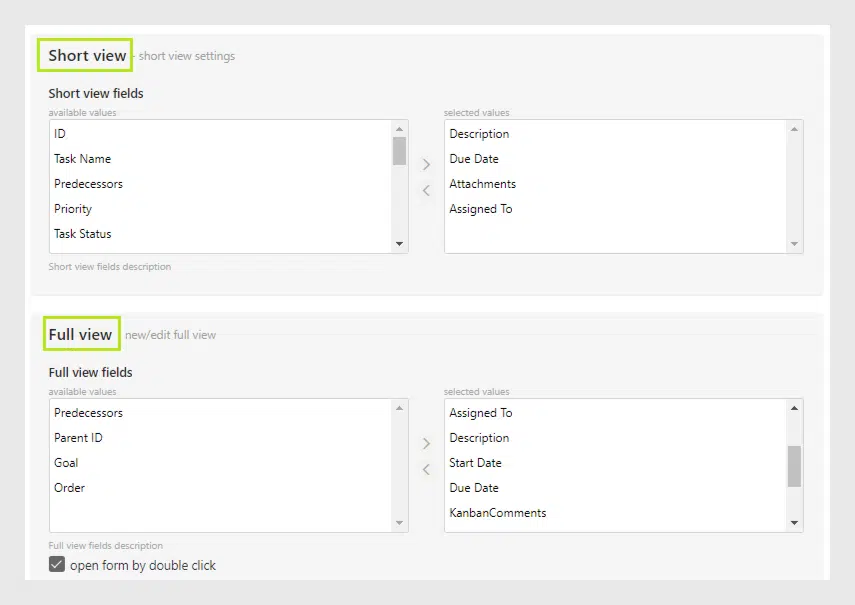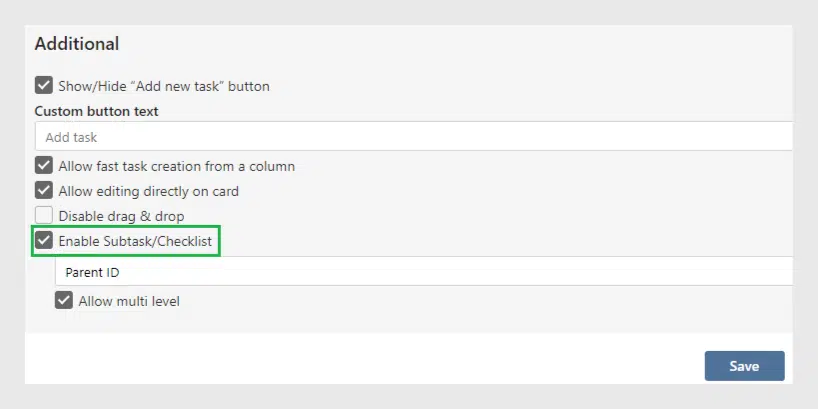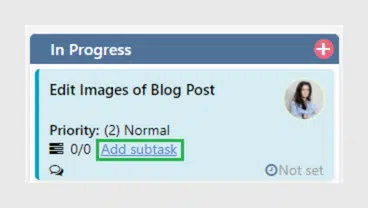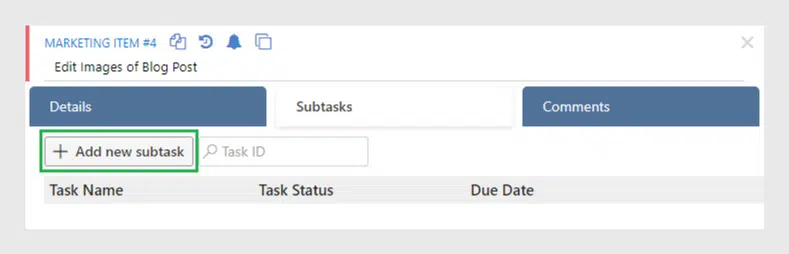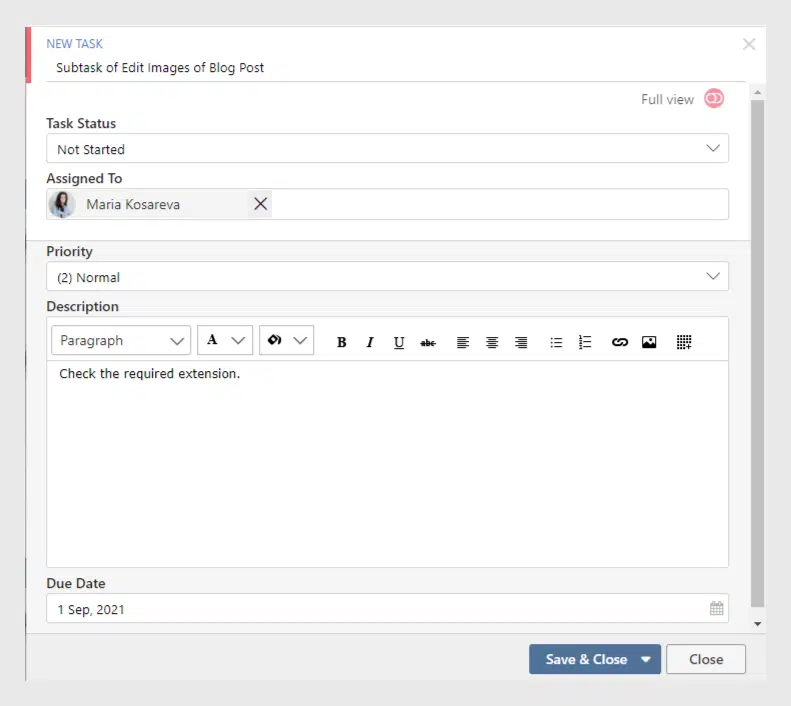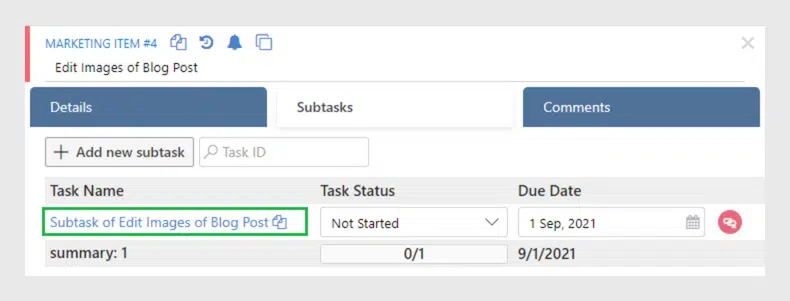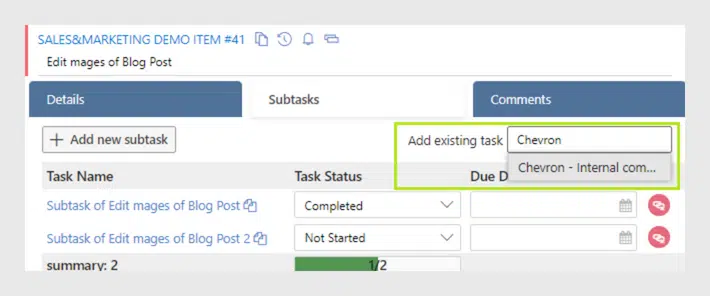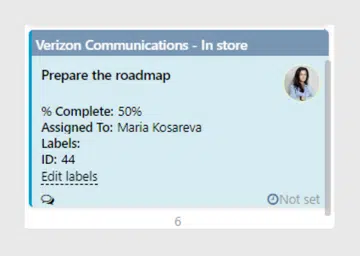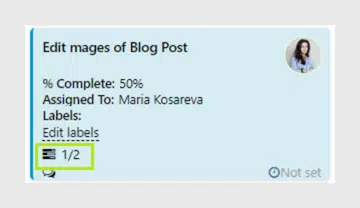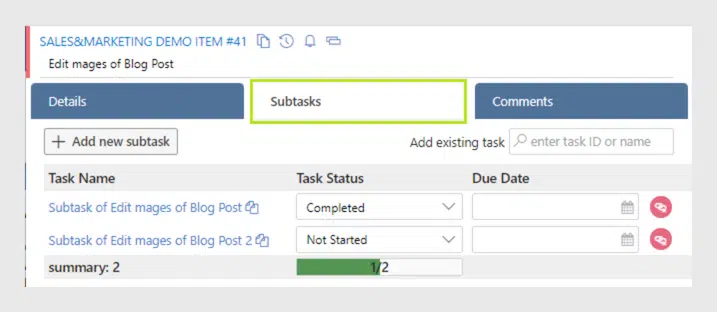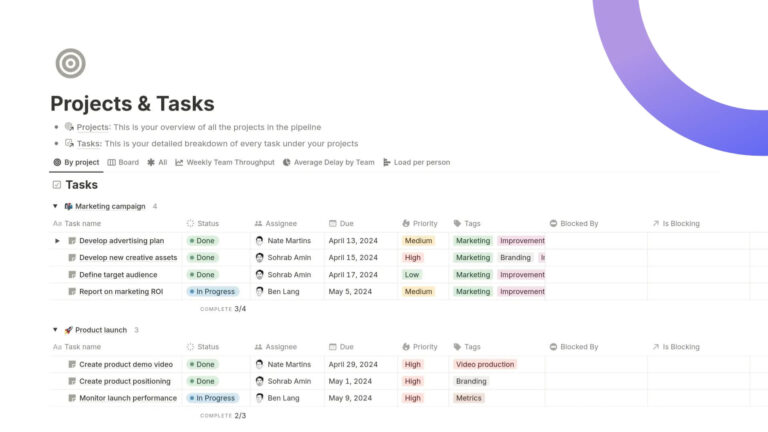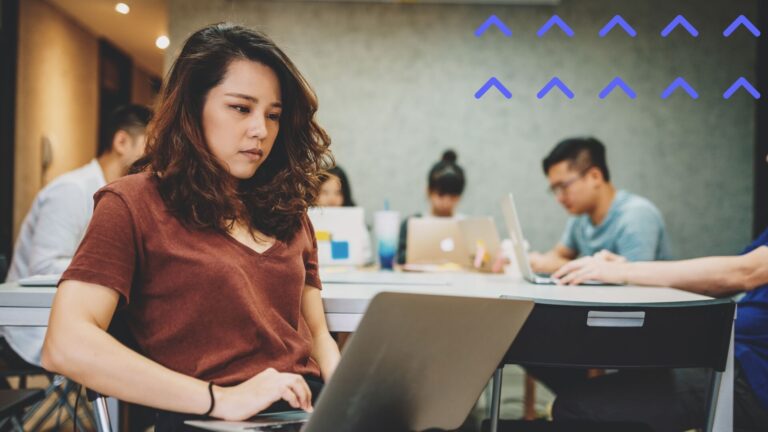Kanban Board Online App: Subtasks and Improved Swimlanes
VirtoSoftware has just released the update of the Kanban Board online app. Read in our article what we have changed and how to apply the new features.
A couple of months ago, we have announced the update of the Virto Kanban Board On-Premise for SharePoint. The web part was improved and our users could try using subtasks for their boards. Today we are ready to represent subtasks for the Virto Kanban Board for Office 365 as well. Also, there are some changes to the interface which you might find quite useful. Let’s start and take a detailed look at the updated Kanban Board app.
What’s New
Updated Swimlanes
Using swimlanes provides you with an additional way to categorize Kanban tasks. You divide the cards horizontally, for example, by a project, by user, by priority, and still can drag and drop tasks between swimlanes. The field used for the swimlane is a field of multichoice type. Now you can change the field directly on the board and view tasks grouped in swimlanes. No need to open the settings and make modifications. Just choose the swimlane field from the dropdown.
Also, now you can collapse or show all the swimlanes at once. Use the special icon.
And finally, you can scroll tasks in each column separately.
New Style: Font and Icons
Probably you have already mentioned that we have changed the default font for the board. Now the title looks more highlighted than before.
The icons also look different now though the logic is left absolutely the same.
Short View and Full View
We have changed how the names for tooltip and create/edit form. Now the short view is for the tooltip and the full view is for the edit form. Just remember it when you’re changing the settings and decide which fields to show.
Kanban Bard App Supports Subtasks
We go further and feel absolutely happy about this new feature! Now you can use subtasks to split tasks and work on them step by step.
How to add Subtasks
Go to the “Advanced Setup” and choose “Enable subtask/checklist” to start using subtasks.
Note: if you check the box “Allow multilevel”, you can create subtasks for subtasks.
Now the “Add subtask” button appears on cards. Click if you need to add a subtask to this task.
Now use the “Add new subtask” button.
Now fill in the form and save the subtask.
The subtask appears in the list of subtasks.
Also, you can choose an existing task to be a subtask instead of creating a new one. In this case, type the task id or start typing the title to find it.
View Subtasks on the Kanban Board
On the Kanban board, subtasks have also the name of their parent task (with blue background). For example, below you can see the task “Prepare the roadmap” which is a subtask of “Verizon Communications – In store”.
Subtask Counter
You can track how many subtasks the parent task has with help of the subtask counter. It also appears on a card when you enable the subtasks for the board. In this case, 1/2 means that the parent task has two subtasks, and one of them is in the “Completed” status.
Edit Subtasks in a Subtasks tab
You can edit subtasks directly in the card of its parent task. Just switch to the “Subtasks” tab, make the required changes and save them.
Using subtasks is a special feature for the cases when tasks need to be split into steps. Try it with the Virto Kanban Board for Office 365 and Teams and please feel free to leave your feedback. Thank you for your interest in the Virto Kanban Board app. Be on the lookout for our new features!
See also
Virto Office 365 Kanban Board for Corporate Education
Kanban Board App for Office 365 and MS Teams: Updated Comments
How to Collect Tasks from Two or More Boards Using Multiple Lists
Virto SharePoint Kanban Board App for O365 — New Task Completion Chart