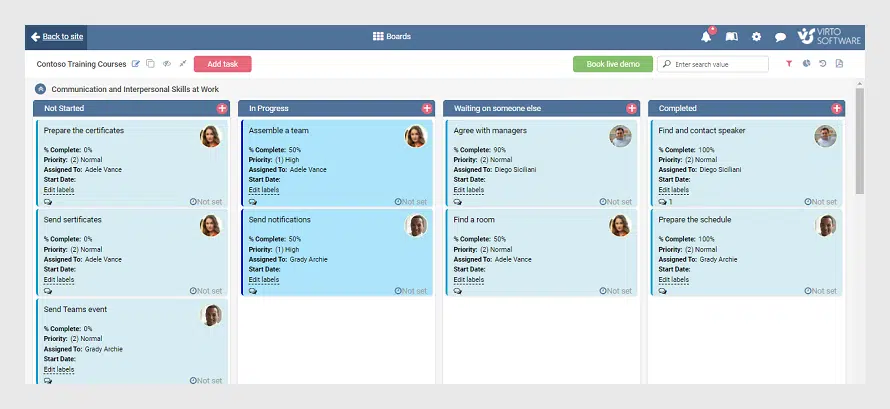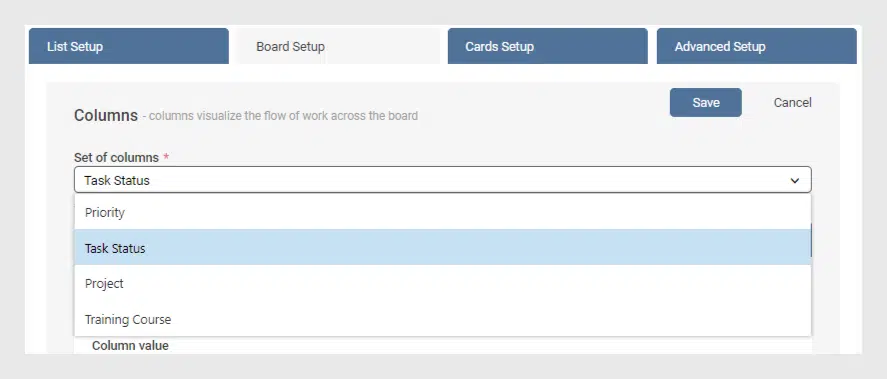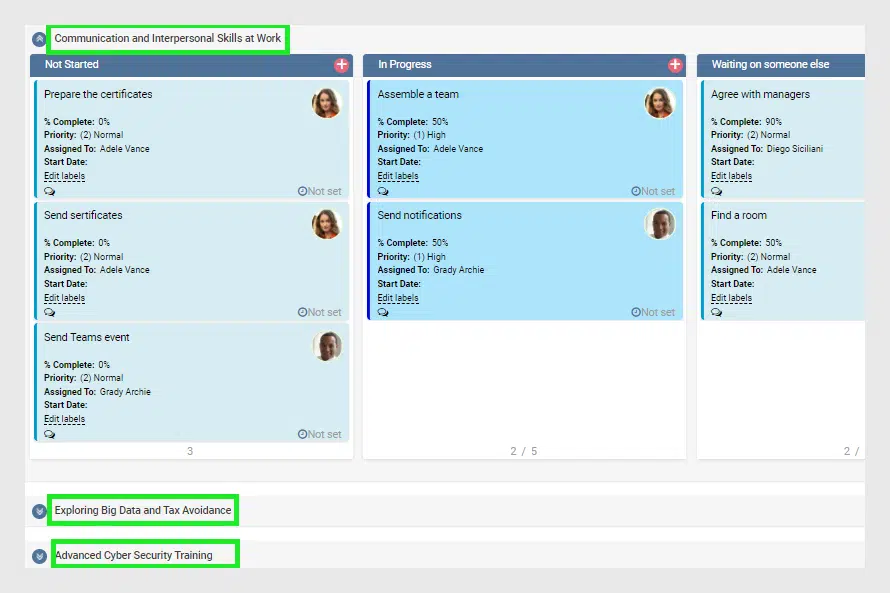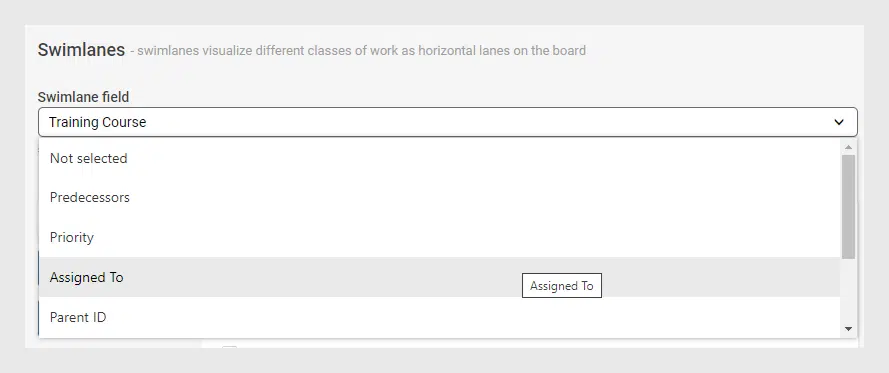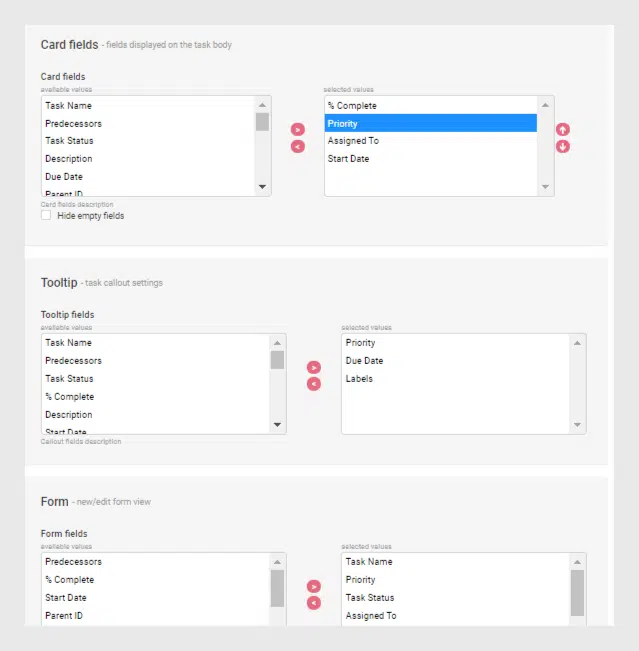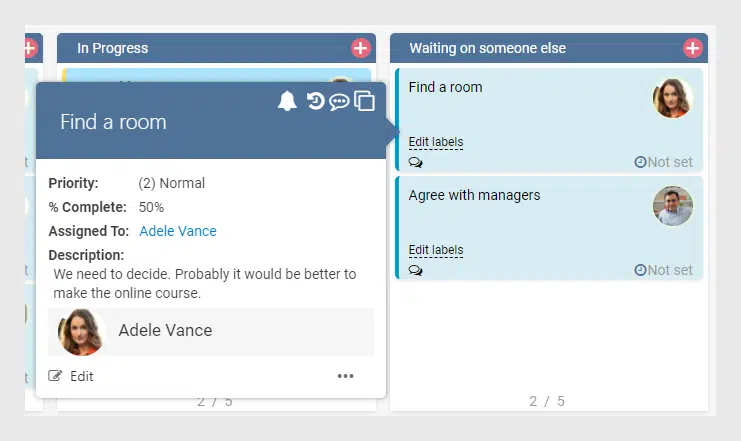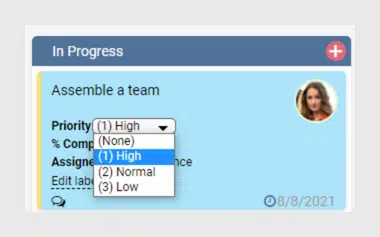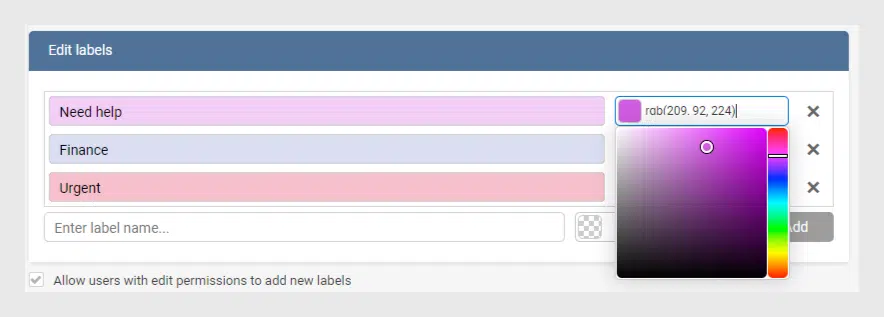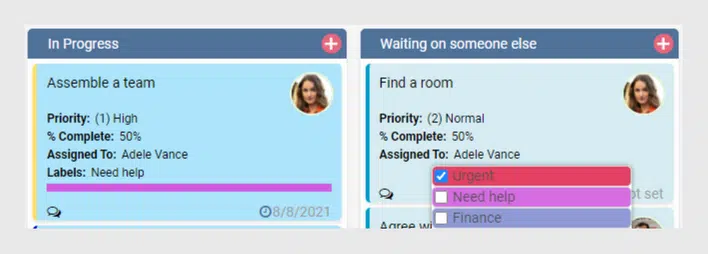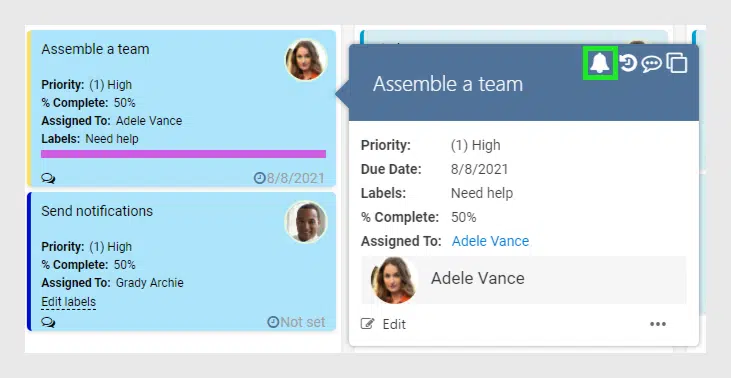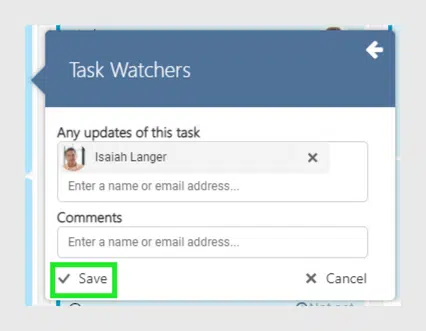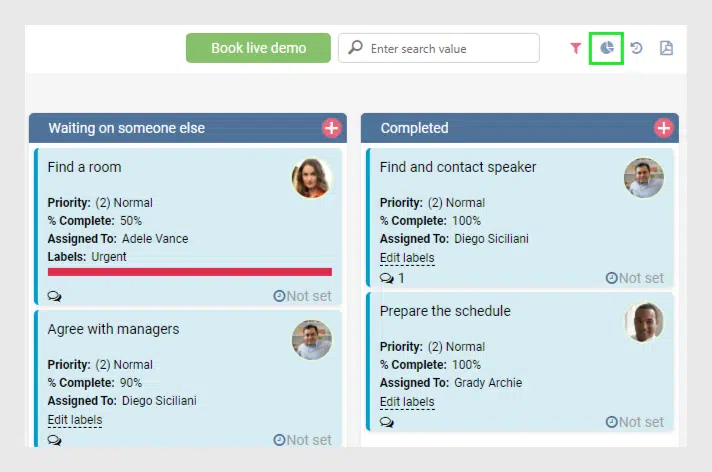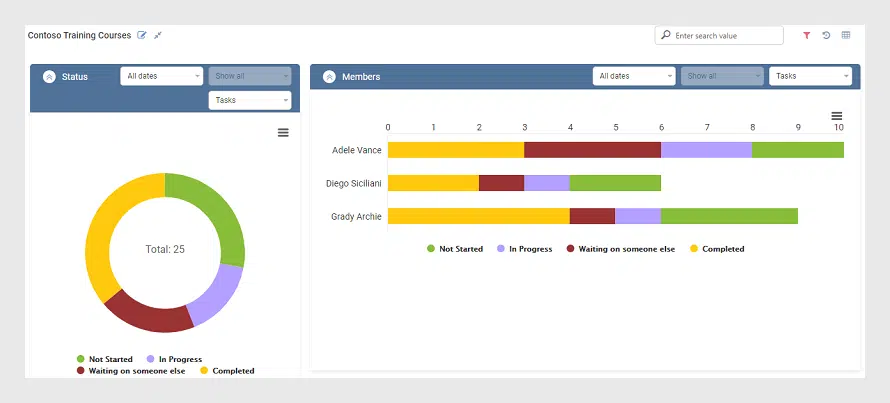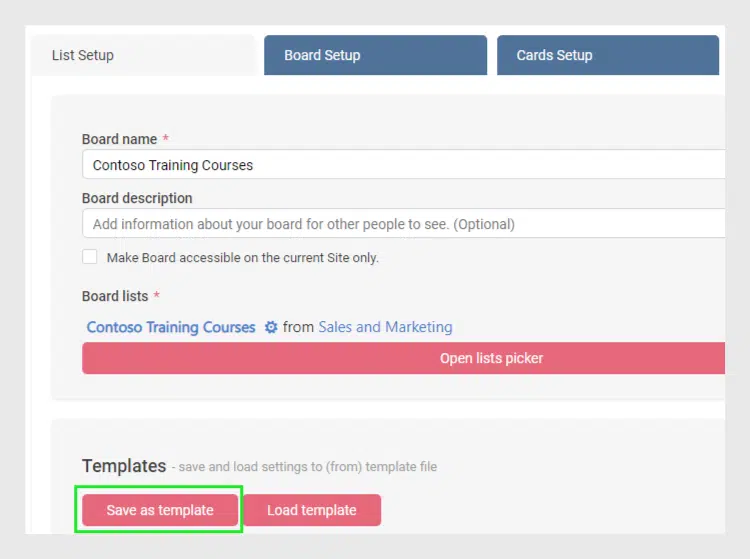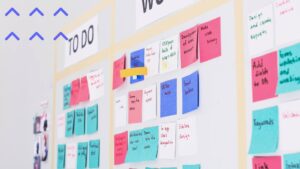Virto Kanban Board has multiple scenarios to implement. This case study describes how you can apply it for managing corporate training.
Why corporate education is important
Every successful company needs to maintain a competitive edge and increase the potential of its employees. A certificate is not the only result the teams get after going through corporate education programs. They get a better chance to discover new opportunities for their company. And what is more, they know how to bring it to life.
The necessity of corporate education is obvious. But how to organize the process for training coordinators efficiently? How to make it visual and easy to manage? Finally, how to minimize manual work and manage very similar tasks on a regular basis?
Virto Kanban Board provides the solution
Virto Kanban Board App for Office 365 and MS Teams is a perfect instrument for managing any process. The pack of features for any case helps to implement the most complicated process and change chaos to a clear visual structure.
To start with, here is an example of the Kanban board prepared for training courses coordinators. Here is the quick board. The source SharePoint list appeared on the site automatically after creating. You still can make any required changes and adapt the board to the case.
Swimlanes: Training Courses
Let us take a detailed look at the board and see the options we have applied to get a result view. First, the set of columns is a classic: “Not started”, “In progress”, “Wating on someone else” and “Completed”. The assignees move the tasks as they change the status. To specify the set of columns, go to the “Board setup” settings and choose the required column from the dropdown.
Second, we could make a separate board for each of the planned courses. But the decision to collect them on a single board made it possible to get a more clear picture. The Virto Kanban Board allows you to use swimlanes and range cards horizontally. That is why we have chosen the “Training course” field as a swimlane field.
To change the swimlane field, go to “Board setup” and choose a field you wish to use as a swimlane.
Customize cards
Virto Kanban Board online app allows you to decide which information will appear on the board cards, in the tooltip, and in the edit form (“Cards setup” settings).
For example, we need to show percent complete and start date on the card and due date with labels on the tooltip. Or you can leave the cards with just a title on them and show all the information in the tooltip — it’s absolutely up to you and depends on your special case.
One more point to mention, you can edit information right on the card. The fields available for editing are underlined with a dotted line.
Label the cards
Columns to show the status, swimlanes to show the training course the tasks refer to. What if you also need some categories to apply for the tasks? Use labels to categorize the tasks. For example, we’ll add the label “Need help“. An assigned coordinator may use it when something goes wrong or he/she needs assistance to complete the task. One more label which we’ll add is “Finance“. This will mean that finance should be planned for this task. And “Urgent” label will be helpful to mark tasks to pay attention to.
To add labels, one the “Cards setup” settings and click “Edit labels”. Define the label titles and colors and click “Save”.
Now you can click “Edit labels” on the cards and apply labels to them.
Add manager as a watcher
Moreover, coordinators may report to their manager, for instance, a chief human resources officer (CHRO), with help of “Watchers” options. Just add a watcher to a card (task) and the watcher will receive alerts about any changes. Click the bell icon in the tooltip.
Now choose a watcher.
Use charts for analysis
Ability to use dynamic Kanban board reports makes this boost this solution to a higher level of management. To track the efficiency of courses coordinators, click the chart icon.
Now choose the period of time and see, for example, how many completed tasks each assignee has (“Members” chart).
Save the Kanban board template
The coordinators responsible for preparing the education process need to do the same tasks on a regular basis. The tasks are almost the same. For example, if the board is actual for the courses planned for the current year, the next year you have to create it from scratch or copy-paste all the information for new courses. Virto Kanban Board app also has a magic feature for this case. Just go to the board settings (“List setup) and click “Save as template“.
Now when you need to create a board from a template. you just load it and start working!
Add to the board to MS Teams
And finally, make a final touch to the board created for courses coordinators and add it to the Microsoft Teams channel. Just use the “Add app” button in Teams and choose the board for adding to a separate Teams tab. All the functionality of the Virto Kanban board is absolutely available for working with it in Teams.
This simple solution for managing corporate education takes just several steps and a minimum of your working time. We have described just a small group of features of the Virto Kanban Board for O365 and Teams, try it and use more for your special case.
See also
Virto Kanban Board App for Office 365 and MS Teams: Updated Comments
How to Collect Tasks from Two or More Boards Using Multiple Lists
Charts of Virto SharePoint Kanban Board for Office 365 — Watch in Our Video
Virto SharePoint Kanban Board App for O365 — New Task Completion Chart