MS Teams vs SharePoint: Exploring Key Differences and Integration Options
SharePoint and Microsoft Teams have emerged as pivotal tools for enterprise-level productivity, collaboration, and communication. SharePoint, known for its robust document management and intranet functionalities, serves as a central repository for organizational resources. Microsoft Teams, on the other hand, offers a dynamic environment for real-time collaboration, integrating chat, video meetings, and file sharing.
However, the overlap between these platforms can often lead to confusion, especially for those new to the Microsoft ecosystem. Selecting the right tool between SharePoint and Teams is not just a matter of preference but a strategic decision that impacts the effectiveness of collaboration within an organization.
This is where VirtoSoftware steps in, bringing over 15 years of expertise in products and integrations specifically tailored for SharePoint and Microsoft Teams. Our specialists are on the frontline, addressing daily inquiries from users, many of whom are new to Microsoft Teams and have no prior exposure to SharePoint. As these users dive into Microsoft Teams, they quickly encounter its deep integration with SharePoint, especially when it becomes apparent that Teams leverages SharePoint to store files and documents.
This seamless integration allows for a fluid transition between communication in Microsoft Teams (further referred to as Teams) and document handling in SharePoint. Files are shared and collaborated on directly within Teams channels and chats via built-in SharePoint tabs, fostering an environment where work is not just done but thrives.
For newcomers, grasping the interplay between SharePoint vs Teams is essential. Understanding where each platform excels and how they complement each other is key to harnessing their full potential. This article aims to address the complexities, highlighting both the differences and connections between SharePoint and Teams.
What is SharePoint vs Teams: How Microsoft Teams and SharePoint Are Connected
Understanding the connection between Microsoft Teams vs SharePoint is imperative, even for those who have never encountered SharePoint before. This underlying relationship makes Teams an effective platform for collaboration and document management.
At its heart, Microsoft Teams is deeply integrated with SharePoint. Every document or file shared within Teams—be it through a channel or in direct messages—is stored and managed by SharePoint’s document services. This integration is not just a convenience; it’s the core of Teams’ document management functionality.
👉 Does SharePoint sync with Teams? Absolutely. There is a real-time sync between SharePoint and Teams. Any files uploaded to Teams are automatically stored in SharePoint Online and synced across both platforms.
Within the Teams interface, SharePoint’s storage capabilities are accessible through the Files tab in each channel or in the Files section of chats. This integration allows users to interact with documents directly within Teams, fostering an environment conducive to collaboration.
👉 Is Teams backed by SharePoint? Yes, SharePoint is the underlying infrastructure that supports file storage functionalities in Microsoft Teams.
The amalgamation of Teams vs SharePoint offers a detailed and user-friendly experience:
- Storage: SharePoint Online, part of the Microsoft 365 (ex. Office 365) cloud suite, serves as the primary document storage service for Teams, providing a secure and centralized location for all your collaborative needs.
- Access: Users can access SharePoint-stored documents through the Files tab in Teams channels, enabling them to view, edit, and collaborate on documents directly within the Teams platform.
- Version control and permissions: SharePoint’s advanced features for version control and access management ensure that document edits are trackable and that only authorized personnel can access sensitive information.
- Integrated Microsoft 365 services: The synergy between Teams and SharePoint facilitates further integration with other Office 365 services, enhancing the overall productivity and collaborative experience.
Leveraging Teams’ integration with SharePoint not only simplifies collaboration but also ensures a high degree of data security and constant availability, critical elements for enterprise operations.
File Storage Understanding in SharePoint vs Microsoft Teams
When considering file storage in Microsoft Teams or SharePoint, it’s essential to understand that, while both platforms have distinct features and user interfaces, they share a common storage architecture.
Microsoft Teams
Microsoft Teams is designed to enhance teamwork through communication and collaboration. Files shared within Teams channels or chats are not confined to the Teams environment; they are actually stored on SharePoint Online. Each channel in Teams is backed by a unique SharePoint site collection, where files are organized into folders within the document library.
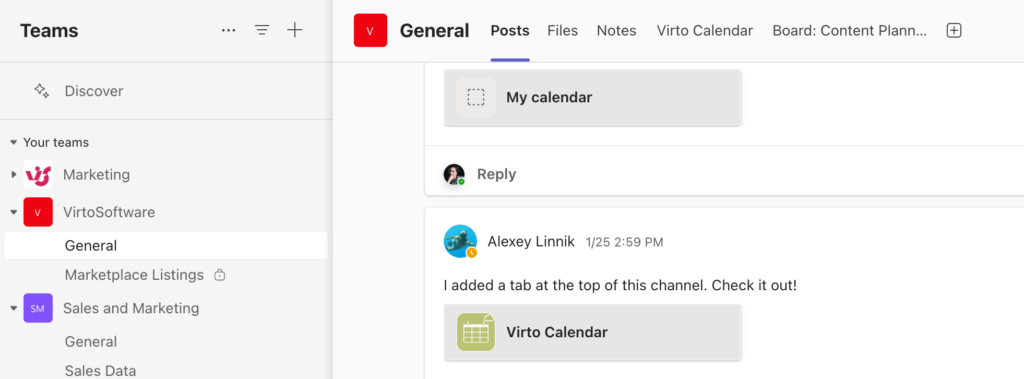
Channel in Teams
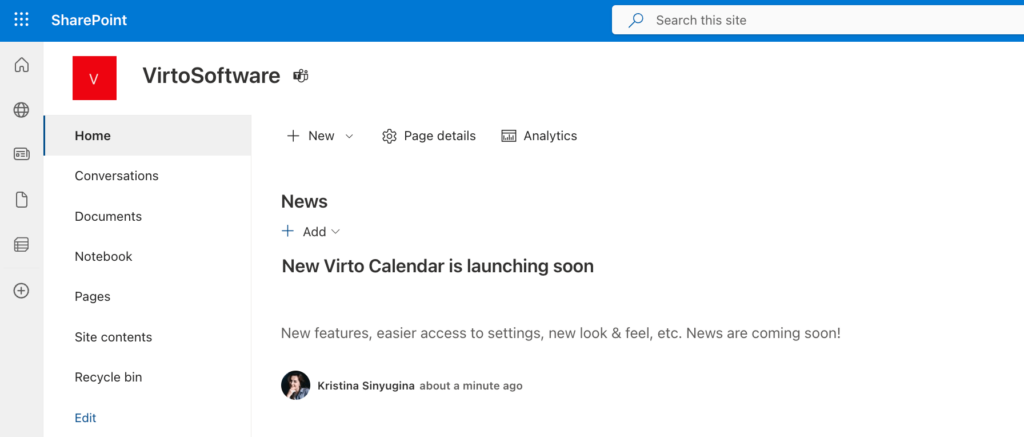
Sites of the same channel in SharePoint
The integration between Teams and SharePoint allows users to benefit from SharePoint’s robust document management capabilities, including:
- Access control: Set specific permissions for different files or folders.
- Version control: Keep track of document versions and history.
- Integration with Microsoft 365: Work seamlessly with other apps like Word, Excel, and PowerPoint.
Therefore, when you’re working within a Team, you’re indirectly utilizing SharePoint as the backend for file storage. So, if your question is “How do I share files between SharePoint and Teams?” Then know that simply uploading your files directly in a Teams channel automatically stores them in the SharePoint document library associated with that channel. This unified approach ensures consistency in how files are managed and simplifies the user experience by providing access to these files directly within the Teams interface. Alternatively, you can share a link to a SharePoint file directly in a Teams chat or channel. This ensures that the file remains in one location on SharePoint but is accessible to team members through Teams, maintaining synchronization and version control as changes are made. For official Microsoft guidance and the latest updates, refer to the Microsoft Learn documentation: Should I store my files in Teams or SharePoint?
SharePoint
SharePoint serves as a comprehensive document management and intranet solution. It is the underlying technology that supports file storage for Teams but can also be used independently for more extensive and sophisticated document management needs. SharePoint excels in scenarios where you need:
- Advanced configuration: Customize libraries, lists, and sites to fit complex requirements.
- Workflow management: Design and automate business processes.
- Knowledge sharing: Create and maintain intranet sites for company-wide information dissemination.
For organizations that require detailed content management strategies, expansive workflows, and broad accessibility, SharePoint is the logical choice.
Ultimately, whether to use Microsoft Teams or SharePoint for file storage depends on your specific context. If your objective is to collaborate within a focused group or project, Microsoft Teams provides a streamlined and collaborative environment to manage and share files relevant to your teamwork. Conversely, if the need is for company-wide access, governance, and integration with other systems, SharePoint is the more appropriate option due to its extensive management and customization capabilities.
Both systems are designed to work in tandem, with SharePoint providing the backbone for file storage, regardless of whether you access files through Teams or directly through SharePoint.
What Is the Difference between Teams and SharePoint: SharePoint Online vs Microsoft Teams
MS Teams vs Sharepoint Online are core services within Microsoft 365, designed to improve productivity and collaboration. This in-depth comparison examines the distinct features and capabilities of each platform. It also explores how organizations can strategically utilize both SharePoint Online vs Teams in tandem to maximize the value of Microsoft 365.
SharePoint Online:
- Centralized file storage: SharePoint Online acts as a centralized repository for your organization’s documents and files, with robust document management capabilities.
- Collaboration capabilities: It offers collaborative features such as co-authoring, versioning, and sharing permissions, which facilitate teamwork on documents and projects.
- Workflow management: SharePoint Online can be configured with workflows for automating business processes and improving the efficiency of task management.
- Integration: It integrates seamlessly with other Microsoft applications and supports third-party solutions, enhancing its functionality.
- Customization flexibility: SharePoint Online allows extensive customization to tailor sites, libraries, and features to meet specific business needs.
- Limitations: While powerful, SharePoint Online can have a steep learning curve and may require more administrative effort to manage.
- Security: Provides advanced security features and compliance standards to protect sensitive information.
Microsoft Teams:
- Instant messaging & online meetings: Teams is optimized for real-time communication, providing chat, video calls, and online meetings.
- Collaboration capabilities: Directly integrated with SharePoint, Teams allows document sharing and editing within the application, and persistent chat ensures that collaboration can happen anytime.
- Workflow management: Teams allows for light project management and can integrate with Microsoft Planner and other workflow tools for more advanced needs.
- Integration: It supports integration with Microsoft 365 apps and a wide range of third-party products, including those from VirtoSoftware.
- Customization flexibility: Teams offers less customization in terms of structure compared to SharePoint but allows for the addition of tabs, bots, and connectors to enhance functionality.
- Limitations: Teams has limits on certain features, such as the number of participants in a meeting or the size of files that can be shared.
- Security: Teams provides strong security measures and compliance capabilities, which are critical for communication platforms.
As mentioned, both systems have their own set of limitations. For an in-depth understanding of MS Teams limits, please refer to the article “Microsoft Teams Limits: The Complete Specification Guide TEST_2025.”
👉 People often compare SharePoint vs Teams vs OneDrive. And while all three are part of the Microsoft 365 suite, they serve different purposes and have distinct features. OneDrive is a cloud storage service that allows users to store files online and access them from anywhere on any device. It’s primarily designed for individual use rather than team collaboration but can be used to share documents with colleagues.
The system deployment cost and total ownership cost can vary significantly depending on the scale of the deployment and the specific needs of an organization. Microsoft offers different plans for both SharePoint Online and Teams, with Teams being included in most Microsoft 365 subscriptions.
Overall strengths, benefits, and suitability:
- Teams excels in real-time communication and is ideal for companies that rely heavily on instant messaging and online meetings. It’s more suitable for small to mid-sized companies or departments within large organizations focusing on communication and collaboration.
- SharePoint is stronger in document management and workflow automation, suitable for organizations that need a robust platform for centralized content management. Thus, it is better for larger organizations or those with complex document management and workflow automation needs.
👉 Can Microsoft Teams be used as a SharePoint? Not really; the two are not interchangeable. Although Teams can be used to leverage some SharePoint features, it cannot serve as a full SharePoint replacement. The two are meant to complement each other, with Teams facilitating communication and collaboration, and SharePoint providing a robust framework for document management and intranet services.
Here’s a comparative table for a more comprehensive and structured overview of SharePoint Online vs Microsoft Teams:
| Feature | SharePoint Online | Microsoft Teams |
|---|---|---|
| File Storage | Centralized document libraries | Access via SharePoint backend |
| Collaboration | Co-authoring, permissions | Chat, file sharing, co-authoring |
| Workflow Management | Advanced workflows, automation | Light project management |
| Instant Messaging | Not Available | Available |
| Online Meetings | Not Available | Available |
| Integration | Extensive with M365 and third-party | Extensive with M365 and third-party |
| Customization | Highly customizable | Limited customization |
| Limitations | Steep learning curve | Feature limits (e.g., meeting size) |
| Security | Advanced security and compliance | Strong security measures |
| Ideal User Profile | Large organizations, complex needs | Small-mid-sized businesses, communication-focused teams |
| Cost | Depends on the plan | Included in most M365 subscriptions |
When choosing between SharePoint Online and Microsoft Teams, consider the primary needs of your organization. If document management and detailed content workflows are crucial, SharePoint Online is the go-to platform. For organizations prioritizing communication and quick collaboration, Microsoft Teams is more suitable.
As with any software, however, Microsoft Teams vs SharePoint each have their own advantages and limitations:
| Feature | Microsoft Teams Pros | Microsoft Teams Cons | SharePoint Pros | SharePoint Cons |
|---|---|---|---|---|
| Communication | Real-time chat, video, and audio calls. | Can be overwhelming with constant notifications. | Not designed for real-time communication; relies on integration. | Less immediate communication features compared to Teams. |
| Collaboration | Excellent for team collaboration within channels. | May not be ideal for highly structured collaboration. | Highly structured collaboration with advanced document management. | Complexity can be a barrier for effective collaboration for new users. |
| Document Management | Allows for document sharing and collaboration. | Lacks advanced document management features of SharePoint. | Robust features like version control, workflows, and metadata. | Can be complex to set up and manage properly. |
| Integration | Deep integration with Microsoft 365 apps. | Dependent on other apps for advanced features like document management. | Integrates with Microsoft 365, including Teams for communication. | Requires proper setup to fully benefit from integrations. |
| User Interface | User-friendly and intuitive for communication and collaboration. | Interface can become cluttered in highly active teams. | Highly customizable with web parts and layouts. | Steeper learning curve due to complexity of customization. |
| Customization | Ability to add tabs, apps, and bots to channels. | Customization mainly focused on communication tools. | Highly customizable sites to fit various business needs. | Customization requires more technical expertise. |
| Scalability | Good for teams and departments to collaborate. | Larger organizations may find it challenging to manage at scale. | Scales well for enterprise use and can handle large amounts of data. | Scalability comes with increased complexity. |
| Intranet | Not designed as an intranet platform. | Lacks features for company-wide content distribution. | Ideal for creating intranet sites for news and resources. | Might be too complex for simple intranet needs. |
| Security | Secure communication with compliance features. | Teams itself is not a document management system. | Advanced security, compliance, and data governance options. | Proper security setup can be complex and requires planning. |
| Dependency | Cloud-based, requires stable internet connection. | Limited offline capabilities. | Can be accessed and used with some offline capabilities. | Still primarily cloud-based, with best features online. |
Perhaps the key takeaway here is that Microsoft designed Teams and SharePoint to interoperate. Viewing them as mutually supportive rather than competing alternatives opens the door to powerful synergies.
👉What’s the difference between a Teams site vs SharePoint site? There’s no such thing as a “Teams site” per se, but rather an app that is centered around the concept of, well, “teams”—groups of people who are working together on a project or a set of tasks. Each team within Microsoft Teams has its own dedicated workspace, where members can collaborate in real time through different channels, have conversations, share files, and integrate various apps and services. SharePoint is a more traditional document management and storage system that also serves as a platform to build intranet sites. SharePoint sites are typically used to create and manage documents, lists, and libraries, and they offer more complex content management capabilities like versioning, permissions, and workflows. However, if what you mean is SharePoint site vs Teams site in SharePoint, then yes, SharePoint sites can be of various types, including but not limited to Team sites, Communication sites, and Hub sites, something that we’re going to discuss in detail in the next section.
SharePoint Teams site vs Communication site
In SharePoint, there are two primary types of sites you can create: SharePoint Teams vs Communication site. Each serves a different purpose and is tailored to different collaboration and communication needs within an organization.
SharePoint Team sites:
- Purpose: Designed for collaboration, team sites are meant to be used by members of a particular team or project group to work together on documents and information.
- Audience: Generally, a smaller, more defined group of people who are actively collaborating on work, such as a department, project team, or any group that needs a shared space.
- Features: Team sites come with a shared document library, a notebook, and lists to manage information. They are integrated with Microsoft 365 Groups, providing a shared calendar, an email distribution list, and more.
- Permissions: Typically, members of the team have edit permissions, allowing them to add, modify, and delete content as part of their collaboration.
- Integration with Teams: Team sites are directly integrated with Microsoft Teams. When you create a new team in Microsoft Teams, a corresponding SharePoint team site is automatically created for document storage and data management.
- Layout: More focused on function than form, with a layout conducive to accessing shared resources and collaborative tools.
SharePoint Communication sites:
- Purpose: These sites are intended for broadcasting information, news, reports, or other content to a broader audience within an organization.
- Audience: Potentially the entire organization or large segments of it, unlike team sites which are aimed at smaller, collaborative teams.
- Features: Communication sites are designed for sharing content broadly and typically include publishing tools for creating and displaying news articles, videos, and more.
- Permissions: They tend to have more restricted permissions, with a smaller group of content creators and editors, and a larger audience with read-only access.
- Integration with Teams: While not integrated directly into Teams like team sites, content from communication sites can be shared and viewed in Teams through tabs or links.
- Layout: They have a more polished and designed layout, focusing on presenting content in an engaging and informative way.
To put it briefly, Team sites are for active, collaborative workgroups focused on producing and working on content together, while Communication sites are for disseminating information widely to inform and engage a broader audience. The choice between the two depends on your goals for communication and collaboration within your organization.
👉 For an in-depth comparison of SharePoint Teams and Communication sites, please refer to our article on the topic: SharePoint Teams Site vs Communication Site
Teams Channel Calendar vs Sharepoint Calendar
When it comes to task and project management within the Microsoft 365 ecosystem, calendars play a crucial role. Both Teams and SharePoint offer calendar functionalities, but they are tailored to different environments and use cases. Understanding the calendar capabilities of each system can be important for users who need to manage their schedules effectively. Here’s what you should know:
Teams channel calendar
- Channel integration: The channel calendar in Microsoft Teams is directly integrated into specific channels. This lets team members create and manage events within the context of their ongoing projects or discussions, keeping everything relevant to the channel accessible in one place.
- Events in the context of teamwork: When an event is created in a channel calendar, it is automatically synchronized with the schedules of team members who are subscribed to the channel. This feature streamlines the coordination of joint activities and meetings related to team projects.
- Notifications and reminders: The channel calendar in Teams provides notifications and reminders about upcoming events through the channel chat. These notifications help ensure that all team members are aware of and prepared for scheduled meetings and events.
SharePoint calendar
- Integration with sites and portals: SharePoint calendars are typically part of SharePoint sites or portals and are designed to manage events at the organizational or departmental level. They are more suited for broader event management across the company rather than for specific team projects.
- Access control: SharePoint calendars offer sophisticated access control options. Administrators can define different levels of access for various user groups within the organization, ensuring that information is shared appropriately and securely.
- Personalization and customization: SharePoint allows for a higher degree of personalization and customization. Users can add custom fields, create different views, and tailor the calendar to meet specific organizational requirements, which is particularly useful for complex scheduling needs.
Similarities
- Event creation and appointments: Both Teams and SharePoint calendars enable users to create and manage events, appointments, and meetings.
- Reminders: Users can set reminders for events in both systems to ensure they don’t miss important appointments.
- Sharing and visibility: Calendars in both Teams and SharePoint can be shared with others, providing visibility into one’s schedule and facilitating coordination.
While both calendars offer scheduling capabilities, they are optimized for different contexts:
- The Teams сhannel сalendar is designed for integration with teams and channels, focusing on facilitating teamwork and collaboration within the context of specific projects or discussions.
- The SharePoint сalendar is better suited for organization-wide event management, offering more comprehensive access controls and customization options to fit a diverse set of enterprise needs.
Organizations may choose to use both calendars in tandem, leveraging Teams for team-specific scheduling and SharePoint for broader organizational planning.
SharePoint vs MS Teams Virto Calendar Overlay for Enhanced Calendar Management
Virto Calendar Overlay from VirtoSoftware is a cutting-edge application that streamlines calendar management in Microsoft Teams and SharePoint. It comes in two customized versions — one optimized for Teams and one for SharePoint. This allows the app to seamlessly consolidate calendars from diverse sources into a single overview calendar within each platform. By integrating disjointed calendars into one calendar view, Virto Calendar Overlay enhances the user experience for scheduling and calendar management in both Microsoft Teams and SharePoint environments.
In Microsoft Teams

Installing the Virto Calendar app is easy—just search for it within the “Apps” tab in Teams.
- Aggregate events: Virto Calendar Overlay for Microsoft Teams can pull together events from an array of sources. Users can integrate calendars from various Teams channels, their personal Outlook calendars, and other SharePoint calendars. This aggregation facility simplifies the complexities of planning and time management by providing a comprehensive view of all critical events and appointments in one place.
Virto Calendar’s view in Microsoft Teams.
- Convenient display: The application enhances the visibility of events within the Teams environment, offering users a streamlined and convenient display of all their scheduled events in one calendar. This unified view enables users to swiftly evaluate their schedule, balance their workload, and strategize their time more effectively.
For more information about Virto Calendar Overlay in Microsoft Teams, please visit: Virto Calendar App for Microsoft Teams.
In SharePoint
Adding Virto Calendar as a SharePoint web part.
- Centralized event management: The SharePoint version of Virto Calendar Overlay excels in centralizing event management. It can consolidate calendars from various SharePoint lists and libraries, creating one comprehensive calendar. This centralization is key in enhancing organizational control and coordination of all meetings and events.
Virto Calendar in SharePoint.
- Personalization and customization: Virto Calendar Overlay offers a high degree of personalization, allowing users to customize their calendar views, apply filters, and select color schemes to differentiate between event sources. This customization ensures that the calendar can be tailored to fit individual preferences and requirements, enhancing user satisfaction and productivity.
VirtoSoftware also has a broader suite of productivity tools, such as the Virto Kanban Board and Virto Gantt Chart, that can be integrated into Microsoft Teams and SharePoint. These tools are available through the Microsoft Appsource store, which can be explored here: Microsoft AppSource.
To discover more about the variety of tools offered by VirtoSoftware, you can visit the following links:
👉 For calendar management tips, why not browse through our dedicated article on the topic: Calendar Management.
Microsoft Teams SharePoint Integration: Integration between Microsoft Teams and SharePoint with Key Benefits and Features
The integration between Microsoft Teams and SharePoint is a foundational aspect of the Microsoft 365 ecosystem. Technically, this integration is inherent, as Microsoft Teams uses SharePoint as the backend for file storage when files are shared and discussed within Teams. Here, we’ll delve deeper into the practical benefits and features of using both systems in concert to maximize teamwork and collaboration.
Key benefits and features of Microsoft Teams and SharePoint integration:
- Centralized file storage: Integrating Teams with SharePoint allows all files shared within Teams to be stored in SharePoint document libraries. This central storage system enables team members to access documents from a single source of truth, fostering consistent data integrity and bolstering security measures.
- Access and security management: SharePoint’s robust security features are extended to Microsoft Teams, allowing for meticulous access control and user permissions. This ensures that documents can only be accessed or edited by authorized personnel, thereby maintaining data confidentiality and compliance with organizational policies.
- Collaboration on documents: The integration enhances real-time collaboration, as users can co-author documents directly within Microsoft Teams, harnessing SharePoint’s document management capabilities. This collaborative environment improves team productivity by allowing members to track changes, provide feedback, and finalize content without switching between apps.
- Integration with other Microsoft 365 services: Both Microsoft Teams and SharePoint are part of the broader Microsoft 365 suite, which includes Outlook, OneNote, and Planner. This ecosystem offers a comprehensive set of tools for communication, project management, and information sharing, creating a seamless workflow across different applications. Learn more about organizing project management with Microsoft 365 tools.
- Ease of navigation and search: SharePoint’s powerful search and navigation features are accessible within Microsoft Teams, making it easier for users to find and access files. This integration reduces time spent searching for documents and enhances overall productivity.
👉For more information on Microsoft Teams integrations, please refer to the MS Teams Integrations article on our blog.
Use cases for Microsoft Teams and SharePoint integration:
- Project cooperation example: A software development team uses Teams for discussion and SharePoint for storing code, documentation, and resources. Teams channels facilitate focused conversations on tasks, while SharePoint organizes the project’s digital assets.
👉 For an in-depth exploration of project management possibilities within Microsoft Teams & SharePoint please refer to our articles: Project Management in MS Teams & SharePoint Project Management.
- Internal communications and training example: HR departments leverage Teams for live seminars and training sessions, while using SharePoint to house training materials and resources. Teams channels are used for event scheduling, and SharePoint becomes the repository for learning content.
- Project management example: Project managers coordinate with their teams and clients through Teams, while SharePoint hosts all project-related documents. This allows for efficient task discussions in Teams and collaborative file management in SharePoint.
- Internal information and knowledge sharing example: A company establishes Teams for day-to-day communication while using SharePoint to create an internal knowledge portal. Teams channels facilitate discussions, and SharePoint acts as the centralized location for company-wide information.
- Sales and customer service example: Sales teams use Teams for internal coordination and client communication, while SharePoint stores essential sales documents. Meetings with clients are scheduled through Teams, and SharePoint provides a platform for the team to access and share relevant documents.
By leveraging the strengths of Microsoft Teams vs SharePoint, organizations can create a powerful collaboration environment. This symbiosis provides centralized file storage, sophisticated access and security management, unparalleled document collaboration, and smooth integration with other Microsoft 365 services, all while ensuring easy navigation and efficient information retrieval.
When to use Teams vs SharePoint?
In summary, determining when to use Microsoft Teams vs SharePoint depends on your specific collaboration and workflow needs. The following guidelines can help decide which platform is best suited:
- Use Teams for real-time communication and messaging, video conferences, quick file sharing, and managing team projects. It excels at keeping teams connected and facilitating instant collaboration.
- Use SharePoint for structured document management, intranets, centralized storage and access to team files, and robust content workflows. It’s ideal for cross-team and organization-wide content libraries.
- Use both together when you need seamless integration between team collaboration and document management. Teams can provide quick access to files stored in SharePoint.
- Consider the context like team size, project scope, content needs and company structure when deciding between the two platforms. Their complementary strengths allow flexible implementation tailored to your requirements.
As mentioned, in many cases, Teams and SharePoint are used in tandem. This integrated approach is commonplace, with SharePoint acting as the centralized content repository and Teams facilitating instant messaging and collaboration for individual groups and workflows.
Conclusion
When considering Microsoft Teams vs. SharePoint, it’s essential to recognize that while they have overlapping capabilities, they also possess distinct features that cater to different collaboration and business needs.
SharePoint serves as a comprehensive platform for content management and intranet services, offering robust document storage, website creation tools, and extensive customization options. It’s particularly well-suited for large-scale content management and is favored by businesses that require a powerful system for document storage and workflow management.
On the other hand, Microsoft Teams is a dynamic collaboration tool designed for real-time communication, video conferencing, and team coordination. Its chat-based workspace integrates seamlessly with other Microsoft 365 services, making it an excellent choice for teams that need a centralized hub for daily operations and project collaboration.
Both systems are immensely popular among businesses of all sizes due to their versatile nature and deep integration within the Microsoft 365 suite. SharePoint, being the backend for Microsoft Teams, underscores the intrinsic relationship between the two, ensuring a fluid document management experience within the Teams interface.
For smaller teams or those focused primarily on communication, Microsoft Teams might be the ideal stand-alone solution. Larger organizations or those with complex document management needs may lean more heavily on SharePoint’s capabilities, relying on Teams for its communication features.
Crucially, both SharePoint vs. Teams enable the incorporation of third-party applications available in Appsource, allowing businesses to extend functionality and tailor the platforms to their specific requirements.
We encourage you to explore the full range of products and capabilities offered by these powerful systems. By understanding the unique strengths of Microsoft Teams and SharePoint, you can make informed decisions on how best to leverage these tools for enhanced productivity, collaboration, and successful project outcomes. For a deeper dive into how these systems can be optimized for your organizational needs, don’t hesitate to learn more about our suite of products designed to complement and enhance your Microsoft 365 experience. Schedule a demo call today to learn how VirtoSoftware’s powerful suite of add-ons can help you leverage both platforms more successfully.





