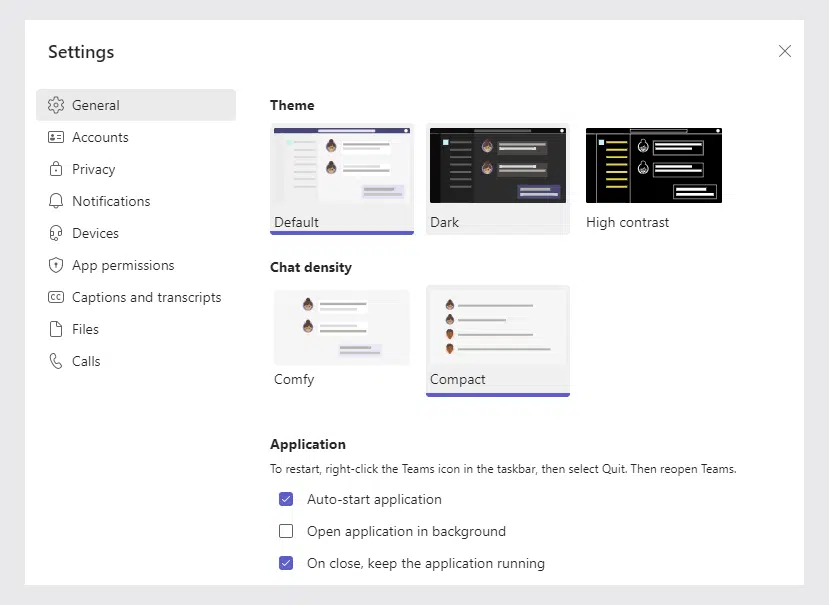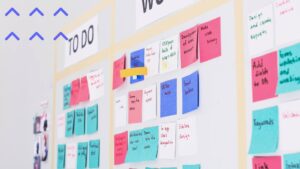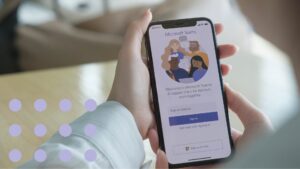Overview
VirtoSoftware is going to release a new update for Virto Kanban Board Pro App Microsoft Teams. We have changed the design and improved Kanban usability for mobile users. Now you can work with a full-featured Kanban Board for mobile devices. The application interface is fully adapted to mobile now.
Virto Kanban Board integrates perfectly with Microsoft Teams. You can add the app to a Microsoft Teams channel as a separate tab. We have improved Kanban for Microsoft Teams: now, you can apply a dark theme to the Kanban Board added to your Microsoft Teams.
And lastly, we have changed the authorization process. You may receive two authorization requests while installing or configuring the Kanban app. Please, see our recommendations in the “Kanban App Pro Update: New Authorization Process” post of VirtoSoftware News.
Now let us return to the dark theme and unpack this new Kanban feature for the app users.
Why use the dark theme?
For several reasons, using a light theme (dark text on a light background) can harm users’ eyes. For example, a bright screen makes your eyes focus harder while working at a dark time of the day. This may cause eye strain, or you will get tired faster.
Dark themes reduce the luminance of a screen. They are more adjusted to dark light conditions, saving battery power.
It is your choice which theme to use, but we provide both options for Kanban Board users working with Teams.
How does it look now?
Open Microsoft Teams settings (right-click on the Microsoft Teams icon in the tray) and turn on the dark theme mode.
The screen will switch to dark mode.
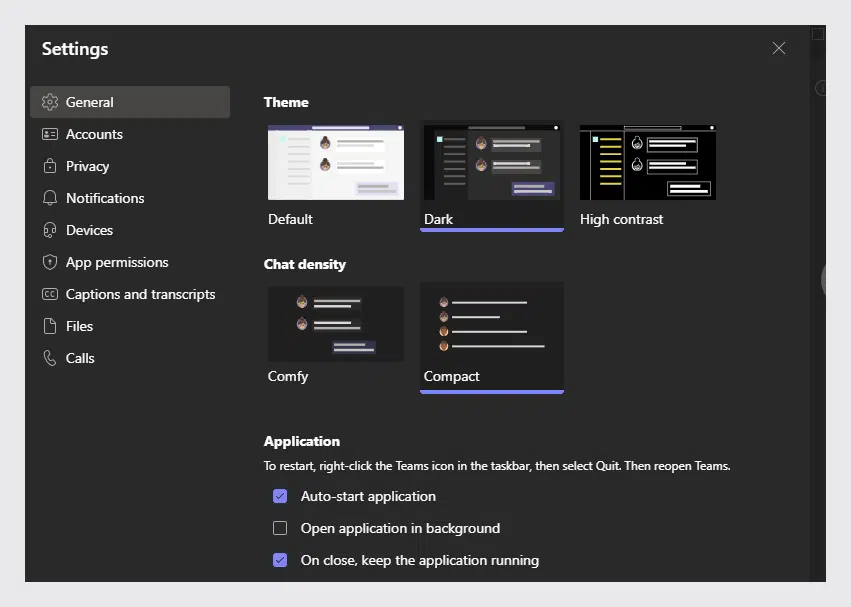
Now open the Microsoft Teams channel where you have added the Virto Kanban Board as a separate tab. Or find how you can do this in the “How to Install Virto Kanban Board for Microsoft Teams” blog post.
The Virto Kanban Board will also become dark.
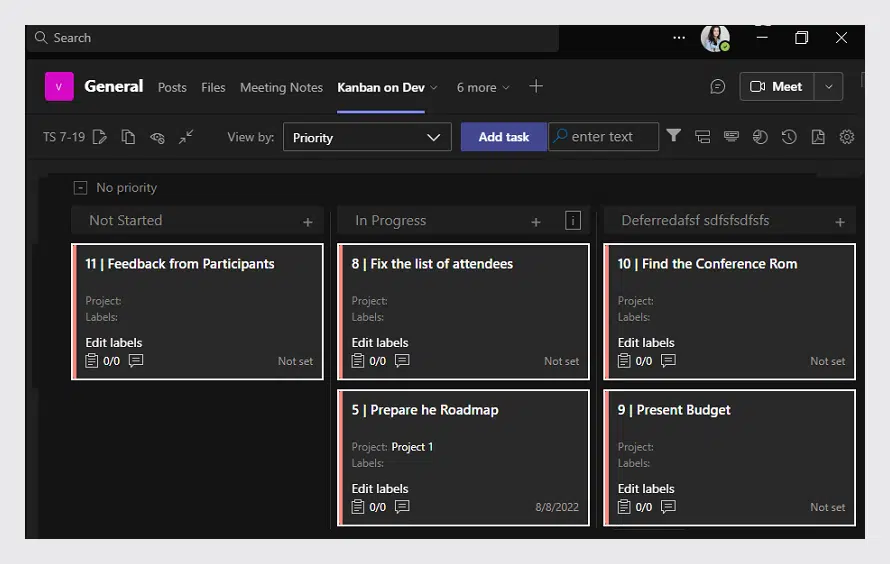
Note: if the board is somehow not synchronized to the Teams to mode, open the board settings (Advanced Setup) and make sure you have the checkbox “Use Microsoft Teams theme” chosen.
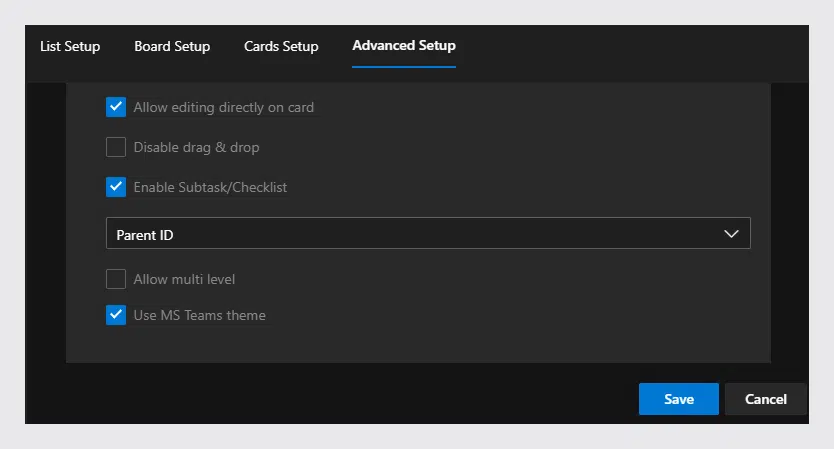
New style for the Kanban board
The Virto Kanban Board provides the same range of features. But we have improved usability and style. That is how the Kanban board looks now.
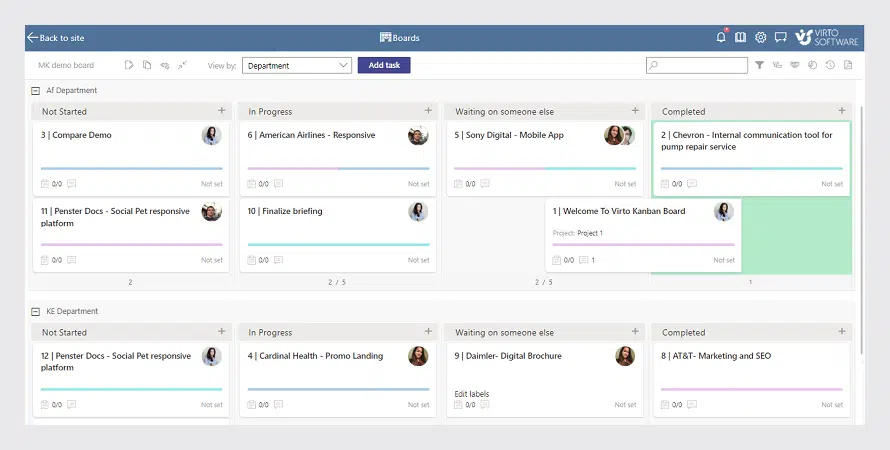
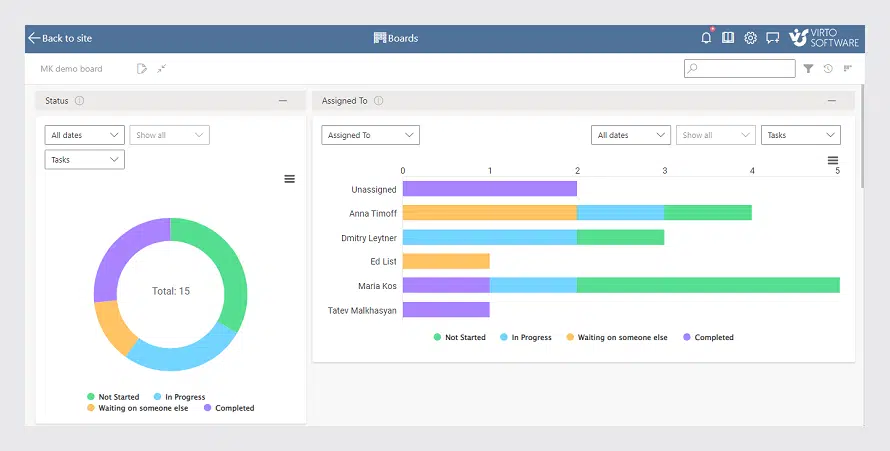
Kanban mobile version
If you use the Kanban Board app on mobile devices, the interface is fully adapted.
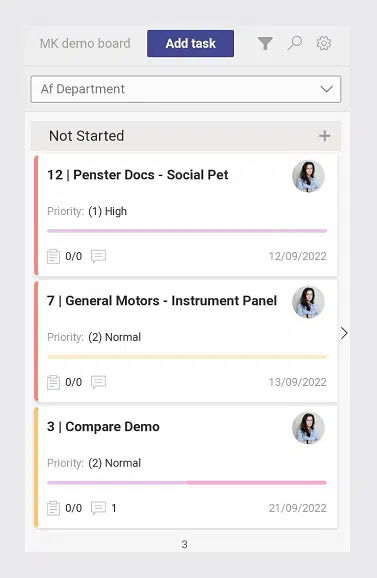
Add Virto Kanban Board to your SharePoint and Microsoft Teams if you have not yet, and get all the benefits of joint use of two incredible tools for your business.