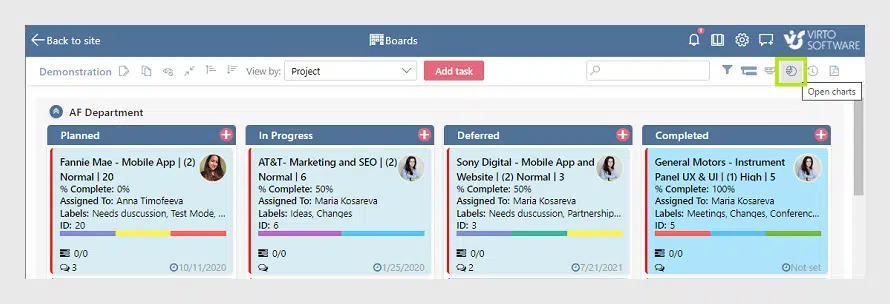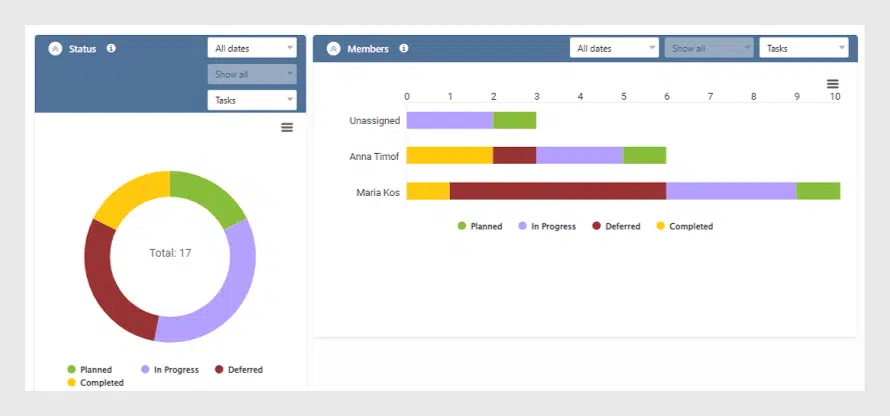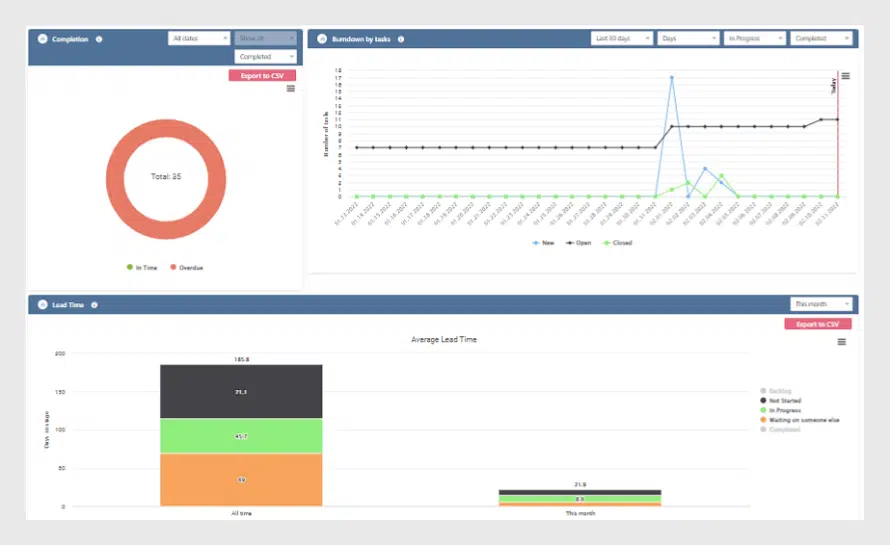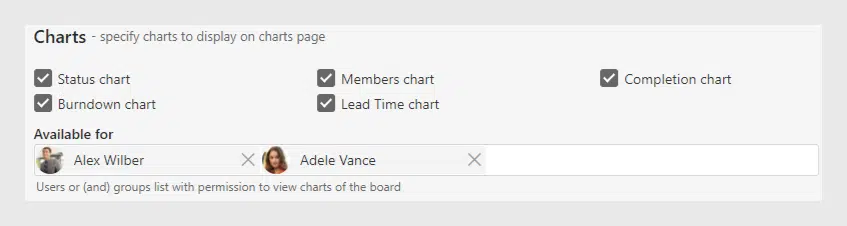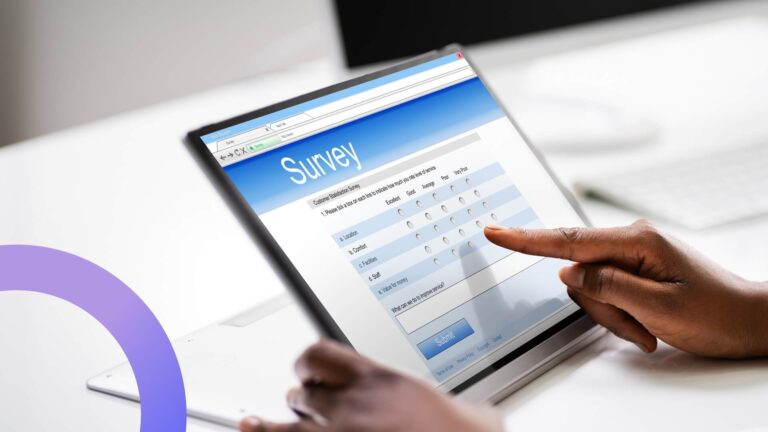Virto Kanban Board App: New Option for the Charts
The new feature for charts of the Virto Kanban Board Online App is already available for use. Check for the new options and how you can apply them.
VirtoSoftware has just updated the Virto Kanban Board App for Office 365 and MS Teams. With this update, the Kanban app is providing the ability to turn off charts for the current board and set the permission to view charts.
How to View Chart Report of Your Board
As you remember, every Kanban board supports visual reports that you can generate automatically in the “Charts” block. To load charts, you need to clock “Open charts” in the top right corner.
Five reports appear on the screen according to the data actual for the current moment. All you need is to choose the time period and unit. The charts are:
- Status report – a pie chart with tasks grouped by status.
- Members report – a graph with tasks by assignees.
- Completion chart – a chart intended to estimate overdue and in-time tasks.
- Burndown by tasks – a graph to see the work left.
- Lead time – to see how long each stage of the process takes.
There is no need to export data to excel or use other methods to build complex reports to analyze. An automatic dashboard with a comprehensive review of your board is available automatically.
What’s New: Turn Off the Chart Option and Permissions
Now let us see what we have added in the latest Kanban Board update. First, starting with this update, you can turn off some of the reports. For instance, you do not need all of them to show. Open the board settings and find “Charts” in the “Advanced setup” tab.
Uncheck the charts you wish to hide from the dashboard. Please, remember to save the changes at the bottom of the settings page.
The second option of this update is that you also can set the permissions of the charts and choose users to view the board. This option is useful when you have financial or any other information which should not be available for all the board members. Find the user you wish to choose and add him/her to view the charts of this board. Also, save the settings.
Note: it is also possible to choose groups.
Conclusion
With these simple options, you can decide which information you need to show in the visual report and who will be able to see it.
Thank you for your interest in the Virto Kanban Board app. We always appreciate any feedback on the Virto Kanban Board for Office 365 and Teams. Please feel free to leave it.
See also
Kanban Board App: Add Fields to a Custom List for Your Board
Kanban Board Online App: Subtasks and Improved Swimlanes
Virto Office 365 Kanban Board for Corporate Education
Kanban Board App for Office 365 and MS Teams: Updated Comments
How to Collect Tasks from Two or More Boards Using Multiple Lists
Virto SharePoint Kanban Board App for O365 — New Task Completion Chart