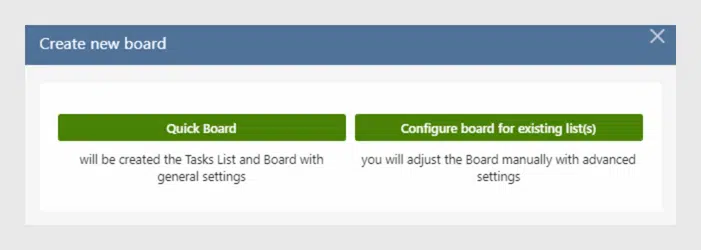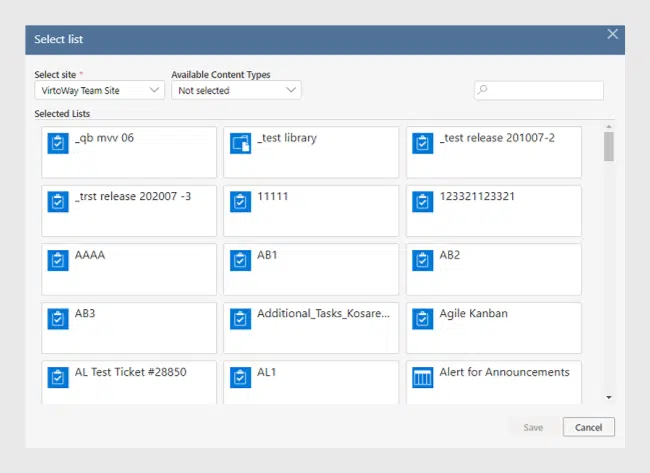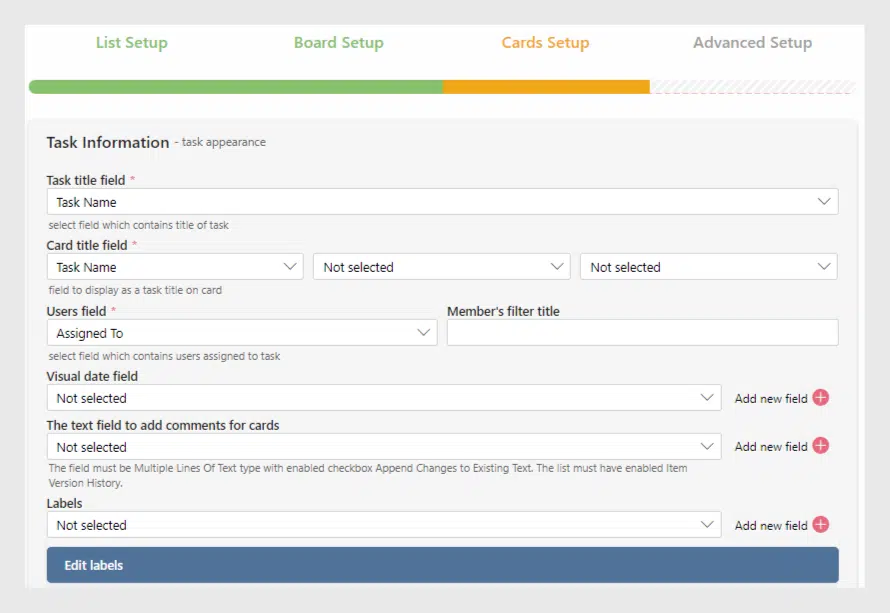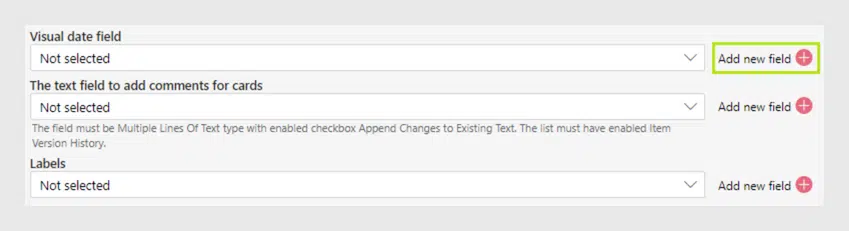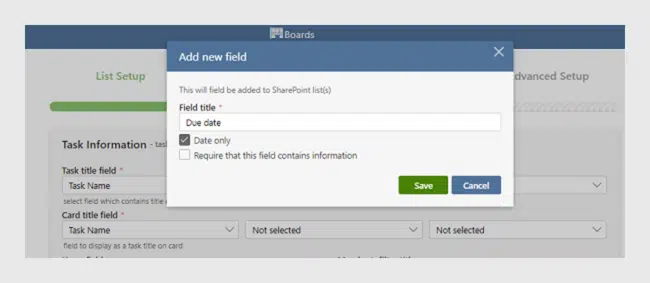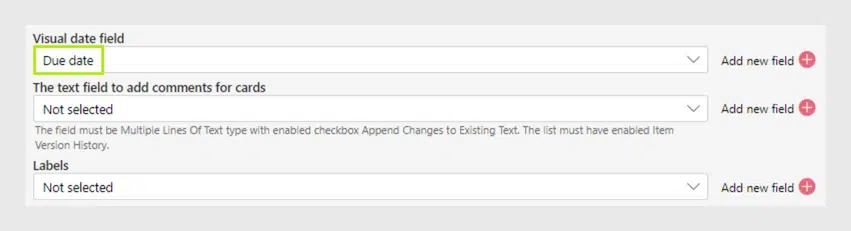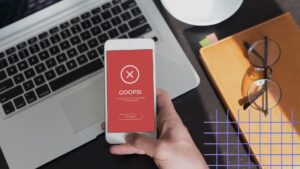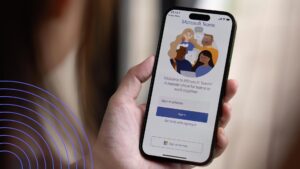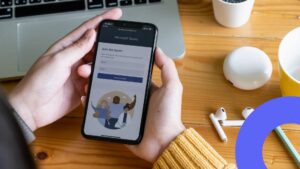VirtoSoftware introduces the updated Virto Kanban Board App with new useful options. Take a look at what we have changed and how you can apply it.
VirtoSoftware announces the update of the Virto Kanban Board App for Office 365 and MS Teams. We have been working on the process of creating boards from a custom list. As you know, you can create a new board from an existing list or create a quick board.
When you create a quick board, the task list with all the required fields appears in the system automatically. But if you need to use an existing list, you can choose the appropriate one from the list picker.
With a task list, everything is clear. Usually, a task list contains all the fields required for creating Kanban boards. But what if you do not have an appropriate list with all the required fields? For example, you don’t have enough time to spend on tuning the custom list and adding all the required fields. Or you might have a list with valuable data and would like to use it. But unfortunately, it has no fields required for a Kanban board.
What do we do in such a situation? We provide a new feature for you! That’s why starting from the latest update, Kanban Board App for Office 365 has improved the logic of creating boards using existing lists.
What’s New: Add fields to a Сustom List
Start creating a list and choose “Create a board for existing list(s)”. Choose a list from your SharePoint site in the list picker. When you have chosen a list and switched to the “Task Information” step, take a look at the fields. Some of them are already chosen, and some of them are not selected.
You should choose the following fields: the visual date field, a text field for comments, and labels field. And in case the list does not contain an appropriate field, just click “Add new field” next to it. No need to navigate to the list settings and add fields. You’re creating a board and adding the required fields right here and at this very moment.
Specify the name for your field and save it. Choose the checkbox “Require that this field contains information” if you need it.
The added field appears. Do the same actions for other fields, if necessary. For example, in the same way you can create fields of multi-choice type for comments and labels.
The option of adding fields is available for all users with the right of creating fields.
Note: make sure you have enabled the version history for the list you’ve chosen. Or otherwise, choose the checkbox to enable it. The version history is required for the comment field.
Conclusion
With the future described above, you can use almost any custom list as a source for your Kanban board. Forget about finding the right task list with all the necessary data! Don’t dive into list settings to adapt the list for a future board. Start creating a board, choose a list and add all the important fields before a final touch!
We always appreciate any feedback on the Virto Kanban Board for Office 365 and Teams. So please feel free to leave it. Thank you for your interest in the Virto Kanban Board app. Be on the lookout for our new features!
See also
Kanban Board Online App: Subtasks and Improved Swimlanes
Virto Office 365 Kanban Board for Corporate Education
Kanban Board App for Office 365 and MS Teams: Updated Comments
How to Collect Tasks from Two or More Boards Using Multiple Lists
Virto SharePoint Kanban Board App for O365 — New Task Completion Chart