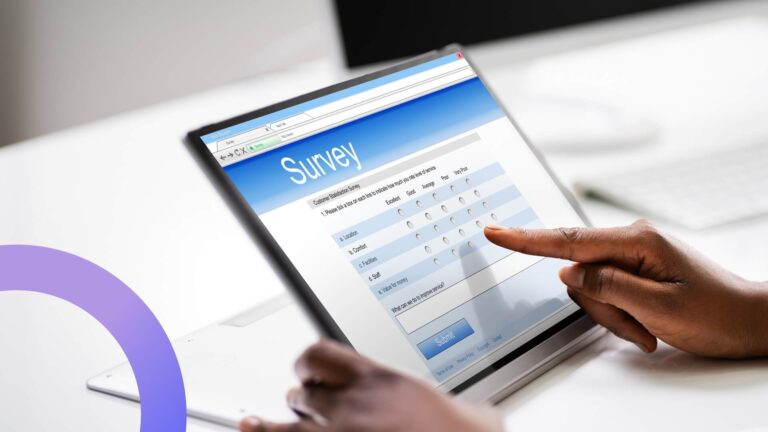How to Create Microsoft Teams Meetings from Virto Calendar Events
Unlock the potential of seamless integration between Microsoft Teams and Virto Calendar Events using Calendar Overlay Pro. Dive into our guide and enhance your Teams calendar experience now!
Calendar Overlay Pro by Virto offers fast and smooth integration with Microsoft Teams. Integrating Calendar Overlay Pro is vital for Microsoft Teams users as it ensures a convenient workflow: it speeds up event creation, as data no longer needs to be entered several times in different applications, and it removes the need to check multiple calendars to avoid overlaps when creating a meeting.
This is why we always strive to improve the user experience and simplify the working process of our Microsoft Teams calendar app.
There are two ways to add Calendar Overlay Pro to Microsoft Teams:
- Install it from the Microsoft Store app
- Download a Virto Calendar custom app and add the calendar app to Microsoft Teams. This version is required if you plan on using Virto Calendar on your Microsoft Teams mobile app; it allows you to use Calendar Overlay Pro by Virto on your Android device or iPhone.
Virto Calendar Overlay
The ability to overlay calendars allows you to create a single view of all events in your SharePoint calendar. It gives you a clear view of all deadlines, meetings, and other events, and makes it very easy to identify any event overlaps.
The calendar overlay feature is designed to help you:
- avoid unnecessary juggling between applications
- sync and manage different calendars in one place
- increase your productivity
- control overlapping of meetings
- avoid missing or duplicating events
- see the whole team’s timetable in one place
In short, Calendar Overlay Pro by Virto is designed to speed up your workflow, enhance your user experience (UX), and improve the distribution of the workforce, thus increasing the effectiveness and productivity of the whole team.
Why Do You Need an Overlaid Calendar in Your SharePoint Online?
An overlaid calendar in your SharePoint Online simplifies navigation and activities foryou and your team. Without an overlaid calendar, when planning events and meetings, you need to check across Outlook, SharePoint, Google Calendar, and possibly others, and calculate in your mind the right time slot that is convenient for everyone. With an overlaid calendar, everything is visible all on one page, so you don’t have to piece together the timetable in your mind.
Many project managers send automatic notifications to team members when the calendar or tasks assigned to those members are updated. To enable this feature in Calendar Overlay Pro by Virto, you need to install an Office 365 Alerts App. Then, every time the status or due date of a task changes, the team members to whom the task is assigned will receive automatic notifications. But that’s not all: you can customize notifications however you like. This way, everyone on board stays uptodate with the latest updates.
All in all, an effective calendar brings the team together and holds implementers accountable, ensures consistency with common goals, helps manage resources, and identifies gaps in strategy.
Hidden Calendar Overlay Pro Features
- Recurring events feature – use a wide range of conditions for recurring events to automate their creation.
- Busy or other status for a calendar event – when you create an event, you can set yourself a status such as“tentative,”“away,”and so on, and display it in the calendar event. You can also filter events by these statuses—for example, to see which members of your sales team are currently out of office.
- Save an event from the calendar and add it to Outlook – download an ICS file and add it to the Outlook desktop calendar in just a few clicks. This is useful when you don’t want to sync someone else’s entire calendar with your own but want to add a single event.
- The Mini Calendar view – a compact version of your calendar that can be placed on your SharePoint site as a widget. It displays dates, events, and details in a convenient view. It’s read-only and allows quick access to the full calendar. It comes in a package with Calendar Overlay Pro, so you can add it and use it right away to improve the usability of your Sharepoint page.
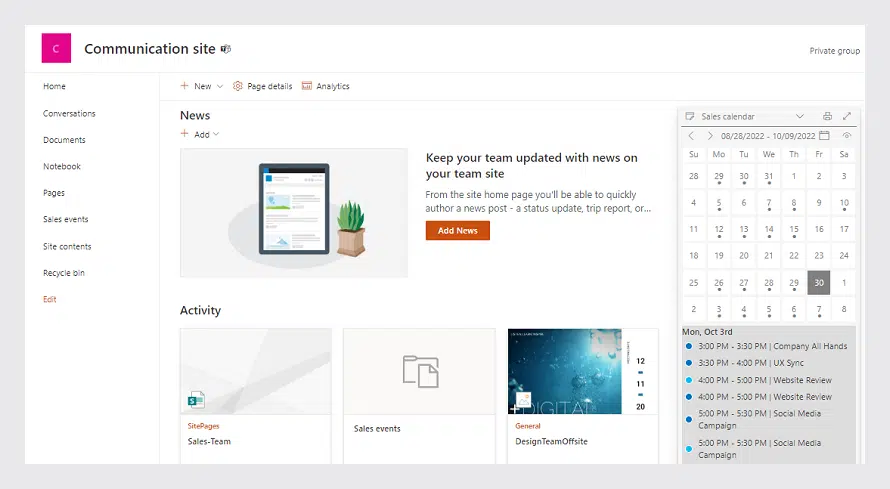
- Show other users’ events in your time zone – add the calendars of various users from different time zones from your Outlook and show their events in your time zone.
- Unify categories when there are many data sources – you can color-code events by type to improve the usability of your calendar and visually distinguish different types of events.
- Create MS Teams meetings from SharePoint – we’ve enhanced the Virto Calendar and MS Teams functionality: you can create Microsoft Teams meetings from Virto Calendar events. Virto Calendar doesn’t have to be added to MS Teams as a separate tab. Just edit events in your Virto calendar and add them to the Teams calendar as meetings.
Creating Teams Meetings with Virto Calendar
As we’ve mentioned before, you can edit events in your Virto calendar and add them to your MS Teams calendar as meetings. This is a convenient solution if you don’t want to add the calendar app to Microsoft Teams as a separate tab.
Note: the feature we describe below is available only for the Outlook calendar data source. Make sure your Outlook calendar supports this option.
Step 1
Check that Outlook (Exchange Online) is chosen as a data source in your Virto calendar. To do this, open the current calendar settings with the “Edit Calendar” button.
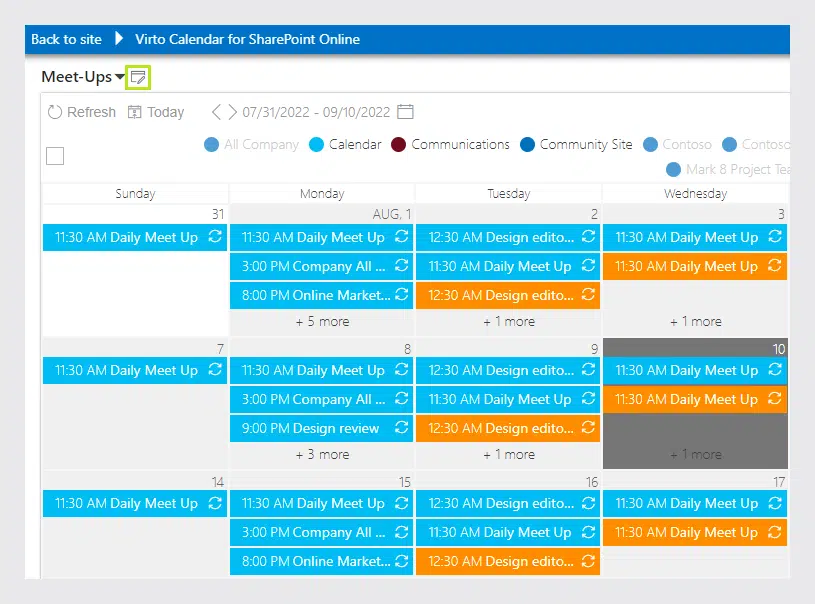
Scroll down to “Exchange Settings” and check you’ve chosen at least one of the three Outlook Exchange options.
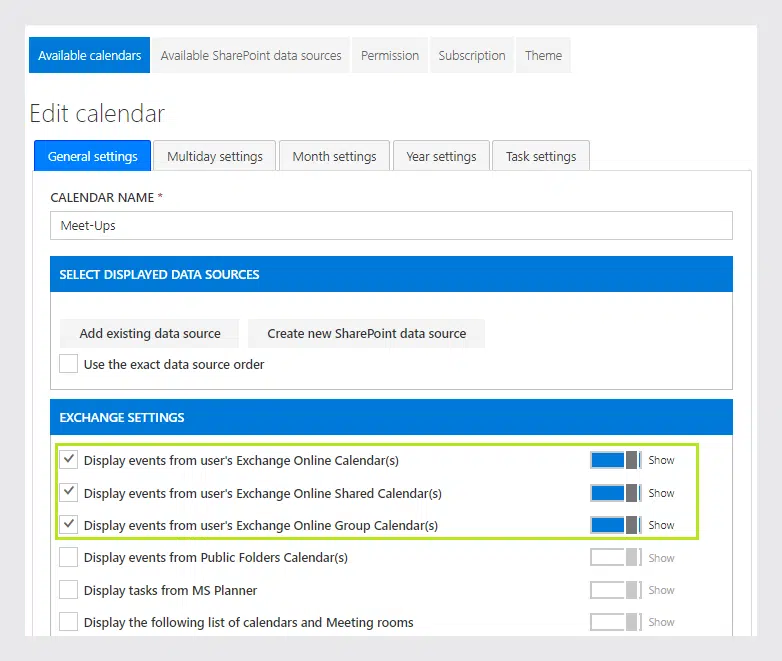
Step 2
Return to the calendar and edit the event you wish to add to your Microsoft Teams calendar. Tick the “Teams meeting” checkbox and save the event.
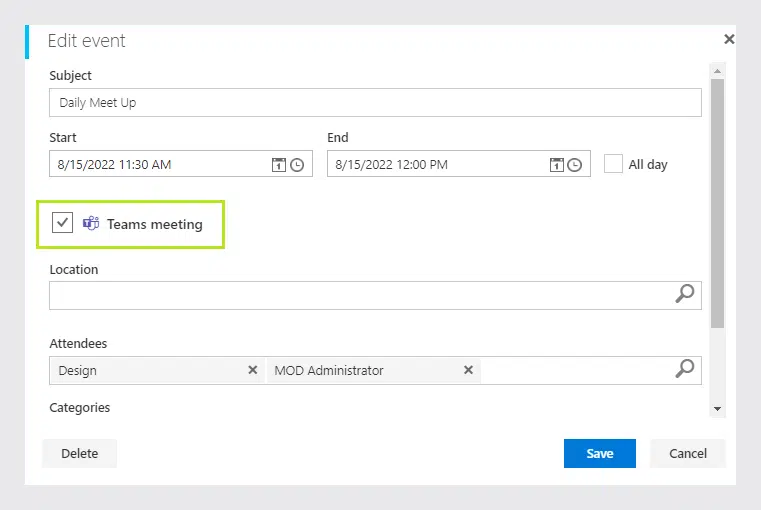
Step 3
Open your MS Teams calendar to see the newly added Outlook event. All done!
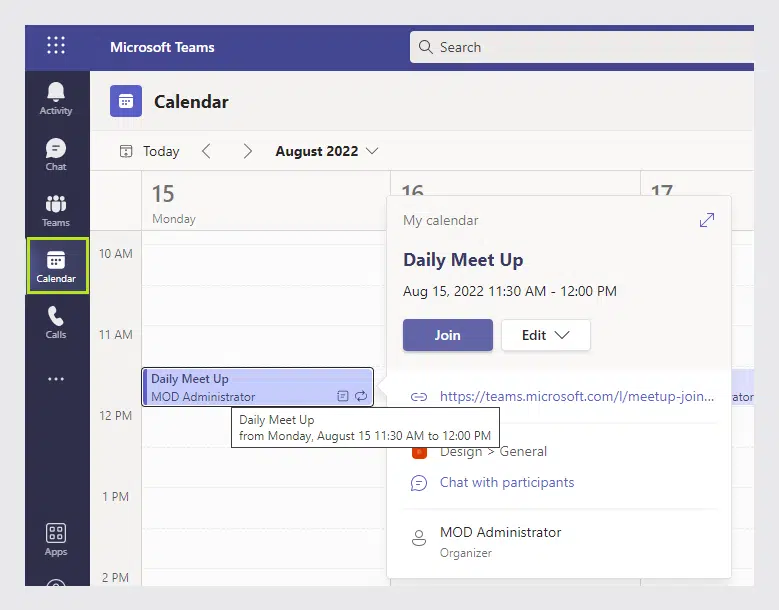
The improved Calendar Overlay Pro by Virto for Microsoft Teams and Office 365 is available for a free monthly trial! Install it to enhance your user experience and see how your productivity will skyrocket in just a couple of days.
See also
Virto Calendar Online App Now Supports Recurrent Events
Calendar App: Use iCal Feeds for Your Calendar
Virto Calendar App Update: Busy Status in Calendar Events
How to Add a Data Source to Virto Calendar: New Video
Virto Calendar App Overview in the New Video
Calendar Update: Location Field and Mini Calendar SPFx
Full Virto Calendar Overlay Functionality in the Calendar Pro Mobile Version